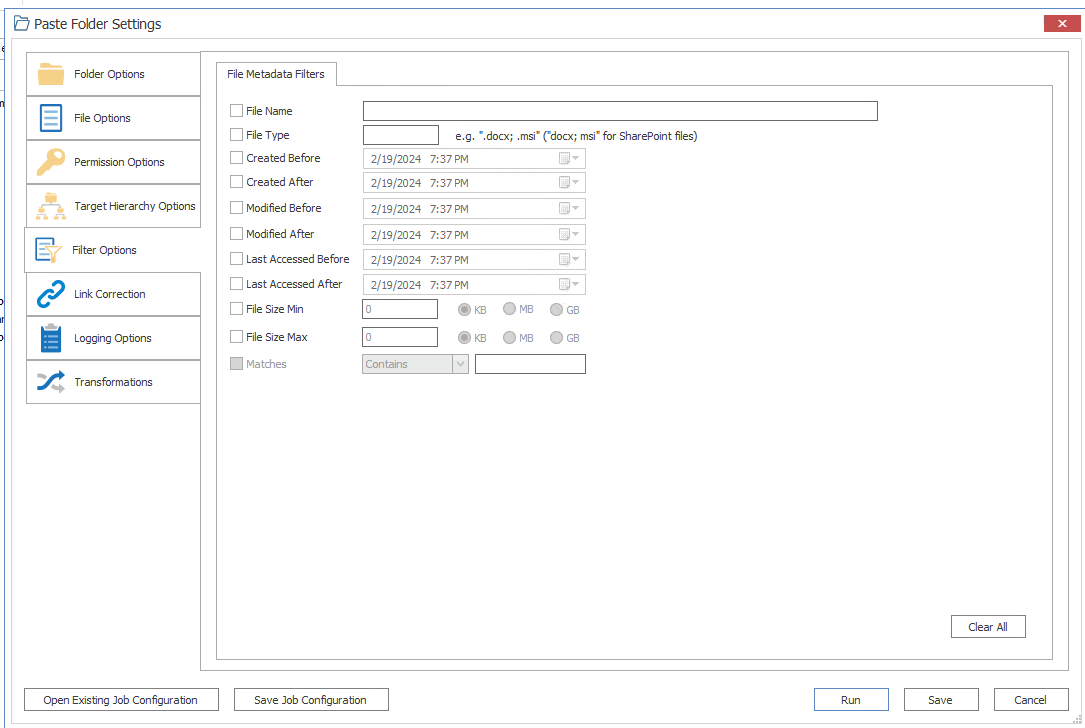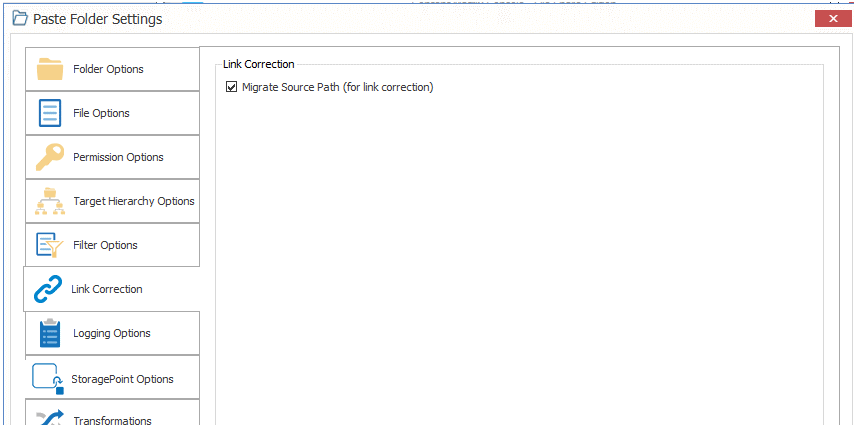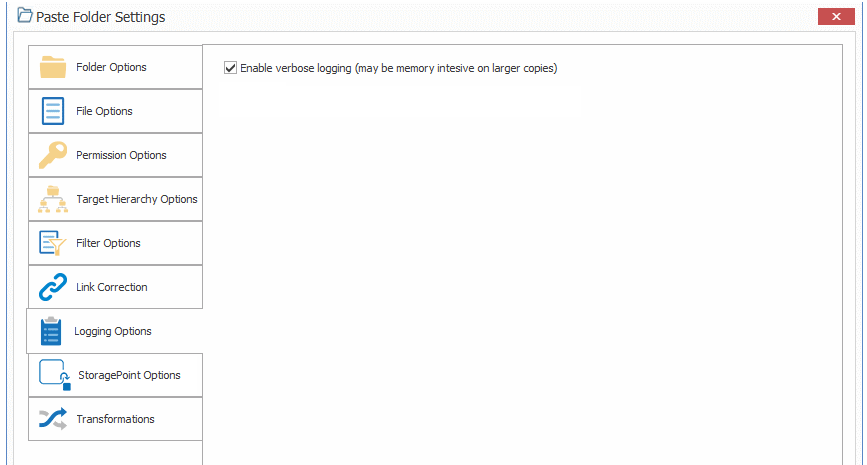Filter Options
Filters can be set and applied to all items within the scope of a migration.
NOTE: The Matches option will only be enabled if at least one Quest Sensitive Content Manager (SCM) report has been imported and you checked the Migrate matches column option on the File Options tab.
To configure Filter Options:
Check the applicable filter options and enter or select the criteria to apply.
If you are copying an imported SCM report, checked the Nigrate matches column on the File Options tab, and want to filter by a search term in the Matches column of the csv file:
1.Check the Matches box.
2.Choose an operator to use to either include or exclude either all or part of the search term.
3.Enter the search term string. (See Importing a Sensitive Content Manager (SCM) Report for Content Classification for examples.)
NOTE: This option is only available Currently, only one search term search string can be entered.
Link Correction Option
If you want to use Link Correction, make sure the Migrate Source Path (for link correction) box is checked.
NOTE: When you check this box, Content Matrix will create a column in the target SharePoint document library containing the source path of the document.
Logging Options
Logging Options let you specify the level of detail to include in the migration logs.
To configure Logging Options:
If you want more detailed logging for the migration action, make sure the Enable verbose logging (may be memory intensive on larger copies) box is checked.
StoragePoint Options
Content Matrix - File Share Edition has the ability to migrate documents directly into Quest® StoragePoint, while leaving the endpoint reference in the appropriate SharePoint location. These options are available through the StoragePoint options tab.

When you navigate to the StoragePoint Options tab, a check will be automatically run on the target SharePoint environment to see if StoragePoint is installed. If StoragePoint is installed, all of the options within the options tab will be enabled. If StoragePoint is not installed on the target SharePoint environment, all of the options will be disabled. The StoragePoint detection status will be displayed next to the StoragePoint found on target: line at the top of the tab window, and the value will either be Yes or No.
NOTE: The StoragePoint options will only affect documents and attachments that are being migrated into SharePoint 2016 or earlier. Other content such as Pages (for publishing sites), will not be affected.
To configure StoragePoint options:
1.If an endpoint profile is configured and you want any documents and attachments to be migrated to SharePoint, check the Add documents directly to StoragePoint if an endpoint is configured box.
NOTE: When you check this box, documents and attachments will be added directly through the StoragePoint API and the end reference will be added in SharePoint. This helps improve migration efficiency and can potentially help performance speeds when migrating a large number of documents and/or attachments.
2.If you want the source File Share location to be converted into a Storage Endpoint location on the target instead of actually copying the files, check the Link Files to SharePoint by configuring the source directory as a StoragePoint endpoint.
NOTE: When you check this box, the appropriate endpoint location link will be added to the SharePoint environment. This option's standard use case is for target SharePoint environments that have StoragePoint installed, but no endpoint has been configured.
If both StoragePoint options are selected at the same time, the Link Files to SharePoint by configuring the source directory as a StoragePoint endpoint option will take priority, and overwrite the first option. This means that the source File Share will be configured as an endpoint for StoragePoint, even if another endpoint is already configured. If there is a conflict between configured endpoints, the documents that experience the conflict will not be migrated.