You can filter data to reduce the amount of time required to query the data and display results. You can define an advanced data filter, which re-executes the query, or can define a basic data filter for a column, which does not re-execute the query.
When defining advanced filters, you can specify the following:
Where clause to specify a selection of the data to view or edit
Columns to include in the data filter. If you do not select any columns, all columns are included in the filter. You can also right-click to select all or none of the columns.
Order in which to fetch data from the server. This is useful for correctly sorting data without fetching it from the database.
Custom SQL
To define an advanced filter
| » | Click  in the top left above the columns of data and select a filtering option. in the top left above the columns of data and select a filtering option. |
Consider the following when using named filters:
Named filters are set for a given table in a specific schema on a specific connection.
Renaming a table that has a filter results in an orphaned filter.
Orphaned filters are automatically removed unless you used a tool other than Toad to remove them.
Troubleshoot Advanced Filters:
When you set a data filter, the option to limit the number of rows initially fetched is ignored. If you are browsing large tables, the load on the server is higher (before applying the Where clause and Order By) than it is when browsing the unfiltered tables.
If you cannot edit the filtered data, make sure that any columns that contain a primary key are included in the filter.
You can define basic filters to display a subset of records from a data grid. When filtered, the records that display are restricted to those that meet the current filter criteria. You can filter data against a single column or multiple columns.
Note: This feature is only available when using the Grid view.
To define a basic filter
Click 
When filtering is applied to columns, the arrow 
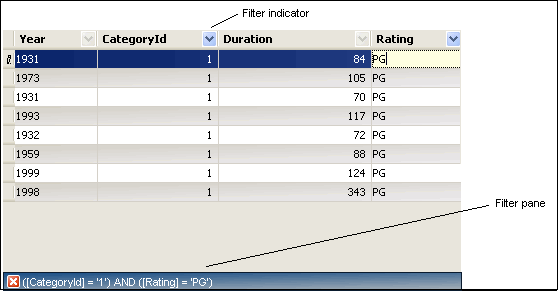
Tips:
 in the bottom left of the Filter pane or right-click each filtered column and select Clear Filter.
in the bottom left of the Filter pane or right-click each filtered column and select Clear Filter.
 in the Explorer toolbar.
in the Explorer toolbar.