Toad allows you to connect to a Hive data warehouse system. Apache Hive is one of the NoSQL data sources supported by Toad. Toad allows you to connect to Hive using Kerberos authentication.
Note: This feature is available in the Toad Data Point Professional Edition only.
To create a Hive connection
 on the Connections toolbar (ALT+F+N).
on the Connections toolbar (ALT+F+N).
Enter the connection information in Create New Connection. Select HiveServer2 in Server Type
| Username |
Enter the user name to use for this connection in the following format: user@REALM or domain\user |
| Hive host realm |
Enter the Kerberos realm of the HiveServer2 host. |
| Hive host FQDN |
Enter the fully-qualified domain name (FQDN) of the HiveServer2 host. Note: If necessary, contact your IT department to obtain this information. |
| Service name | Enter the service name of the Hive server. The default is hive. |
To set User name
Toad Data Point needs to use full name in Kerberos Key Distribution Center (KDC) in the following format:
Userid/host@realm
Note: Please contact your Kerberos/IT administrator for more info on your userid and host name
Before you can successfully connect to Hive using Kerberos authentication, the Toad client computer must have a Kerberos Key Distribution Center (KDC) address entry for the Hive host realm. To define the KDC entry, use the following procedure.
You only need to run this command once for the given realm. To confirm the setting, enter the following command: ksetup. This command should return both the name of the Hive host realm and the KDC name you specified.
Open a Windows Command Prompt as Administrator and enter the following command:
ksetup /addkdc <REALM> <KDC name>
Where <REALM> is the name of the Hive host realm and <KDC name> is the DNS name of the computer running the KDC service for the given realm. ksetup is the Kerberos setup tool in Windows.
Run the command ksetup again to confirm the realm has been added.
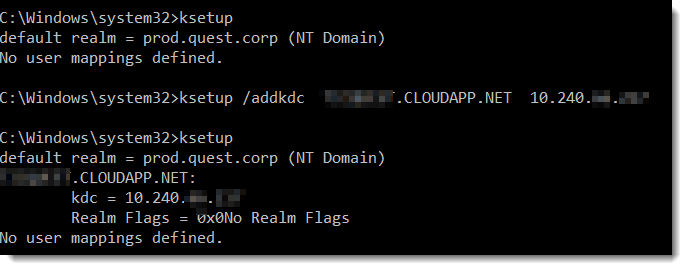
To check the port and hive setting in Hive server
These settings may differ in each Hadoop release package:
Hortonworks
Toad Data Point does not use JDBC for connecting to Hive, so do not use HiveServer2 JDBC URL here. Do not use the URL and port information below in Toad Data Point HIVE connection.

Enter “port” in the filter search box to know the hive transport mode and port configuration in this Hive server.
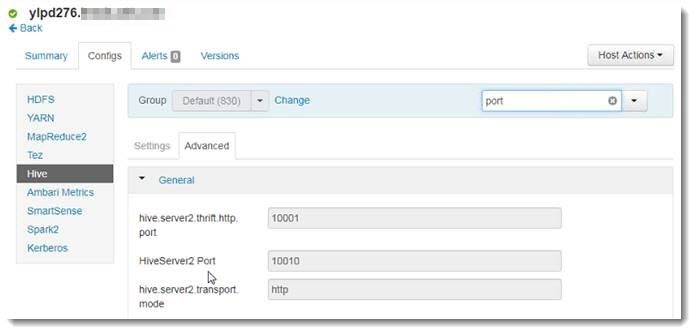
If hive.server2.transport == HTTP, then check “http mode” in Toad, and port number in Toad should use ‘hive.server2.thrift.http.port’.
If hive.server2.transport == binary, then uncheck “http mode” in Toad, and port number in Toad Data Point should use “HiveServer2 Port”.
Note: HDP does not use SSL when Kerberos authentication is enabled.
Cloudera
Enter “Port” in the search box to check the HiveServer2 Port in CDH because CDH does not support using the Thrift HTTP mode to connect to HiveServer2.
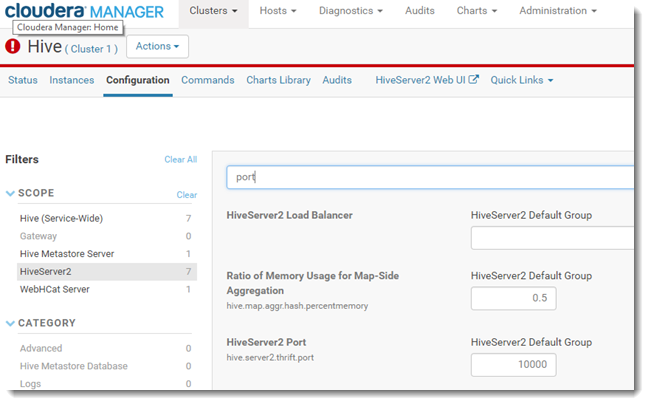
Enter “SSL” in the search box to check if the SSL has been enabled. By default SSL is not used.

Review the following to help troubleshoot and solve issues involving Excel files.
See Create Excel Connections for more information about Excel connections.
|
Issue |
Cause/Solution |
|---|---|
|
Tables are limited to 256 columns and 65536 rows. |
This is a known limitation with Excel worksheets. |
|
Column names longer than 64 characters are truncated and the remaining characters display as null. |
This is a known limitation with Excel worksheets. |
|
Columns that include text values or special characters as part of a numeric value, as well as entries with straight numeric values, result in one of the value sets displaying as null. |
When you connect to Excel, the driver automatically scans the first eight rows in a column and applies the data type used in a majority of those rows to all rows in the column. Any rows that do not meet the majority data type display as null values. Solution 1: Reformat worksheet column and values as text.
Solution 2: Create an ODBC connection. You can force the ODBC driver to read all rows as Text to avoid null values; however, this can result in issues if you attempt to insert data.
|
|
Column names that contain an exclamation point (!) are not supported. |
The exclamation point character has a special meaning in Excel. If a column name contains an exclamation point, it is internally converted to a dollar sign ($) character. |
|
Tables cannot be altered. |
Tables cannot be altered when the Excel connection is Read-Only. Solution: Deselect Read-Only Connection in the Connection Properties dialog. |
|
The Primary Keys and Foreign Keys tabs are blank in the Database Explorer. |
Excel is a spreadsheet, and does not support primary and foreign keys so these tabs are always blank. |
|
Indexes cannot be created or dropped. |
The Excel ODBC driver does not support this functionality. |
|
Unable to query Excel files without named ranges (regions). |
The worksheet you are querying does not have named ranges (regions) defined. Solution: You can query the worksheet from the Editor by entering a dollar sign ($) followed by a cell range to limit the results similar to the following statement: Select * from (MyWorksheet$A1:C10) You can also query the entire worksheet by entering a dollar sign ($) after the worksheet name. However, this may also return the worksheet's empty rows and columns. |
| Attempting to connect to or create a new Excel connection results in No user tables could be found message. |
The Excel file does not have named ranges (regions) defined. If you click OK to close the message, the new connection is created, but no user tables display in Object Explorer. (System tables are displayed, if you selected to show these.) Solution 1: In the Excel file, create named ranges. Solution 2: Ask Toad to automatically create named ranges.
|
|
Unable to query data using an empty string or null value. |
The underlying data format cannot differentiate between an empty string and null data, so a query with a search condition that contains an empty string does not match any empty strings in the table. This occurs because the empty string is treated as a null value, and a null value never matches anything, not even another null value. |
|
Unable to update or delete rows in a table. |
The Excel ODBC driver does not support this functionality. While it is possible to update values, DELETE statements do not remove a row from a table. Basically, you can only insert data in a table. |
|
Attempting to insert data results in Cannot expand named range error. |
This error occurs if you have more than one named range (region) in the same worksheet, and the named ranges are not separated by blank rows. Solution 1: You must add blank rows between named ranges. Add as many blank rows as you have new records to insert. Solution 2: Include only one named range in each worksheet. |
|
Issue |
Cause/Solution |
|---|---|
|
Microsoft Excel worksheet row and column limits |
When exporting to Excel, be aware that Excel worksheets have limits for maximum number of rows and columns supported. See Microsoft Excel specifications and limits for more information. |
| Issue | Cause/Solution |
|---|---|
|
Excel menus do not display when you open Excel files in a Toad document window. |
The Toad document window cannot display all Excel menus. Solution: Right-click the Excel toolbar and add the equivalent toolbar for the missing menu or functionality. |
|
When two or more instances of Excel are open in Toad document windows, toolbars are active for only one instance. |
Toad document windows support one Excel instance at a time. Opening more than one Excel file disables the Excel toolbars for the additional files. Solution: Open only one Excel file at a time. |
Review the following solutions to help troubleshoot DB2 LUW issues pertaining to Toad installation and database connections.
|
Issue |
Cause/Solution |
|---|---|
|
System.IO.FileNotFoundException - File or assembly name DB2AdminWrapper, or one of its dependencies was not found |
You are not a member of the DB2ADMIN or DB2USERS group. To install Toad, you must be a member of either group. Solution: Ensure that you have been added to one of these groups. |
|
Error: "Could not load file or assembly 'IBM.Data.DB2.9.1.0, Version=9.1.0.2, Culture=neutral, PublicKeyToken=7c307b91aa13d208' or one of its dependencies. The system cannot find the file specified." |
You installed a commercial version of Toad for DB2 after uninstalling the freeware version. Solution: You must remove run time information for the freeware version of Toad from the .NET system.config file. To remove run time information
|
| Issue | Cause/Solution |
|---|---|
|
ERROR [08001] [IBM] SQL1336N The remote host was not found. SQLSTATE=08001 |
You are attempting to connect to a database version that is not supported in Toad. Solution: Review the list of supported databases in the Release Notes or Installation Guide. |
|
ERROR [58031] [IBM] SQL1031N The database directory cannot be found on the indicated file system. SQLSTATE=58031 |
Catalog entries have not been imported or defined for the connection. Solution: See Configure DB2 Client Connections for more information to determine the best method for cataloging a database. |
|
"The type initializer for 'IBM.Data.DB2.DB2Connection' threw an exception." "SUCCESS - unable to allocate an environment handle." |
A settings file might be corrupt. Solution: Rename your local settings directory so a new one can be recreated. To rename your local setting directory
Notes:
|
| Issue | Cause/Solution |
|---|---|
|
Unable to capture Container Information in DB2 for LUW Multi-Partition Databases |
Certain Toad functions require that the DFT_MON_BUFPOOL database manager configuration parameter be set to ON to capture information on containers used in DB2 for LUW databases. Additionally, to capture container information across all partitions in a multi-partition database, the snapshot monitor requires that all database partitions be active. To activate all database partitions (and keep them active), execute the DB2 command ACTIVATE DATABASE real_database_name on the server before connecting Toad to the database. See your IBM DB2 for Linux, Unix, and Windows documentation for more information about this command. |
Review the following solutions to help troubleshoot DB2 z/OS issues in Toad.
| Issue | Cause/Solution |
|---|---|
|
Error: "Could not load file or assembly 'IBM.Data.DB2.9.1.0, Version=9.1.0.2, Culture=neutral, PublicKeyToken=7c307b91aa13d208' or one of its dependencies. The system cannot find the file specified." |
You installed a commercial version of Toad for DB2 after uninstalling the freeware version. Solution: You must remove run time information for the freeware version of Toad from the .NET system.config file. To remove run time information
|
| Issue | Cause/Solution |
|---|---|
|
ERROR [08001] [IBM] SQL1336N The remote host was not found. SQLSTATE=08001 |
You are attempting to connect to a database version that is not supported in Toad. Solution: Review the list of supported databases in the Release Notes or Installation Guide. |
|
ERROR [58031] [IBM] SQL1031N The database directory cannot be found on the indicated file system. SQLSTATE=58031 |
You do not have any catalog entries defined for the connection. Solution: See Configure DB2 Client Connections for more information to determine the best method for cataloging a database. |
|
ERROR [42501] [IBM][DB2] SQL0551N "UserName" does not have the privilege to perform operation "SELECT" on object "SYSIBM.SYSSTMT". SQLSTATE=42501 |
You do not have SYSADM privileges for the DB2 for z/OS subsystem. Solution: Ensure that you are granted SELECT permissions on the DB2 catalog tables. |
|
ERROR [] [IBM] SQL1460N The environment variable "SOCKS_NS" required for SOCKS server name resolution is not defined or not valid. |
When using the Time-Sharing Option (TSO) to connect, the user ID, port number, or IP address entered may be incorrect. Solution: Ensure that you use the following for TSO connections:
|
|
ERROR [56038] [IBM][DB2] SQL0969N There is no message text corresponding to SQL error "-4700" in the message file on this workstation.' when connecting to compatibility mode database. -or- After connecting, some objects do not display properly or some functionality does not work as designed. |
In general, Toad does not support a z/OS subsystem running in Compatibility mode. Solution: If possible, switch the subsystem's operating mode to Full Function mode. If this is not possible, Toad now provides a message when you connect to subsystem, informing you of that the subsystem is running in compatibility mode and that some features might not be available. |
| Issue | Cause/Solution |
|---|---|
|
Unable to browse databases in DB2 for z/OS 8 or later. |
The DB2 installation job DSNTISG defines a set of DB2 procedures that the ODBC driver uses. The installation assigns these procedures (namely, those beginning with SYSIBM.SQL*) to a specific Work Load Manager (WLM) environment, which currently might not exist or be defined properly. Solution: Be sure that you have correctly set up and enabled the WLM environment to which the procedure definitions point. |
|
Cannot edit data in compatibility mode. |
In compatibility mode, the ODBC driver does not return enough information for the CommandBuilder to correctly generate update or insert statements. Solution: No solution exists. However, when you connect to a subsystem running in compatibility mode, Toad now provides a message, informing you of this condition and warning you that some features might not be available. |
| Issue | Cause/Solution |
|---|---|
|
Poor performance when browsing DB2 for z/OS objects in Toad. Indexes are populated slowly. |
User-defined indexes on specific system catalog tables can improve performance when you are browsing DB2 for z/OS objects in Toad. The following link contains the DDL for indexes that can optimize Toad performance on your DB2 for z/OS subsystem. Keep in mind that the creation of these indexes is a recommendation only. The indexes can have different results in different environments, depending on the number of DB2 objects and the amount of data involved. To create these indexes, edit and run the DDL contained in the following file: Additionally, if the schema drop-down lists in the Object Migration wizard populate slowly, consider creating an index on the SCHEMA and CREATOR columns in the catalog table for each object type. Here is a list of some of the object-type tables:
|
|
Encountering the S378 Abend when running IBM DB2 z/10 subsystem in Conversion mode with older versions of Toad. |
This issue appears because the Toad z/OS Component tries to reference the QUEST.QC200ZPARM function. Solution: DROP the QUEST.QC200ZPARM function from your DB2 z/OS 10 subsystem. This will eliminate the possibility of the function being called into the WLM environment procedure and causing the S378 abend. We do not recommend that you to just STOP the QUEST.QC200ZPARM function on the mainframe side, without actually dropping it, because that may case Toad or the batch process (QCEXEC – remote job execution) to hang. Dropping the QUEST.QC200ZPARM function is recommended. |