Open Optimizer SQL Sessions
Note: This topic focuses on information that may be unfamiliar to you. It does not include all step and field descriptions.
To open a session
- Select the SQL Details tab in the main window.
-
Click  .
.
-
Select a Optimize session to open..
Related Topics
Create Optimize SQL Sessions
About Quest SQL Optimizer for IBM DB2 z/OS
Open Optimizer SQL Sessions
Connect to the Database
Select Connection
Tutorial: SQL Optimizer
Optimize SQL Statements
SQL Optimizer generates semantically equivalent alternatives with unique execution plans for your original SQL statement. You can then test run the alternatives to benchmark their performance. SQL Optimizer provides execution times and run-time statistics for each alternative to help you identify the best SQL statement for your database environment.
Note: This topic focuses on information that may be unfamiliar to you. It does not include all step and field descriptions.
To optimize a SQL statement
- Select the SQL Details tab in the main window.
- Enter a SQL statement in the Alternative Details pane of the SQL Details tab.
- Click
 to optimizer the SQL statement.
to optimizer the SQL statement.
-
Select a connection to use. Review the following for additional information:
| Select Connection |
Description |
|
Connection |
Click  to select a previously created connection. to select a previously created connection.
Tip: Click  to open the Connection Manager to create a new connection. Connect to the Database to open the Connection Manager to create a new connection. Connect to the Database |
| Select Schema and SQLID |
Description |
|
Schema |
Click  to select a schema for the connection. to select a schema for the connection. |
|
SQLID |
Click  to select your SQLID. to select your SQLID. |
-
When SQL Optimizer is finished generating alternatives, use one of the following methods to test run the SQL alternatives:
-
-
To test run all SQL alternatives, click 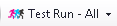 .
.
- To test run a single SQL alternative, select the alternative and click
 .
.
-
To test run two or more alternatives simultaneously, select the alternatives, click the arrow beside 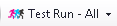 and select Test Run - Selected.
and select Test Run - Selected.
The execution statistics display in the Alternatives pane once the test run completes. Select an alternative to see more information in the Alternative Details and Execution Plan panes.
Test Run SQL Alternatives
Tips:
- Click
 to stop the test run process.
to stop the test run process.
- You can select an executing SQL statement and click
 to abort only the selected statement.
to abort only the selected statement.
To clear the SQL Rewrite window
To clear only the results and retain the original SQL statement, right-click within the Alternative Details pane and select Clear Optimization Results | Keep Original Scenario.
To clear the SQL Rewrite window, right-click within the Alternative Details pane and select Clear Optimization Results | Clear Original Scenario.
Related Topics
Automatically Optimize SQL Statements
Test Run SQL Alternatives
Specify Session Test Run Criteria
Use the Session Test Run Criteria dialog to specify options to use for the current test run of SQL statements in the Optimize SQL module. The options you specify are used for the current test run only. Global test run options for Optimize SQL are modified at Options | Optimize SQL | Test Run.
Execution Method and Run Time
Select from the following options:
| Execution Method |
Description |
|
Maximum rows to be retrieved (records) |
Select this checkbox and then enter the maximum number of rows to retrieve for a test run of all records. |
| Run Time Retrieval Method |
Description |
|
Run SQL options |
Select one of the following options:
- Run all SQL twice if original SQL runs faster than (seconds)—Combines the Original SQL twice and all others once and the All SQL twice options into one option and allows you to determine (by the number of seconds a SQL statement runs) which option to use. The original SQL statement always runs twice. The SQL alternatives run twice if the original SQL statement runs in less time than the value specified. Otherwise, the SQL alternatives all run once.
- Original SQL twice and all others once—Caches data from a table into memory the first time you access it. The next time you access that data, it is already in memory so the following SQL statements run faster. To provide an accurate comparison, the first SQL statement runs twice but only the time from the second run is compared to the times for the other statements.
- All SQL twice—Executes all SQL statements twice to eliminate factors that can affect the accuracy of the results. If you recently executed a SQL statement, the information for that statement may be cached and the statement may execute faster. This option eliminates time variation caused by caching since it runs all SQL statements twice but only uses the second run time for comparison.
- All SQL once—Executes all SQL statements once. For long running SQL, you do not need to run any statement twice since the effect from caching diminishes over time.
|
Order and Termination
Select from the following options:
| Execution Order |
Description |
|
Execution order for SQL |
Select one of the following options:
- Intelligent order—Executes representative SQL statements with various plan cost according to SQL Optimizer's intelligence engine.
- Plan cost—Executes SQL statements in order of plan cost.
|
| SQL Termination Criteria |
Description |
|
Terminate execution of SQL alternative if it runs longer than |
Select one of the following options:
- Run time of fastest SQL—Cancels SQL statements that run longer than the current fastest run time. With this option, the first SQL statement runs and the time from that statement is used as the termination time for the next SQL statement. When a SQL statement runs faster than this time, the faster time is used as the new termination time.
- This percentage of the original SQL run time—Cancels SQL statements whose total elapsed time is the specified % of the total elapsed time for the original SQL statement. It terminates all SQL statements that run longer than the calculated termination time.
- User defined time (mins/secs)—Cancels SQL statements that run longer than a time you specify.
- Run without termination—Runs all SQL statements to completion regardless of run time.
|
|
Cancellation delay (seconds) |
Adds a specified time to the termination time. It is important to factor a delay into the overall termination time to account for the time needed to send the SQL statement to the database server. |
SQL to Execute
| Execute Criteria |
Description |
|
Execute all alternatives with criteria |
Select one of the following:
-
% of alternatives with lowest cost—Enter the percentage of SQL alternatives to execute with the lowest cost. You can also enter the minimum and maximum number of alternatives to execute.
-
Number of alternatives with lowest cost—Enter the number of SQL alternatives to execute with the lowest cost.
-
All alternatives with cost less than or equal to original SQL—Select to execute all SQL alternatives with a cost less than or equal to the cost of the original SQL statement.
-
All alternatives with cost less than the average of all alternatives—Select to execute all SQL alternatives with a cost less than the average cost of all alternatives.
-
All alternatives with cost less than the original SQL by percentage—Enter a percentage used to determine the SQL alternatives selected for execution. Optimize SQL executes alternatives with a cost that is the specified percentage lower than the cost of the original statement.
-
All alternatives with cost less than the original SQL by N times—Enter a value for N used to determine the SQL alternatives selected for execution. Optimize SQL executes alternatives with a cost N times lower than the original SQL statement.
-
All alternatives—Select to execute all SQL alternatives. |
Tips:
- Click
 to stop the test run process.
to stop the test run process.
- You can select an executing SQL statement and click
 to abort only the selected statement.
to abort only the selected statement.
Related Topics
About Quest SQL Optimizer for IBM DB2 z/OS
Open Optimizer SQL Sessions
Execution Method Options
Order and Termination Options
Automatically Optimize SQL Statements
Use the Auto Optimize function to perform the optimization and testing processes simultaneously. The function optimizes your original SQL statement by generating alternatives and starts testing once SQL Optimizer generates the first alternative. The Auto Optimize function reduces the time required to find the best alternative by not waiting until SQL Optimizer generates all alternatives before starting the testing process. You can stop the Auto Optimize function once you find a satisfactory SQL statement alternative.
Note: This topic focuses on information that may be unfamiliar to you. It does not include all step and field descriptions.
To automatically optimize a SQL statement
- Select the SQL Details tab in the main window.
- Enter a SQL statement in the Alternative Details pane.
-
Click  .
.
Tip: Click  to stop the optimization and testing processes.
to stop the optimization and testing processes.
Related Topics
About Quest SQL Optimizer for IBM DB2 z/OS
Optimize SQL Statements

 to optimizer the SQL statement.
to optimizer the SQL statement.
 to select a schema for the connection.
to select a schema for the connection. to select your SQLID.
to select your SQLID..
.
and select Test Run - Selected.
 to stop the test run process.
to stop the test run process.
 to abort only the selected statement.
to abort only the selected statement.  to stop the test run process.
to stop the test run process.
 to abort only the selected statement.
to abort only the selected statement. 
