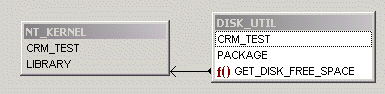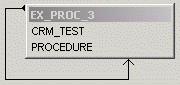Drag and drop PL/SQL syntax, SQL functions, column names, and database object names into code.
Move a code snippet into the editor
- Click View Menu | Code Assistant.
- Click the cursor in the editor where you would like the snippet inserted.
- Select the code snippet in Code Assistant. Double click on the code snippet or drag it into the editor.
Locate a code snippet in the Code Assistant
Code Snippets are stored in catalogs. The catalogs are as follows.
| Catalog | Description | ||
|---|---|---|---|
| Syntax and Web Catalog | Browse the ready-to-use library of PL/SQL syntax. The Knowledge Xpert gives SQL Navigator users a library of more than 900 pre-built PL/SQL routines that can eliminate hours of low-level coding and debugging while enhancing application performance and reliability. | ||
| PL/Vision Catalog | Knowledge Xpert products are available as optional add-on modules. For more information, see Search Knowledge Xpert. | ||
|
Code and SQL Catalog |
Store your own frequently used SQL statements and code fragments here. For example, you can store your frequently-used cursor declarations or variable declarations.
|
The Code Assistant Toolbar
| Icon | Tool Tip | Description | ||
|---|---|---|---|---|
 |
Add new item or node |
Add a code snippet or SQL statement. Open the Add to Catalog / Edit Dialog. | ||
 |
Edit item or node |
Edit the selected item. Open the Add to Catalog / Edit Dialog.
| ||
 |
Delete item or node |
Delete the selected item.
| ||
 |
Paste snippet into editor |
Use to paste a code snippet into an editor:
| ||
 |
Show information window |
Show/Hide the information pane. The information pane shows detailed information on the selected item. | ||
 |
Capture code |
Use to add a code snippet or SQL statement from an editor window into the catalog:
This opens the Add to Catalog / Edit Dialog with the selected code already inserted. | ||
 |
Save all catalogs to disk |
Save changes. |