Use the Database Setup utility for Oracle (ora_setup) to establish SharePlex as an Oracle user and create the required SharePlex database objects.
This setup utility creates the following:
It is recommended that you review all of the content in this topic before running the setup utility.
Oracle source or target on supported platforms
Whether or not to run this utility at the time of SharePlex installation depends on whether the database is a source, intermediary, or target database, and on how you intend to synchronize the data. To view the initial synchronization procedures, see the SharePlex Administration Guide.
| System Type | When to run Oracle Setup |
|---|---|
|
Source system |
During installation of SharePlex |
| Intermediary system | An intermediary system is used in a cascading configuration, where SharePlex replicates data to a remote system (or systems) and then sends that data from the intermediary system to the final target. If you intend to configure SharePlex to post data to a database on an intermediary system, and you intend to use a hot backup to establish the data on that system and the target, do not run the Database Setup utility on the intermediary or target systems. You will run it when you perform the initial synchronization procedure. |
|
Target system |
Depends on the method that you will use to synchronize the source and target data when you are ready to activate replication:
Note: If you run the Database Setup utility before the backup and recovery, the setup gets overwritten, and you will need to re-run it again after the backup and recovery. |
The setup utility can configure any of the following connections for the SharePlex user to use when connecting to the database.
| Database type | Connection |
|---|---|
| Database with or without ASM | Bequeath |
|
Database with or without ASM |
TNS alias |
| PDB with ASM |
TNS alias for the PDB and either TNS or bequeath for the ASM instance. |
|
Amazon RDS |
TNS alias |
The user who runs the Database Setup utility must have the following privileges:
The user who runs the setup utility must be the primary user that was created when the Oracle RDS instance was created. You are prompted for this user during the setup.
The user who runs the setup utility must have DBA privileges.
The user who runs the setup utility should have SYSDBA privileges (recommended), but at minimum the user should be a DBA user with privileges for sys.users$ and sys.enc$.
The minimum following grants are required for the SharePlex user:
create user c##sp_admin identified by sp_admin;
grant dba to c##sp_admin container=ALL;
grant select on sys.user$ to c##sp_admin with grant option container=ALL;
|
Privilege granted |
Description |
|---|---|
|
DBA role |
The Database Setup utility grants DBA role and unlimited resource privileges, tablespace privileges, and read privileges to the redo logs. |
|
Default Oracle profile |
By default this profile has the unlimited resource privileges originally assigned by Oracle. |
|
Grants |
The following grants are issued to SharePlex:
|
The following is a list of privileges required by SharePlex to perform replication. If you revoke the DBA role for the SharePlex database user, ensure these privileges are granted.
| Privilege | Details |
|---|---|
| CREATE SESSION | |
| ALTER SESSION | |
| ALTER SYSTEM | |
| RESOURCE role |
RESOURCE role privileges required by SharePlex:
|
| SELECT ANY DICTIONARY | |
| SELECT ANY TABLE | |
| INSERT ANY TABLE | |
| UPDATE ANY TABLE | |
| DELETE ANY TABLE | |
| UNLIMITED TABLESPACE | |
| CREATE ANY TABLE | |
| DROP ANY TABLE | |
| LOCK ANY TABLE | |
| EXECUTE ON DBMS_FLASHBACK | |
| SELECT ANY TRANSACTION | |
| CREATE ANY INDEX | |
| DROP ANY INDEX | |
| ALTER ANY TABLE | |
| ALTER ANY INDEX | |
| CREATE ANY VIEW | |
| ALTER ANY SEQUENCE | |
| EXP_FULL_DATABASE role | |
| IMP_FULL_DATABASE role | |
| SELECT ON SYS.ENC$ | |
| SELECT ON SYS.USER$ |
SharePlex supports local BEQUEATH connections or remote connections using a TNS alias. Be prepared to supply Oracle Setup the needed connection values for whichever connection you want to use. If using TNS, the tnsnames.ora file must be configured prior to running setup.
The Database Setup utility for Oracle installs some database objects for use by SharePlex. The storage requirements for these objects should be satisfied before running Oracle Setup. See the following table.
| Storage | Description |
|---|---|
| SharePlex objects tablespace |
The Database Setup utility installs some tables into a tablespace of your choosing. All but the SHAREPLEX_LOBMAP table use the default storage settings of the tablespace. The SHAREPLEX_LOBMAP table contains entries for LOBs stored out-of-row. It is created with a 1 MB INITIAL extent, 1 MB NEXT extent, and PCTINCREASE of 10. The MAXEXTENTS is 120, allowing the table to grow to 120 MB. Preferred action: If you enable supplemental logging for primary and unique keys, you can set the SP_OCT_ENABLE_LOBMAP parameter to 0, and nothing will be stored in the SHAREPLEX_LOBMAP table. In this case, you do not have to consider its size growth. It is recommended that you enable supplemental logging for primary and unique keys to maximize the performance of the Read process. Alternate action: The default storage usually is sufficient for SHAREPLEX_LOBMAP, permitting more than 4 million LOB entries. If the Oracle tables to be replicated have numerous LOB columns that are inserted or updated frequently, consider increasing the size the SharePlex tablespace accordingly. Take into account that this table shares the tablespace with other SharePlex tables. If the database uses the cost-based optimizer (CBO) and the tables that SharePlex processes include numerous LOBs, incorporate the SHAREPLEX_LOBMAP table into the analysis schedule. Note: A new installation of SharePlex does not change storage parameters from a previous installation. |
| SharePlex temporary tablespace |
The Database Setup utility prompts for a temporary tablespace for SharePlex to use for sorts and other operations, including sorts performed by the compare commands. The default temporary tablespace is the one where the SharePlex objects are installed. If you plan to use the compare commands to compare large tables, especially those without a primary or unique key, specify a dedicated temporary tablespace for SharePlex. |
| SharePlex index tablespace |
The Database Setup utility prompts for a tablespace to store the indexes for the SharePlex tables. The default index tablespace is the one where the SharePlex objects are installed. To minimize I/O contention, specify a different index tablespace from the one where the tables are installed. Note: If indexes from a previous version of SharePlex are installed in the SharePlex objects tablespace, you can move them to a different tablespace and then specify that tablespace when you run the setup utility. |
Important! The Oracle instance must be open before this procedure is performed.
Perform the following steps to run database setup for Oracle:
(Unix and Linux only) If you are using multiple variable-data directories, export the environment variable that points to the variable-data directory for the SharePlex instance for which you are running Database Setup.
ksh shell:
export SP_SYS_VARDIR=/full_path_of_variable-data_directory
csh shell:
setenv SP_SYS_VARDIR=/full_path_of_variable-data_directory
Run the Database Setup program from the command prompt of the operating system, using the full path from the SharePlex bin subdirectory.
Specify whether the system is a source system, a target system, or both a source and target system in the SharePlex configuration.
Note: This prompt only appears the first time that you run setup for this database.
Table 9: Setup prompts and response
| Prompt | Response | |
|---|---|---|
| Will SharePlex install be using a BEQUEATH connection? (Entering 'n' implies a SQL*net connection): |
Press Y to use a local BEQUEATH connection, or press N to use a TNS alias connection.
| |
|
Are you configuring SharePlex for an AWS RDS database? |
Press N if you are not configuring SharePlex for an Oracle database on RDS. Press Y if you are configuring SharePlex for an Amazon AWS RDS database.
| |
|
One of the following prompts is shown:
|
Non-multitenant database: Accept the default or type the correct SID or TNS alias. On RAC, the TNS alias must be a global alias. Multitenant database: Type the TNS alias of the PDB. Amazon RDS: Type the TNS alias of the RDS database.
| |
|
One of the following prompts is shown:
|
Non-multitenant database: Type the name of a database user that has DBA privileges. Multitenant database: Type the name of a common user who has the required privileges to install the account and objects. Amazon RDS database: Type the name of the RDS primary user.
| |
|
One of the following prompts is shown:
|
Non-multitenant database: Type the password of the DBA user. Multitenant database: Type the password of the common user. Omit the @ and the rest of the connect string. SharePlex constructs the connect string in the proper format. Amazon RDS database: Type the password of the RDS primary user.
| |
|
Current SharePlex user is user. Would you like to create a new SharePlex user? |
Press N to update an existing SharePlex account or Y to create a new SharePlex account. Type the credentials when prompted. You are allowed five attempts to type a valid password for an existing SharePlex user. Passwords are obfuscated. Important! If there is an active configuration and you changed the schema, copy the objects from the old schema to the new one to preserve the replication environment. | |
|
Do you want to enable replication of tables with TDE? |
Press N since TDE is not supported for RDS.
| |
| Enter the default tablespace for use by SharePlex: |
Press Enter to accept the default or type the name of a different tablespace. | |
| Enter the temporary tablespace for use by SharePlex: |
Press Enter to accept the default or type the name of a different tablespace. | |
| Enter the index tablespace for use by SharePlex: |
Press Enter to accept the default or type the name of a different tablespace. | |
| Will the current setup for sid: SID be used as a source (including cases as source for failover or primary-primary setups)? |
Press Y if this is a source system or press N if this is a target system. Important: All systems in a primary-primary configuration (peer-to-peer) and in a high-availability configuration are considered to be source systems due to the bidirectional nature of the replication.
| |
| ||
|
ASM detected. Do you wish to connect to ASM using BEQUEATH connection?
|
Press Y for SharePlex to use a BEQUEATH connection to connect to the ASM instance, or press N to use a TNS alias. Important! If the database uses ASM and the database TNS alias is configured with a SCAN IP, then you must specify connection through an ASM TNS alias in order for SharePlex to connect to the ASM instance. | |
|
The following prompt is displayed if you did not select a BEQUEATH connection: Do you wish to keep connecting using the same user/password?
|
Press Y to use the same user and password as the login user, or press N to be prompted for a different user and password. Normally the user running SharePlex must be a member of the OSASM group. This does not apply if SP_OCT_OLOG_USE_OCI is set to the non-default value of 1. Also if you are using a BEQUEATH connection, the user running SharePlex must be a member of the OSDBA group. | |
|
Note: If you selected to use a BEQUEATH connection to connect to ASM, the database setup is complete. Continue to Database Setup for Oracle. If you selected N, you need to supply a TNS alias, and the prompts continue. | ||
|
Enter the ASM tns alias to be used by SharePlex: |
Type the name of the TNS alias. | |
|
Enter an ASM admin (has both sysdba and sysasm privilege) username for alias: |
Type the name of a user with sysasm and sysdba privileges to the ASM instance. | |
|
Enter user password for user: |
Type the password of the user. | |
|
SharePlex installs internal objects that include a package to support the SDO_GEOMETRY data type of the Oracle Spatial and Graph option. If this option is not installed in the database, the following prompt is shown: The SharePlex object that supports replication of SDO_GEOMETRY cannot be installed because the Oracle Spatial and Graph feature is not installed. Do you want to continue with the setup without support for SDO_GEOMETRY? [n]: |
Press Y to continue the database setup without support for SDO_GEOMETRY, or press N to terminate ora_setup. | |
Note about the tnsnames file
When you set up SharePlex for database connection through a TNS alias and ASM connection locally through a BEQUEATH connection (through OS authentication), it is important to set up the tnsnames.ora file correctly on each node. Assuming a SharePlex database account exists on the primary node, SharePlex will always connect to the primary ASM_SID automatically because it was provided when SharePlex was installed. However, upon failover, SharePlex must query the local v$asm_client view to get the correct ASM_SID of the failover instance. Therefore, ensure that the IP address of a given node is always listed first in the local tnsnames.ora file on that node. |
Important! The Oracle instance must be open before this procedure is performed.
Perform the following steps to run database setup for Oracle remote capture:
ksh shell:
export SP_SYS_VARDIR=/full_path_of_variable-data_directory
csh shell:
setenv SP_SYS_VARDIR=/full_path_of_variable-data_directory
Run the Database Setup program from the command prompt of the operating system, using the full path from the SharePlex bin subdirectory.
Specify whether the system is a source system, a target system, or both a source and target system in the SharePlex configuration.
Note: This prompt only appears the first time that you run setup for this database.
Table 10: Setup prompts and response
| Prompt | Response |
|---|---|
| Will SharePlex install be using a BEQUEATH connection? (Entering 'n' implies a SQL*net connection): |
Press N to use a TNS alias connection. |
|
Are you configuring SharePlex for an AWS RDS database? |
Press N if you are not configuring SharePlex for an Oracle database on RDS. |
|
One of the following prompts is shown:
|
Non-multitenant database: Accept the default or type the correct SID or TNS alias. On RAC, the TNS alias must be a global alias. Multitenant database: Type the TNS alias of the PDB. Amazon RDS: Type the TNS alias of the RDS database. |
|
One of the following prompts is shown:
|
Non-multitenant database: Type the name of a database user that has DBA privileges. Multitenant database: Type the name of a common user who has the required privileges to install the account and objects. Amazon RDS database: Type the name of the RDS primary user.
|
|
One of the following prompts is shown:
|
Non-multitenant database: Type the password of the DBA user. Multitenant database: Type the password of the common user. Omit the @ and the rest of the connect string. SharePlex constructs the connect string in the proper format. Amazon RDS database: Type the password of the RDS primary user.
|
|
Enter the Local Oracle Client Library directory: |
Enter the Oracle Client Home directory path. Example: /u01/app/oracle/product/19.0.0/clienthome_1 |
| Enter the TNS alias for which SharePlex should be installed (Blank to abort) : | Enter the name of the TNS alias |
|
Current SharePlex user is user. Would you like to create a new SharePlex user? |
Press N to update an existing SharePlex account or Y to create a new SharePlex account. Type the credentials when prompted. You are allowed five attempts to type a valid password for an existing SharePlex user. Passwords are obfuscated. Important! If there is an active configuration and you changed the SharePlex schema, copy the SharePlex objects from the old schema to the new one to preserve the replication environment. |
|
Do you want to enable replication of tables with TDE? |
Press N since TDE is not supported for RDS. |
| Enter the default tablespace for use by SharePlex: |
Press Enter to accept the default or type the name of a different tablespace. |
| Enter the temporary tablespace for use by SharePlex: |
Press Enter to accept the default or type the name of a different tablespace. |
| Enter the index tablespace for use by SharePlex: |
Press Enter to accept the default or type the name of a different tablespace. |
| Will the current setup for sid: SID be used as a source (including cases as source for failover or primary-primary setups)?
|
Press Y if this is a source system or press N if this is a target system. Important: All systems in a primary-primary configuration (peer-to-peer) and in a high-availability configuration are considered to be source systems due to the bidirectional nature of the replication. |
|
The following prompt is displayed if you did not select a BEQUEATH connection: Do you wish to keep connecting using the same user/password?
|
Press Y to use the same user and password as the login user, or press N to be prompted for a different user and password. Normally the user running SharePlex must be a member of the OSASM group. This does not apply if SP_OCT_OLOG_USE_OCI is set to the non-default value of 1. Also if you are using a BEQUEATH connection, the user running SharePlex must be a member of the OSDBA group. |
|
SharePlex installs internal objects that include a package to support the SDO_GEOMETRY data type of the Oracle Spatial and Graph option. If this option is not installed in the database, the following prompt is shown: The SharePlex object that supports replication of SDO_GEOMETRY cannot be installed because the Oracle Spatial and Graph feature is not installed. Do you want to continue with the setup without support for SDO_GEOMETRY? [n]: |
Press Y to continue the database setup without support for SDO_GEOMETRY, or press N to terminate ora_setup. |
Note: While running the ora_cleansp utility, enter the TNS alias provided while performing ora_setup.
Important! The Oracle instance must be open before this procedure is performed.
Perform the following steps to run database setup for Oracle in silent mode:
(Linux only) If you are using multiple variable-data directories, export the environment variable that points to the variable-data directory for the SharePlex instance for which you are running Database Setup.
ksh shell:
export SP_SYS_VARDIR=/full_path_of_variable-data_directory
csh shell:
setenv SP_SYS_VARDIR=/full_path_of_variable-data_directory
nohup ./ora_setup -f <Full_file_path of ora_setup.config> > SilentOra.out 2>&1
Ora_setup.config file, refer to the ora_setup.config file at the below location:/<product directory>/install/ora_setup.config Note: After the setup is completed successfully, all of the password fields will be automatically removed from the config file for security reasons.
PostgreSQL configuration prerequisites:
| Note:SharePlex PostgreSQL as Source does not replicate data from Archive WAL files. |
Run the PG Setup utility for PostgreSQL (pg_setup) to establish a user account, schema, and tables for use by SharePlex.
You can provide a connection string or a DSN (data source name). Note the following when deciding on the connection method on Linux:
| Connection Type on Linux | What to do |
|---|---|
| Connection string | You do not need to provide a user, password, or default database in a connection string. The connection string must have the port, server and driver defined. This is an example from EDB PostgreSQL Plus Advanced Server; your connection string will probably be different based on your own PG setup: Port=5444;server=localhost;driver=/u01/PostgresPlus/connectors/odbc/lib/edb-odbc.so;database=edb; |
| DSN |
If you have a DSN defined, and you want to use it for the SharePlex connection, copy or link the ODBC files in which that DSN is defined (odbc.ini and odbcinst.ini) to the odbc subdirectory of the SharePlex variable-data directory. This prevents connection errors when the SharePlex processes connect to the database. If you do not have a DSN defined but want to use one, you can create it in the template files provided in the odbc subdirectory. |
For an example of the sample odbc.ini and odbcinst.ini files, see the example below:
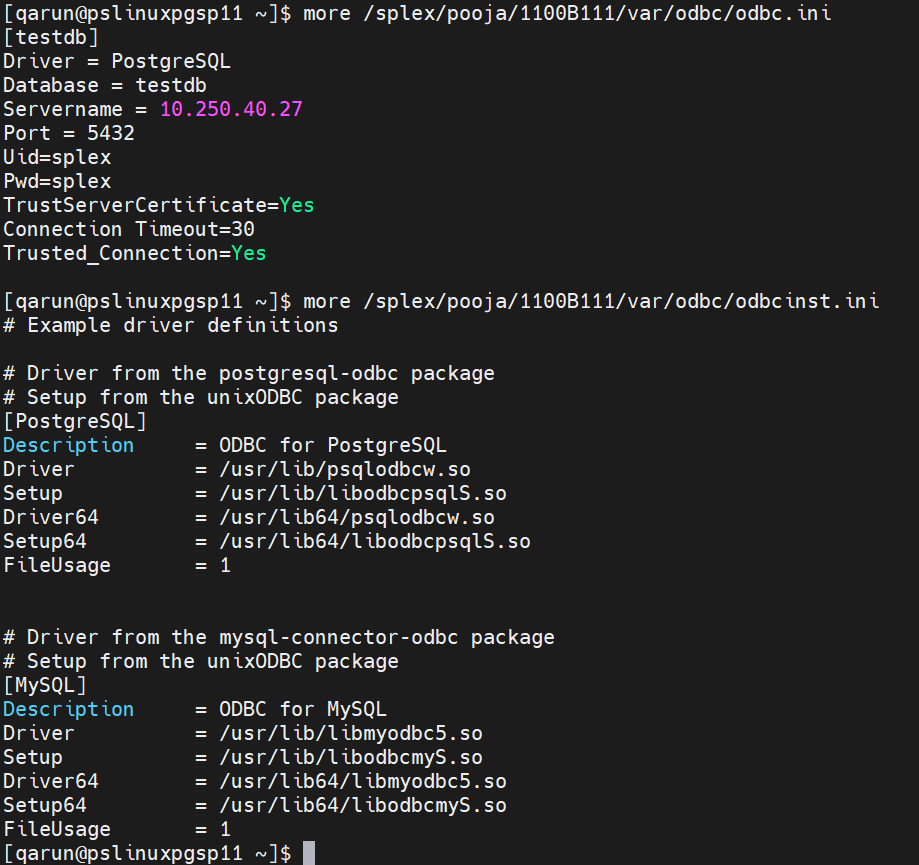
The PG_Setup utility must be run as a PostgreSQL Administrator in order to grant SharePlex the required privileges to operate on the database and to create the SharePlex database account.
Follow the below instructions to run the PG setup for PostgreSQL:
Run the pg_setup program from the bin subdirectory of the SharePlex product directory.
Important! If you installed the SharePlex instance on any port other than the default of 2100, use the -p option to specify the port number. For example, in the following command the port number is 9400.
$ /users/splex/bin> pg_setup -p9400
Table 11: Setup prompts and responses
| Prompt | Response |
|---|---|
|
(Linux) Enter the PostgreSQL DSN name or connection string[]: |
Enter a DSN or a connection string. |
|
Enter the PostgreSQL Administrator name : |
Enter the name of the PostgreSQL Administrator. This user will perform the work on the SharePlex account. |
|
Enter the password for the Administrator account : |
Enter the password of the Administrator. |
|
Enter the replication target database name: |
Enter the name of the database that you want to contain the SharePlex tables and other objects for use by SharePlex. You can enter the name of a new or existing database. |
|
Database name database does not exist. Would you like to create it? [y] : |
If this prompt is displayed, the specified database does not exist. Press Enter to have the setup utility create it for you. |
|
Would you like to create a new SharePlex user [y]: |
Press Enter to accept the default to create a new SharePlex database user account and schema of the same name in the specified database, or enter n to use an existing SharePlex account. |
|
Enter the name of the new SharePlex user: Enter the name of the existing SharePlex user: |
One of these prompts is displayed depending on whether you elected to create a new user or use an existing user. Enter the name of the SharePlex user. NOTE: Enter the user name in lowercase letters only. |
|
Enter the password of the SharePlex user : |
Enter the password of the SharePlex user account. |
|
Re-enter the password for the SharePlex user : |
This prompt is only shown if you created a new user. Enter the SharePlex password again. |
| Will this database be used as a source? [n] : | Y |
| Enter the replication slot name? | Enter the replication slot name. Example: Slot1, Slot2. etc |
| Enter the default tablespace for use by SharePlex [pg_default] : | Enter the default tablespace by SharePlex |
| Enter the index tablespace for use by SharePlex [pg_default] : | Enter the index tablespace by SharePlex |
A successful setup terminates with a message similar to the following:
Completed SharePlex for PostgreSQL database configuration
SharePlex User name: splexab
Database name: testdb
-- The datasource identifier in the SharePlex configuration is 'r.testdb' --
|
Important!SharePlex holds the WAL logs when configuration is not active. When pg_setup is executed, it creates a replication slot. This replication slot maintains the latest LSN value of the WAL records that Capture has received and processed. Also, it holds all the WAL files from getting removed or archived, starting from the stored LSN in this slot. Following are the steps that need to be performed when no config is active and you don’t want to hold WAL files in the pg_wal directory:
|
Run the Database Setup utility for PostgreSQL (pg_setup) to establish a user account, schema, and tables for use by SharePlex.
All implementations of the PostgreSQL open-source database on supported platforms
Fujitsu PostgreSQL contains a customized ODBC driver designed to run with the shared libraries supplied by Fujitsu PostgreSQL. In order to ensure the proper configuration, you must create a symbolic link to ensure that the correct libraries are found at runtime.
Issue Description:
If you attempt to run the pg_setup program prior to creating the symbolic link, pg_setup will fail with the following error message:
Error: [unixODBC]invalid connection option "target_server"
To create a symbolic link
To ensure that the proper library gets loaded, first locate the path to the directory where the Fujitsu PostgreSQL libraries are installed (for example /opt/fsepv95server64/lib). Then create a symbolic link in the SharePlex OPTDIR/lib/hooks directory pointing to the libpq.so.5 library in the Fujitsu PostgreSQL library directory. For example:
cd /opt/splex/lib/hooks
ln –s /opt/fsepv95server64/lib/libpq.so.5
On Linux, you can provide a connection string or a DSN (data source name). Note the following when deciding on the connection method on Linux:
| Connection Type on Linux | What to do |
|---|---|
| Connection string | You do not need to provide a user, password, or default database in a connection string. The connection string must have the port, server and driver defined. This is an example from EDB PostgreSQL Plus Advanced Server; your connection string will probably be different based on your own database setup: Port=5444;server=localhost;driver=/u01/PostgresPlus/connectors/odbc/lib/edb-odbc.so;database=edb; |
| DSN |
If you have a DSN defined, and you want to use it for the SharePlex connection, copy or link the ODBC files in which that DSN is defined (odbc.ini and odbcinst.ini) to the odbc subdirectory of the SharePlex variable-data directory. This prevents connection errors when the SharePlex processes connect to the database. If you do not have a DSN defined but want to use one, you can create it in the template files provided in the odbc subdirectory. |
Review the following requirements to ensure that the setup succeeds.
(Symfoware only) If the person who is running the setup utility is not a Fujitsu Enterprise PostgreSQL owner, set the environment variable LD_LIBRARY_PATH to include the path to the lib subdirectory in the Fujitsu Enterprise PostgreSQL installation directory. The LD_LIBRARY_PATH is set in the .bash_profile file of the Fujitsu Enterprise PostgreSQL owner.
Example:
export LD_LIBRARY_PATH= /opt/symfoserver64/lib:$LD_LIBRARY_PATH
If you do not set this path, the following error occurs:
symbol lookup error: /opt/fsepv95client64/odbc/lib/psqlodbca.so: undefined symbol: PQconnectdbParams
On Amazon RDS, you might need to grant usage/privileges on the target schema and tables to the SharePlex user, as shown in the following example:
Log in as the schema owner, then issue the following commands:
grant usage on schema schema_name to user_name;
grant all privileges on all tables in schema schema_name to user_name;
Run the pg_setup program from the bin subdirectory of the SharePlex product directory.
Important! If you installed the SharePlex instance on any port other than the default of 2100, use the -p option to specify the port number. For example, in the following command the port number is 9400.
$ /users/splex/bin> pg_setup -p9400
Table 12: Setup prompts and responses
| Prompt | Response |
|---|---|
|
(Linux) Enter the PostgreSQL DSN name or connection string [] : |
Enter a DSN or a connection string if the system is Linux. |
|
Enter the PostgreSQL Administrator name : |
Enter the name of the PostgreSQL Administrator. This user will perform the work on the SharePlex account. |
|
Enter the password for the Administrator account : |
Enter the password of the Administrator. |
|
Enter the replication target database name: |
Enter the name of the database that you want to contain the SharePlex tables and other objects for use by SharePlex. You can enter the name of a new or existing database. |
|
Database name database does not exist. Would you like to create it? [y] : |
If this prompt is displayed, the specified database does not exist. Press Enter to have the setup utility create it for you. |
|
Would you like to create a new SharePlex user [y]: |
Press Enter to accept the default to create a new SharePlex database user account and schema of the same name in the specified database, or enter n to use an existing SharePlex account. |
|
Enter the name of the new SharePlex user: Enter the name of the existing SharePlex user: |
One of these prompts is displayed depending on whether you elected to create a new user or use an existing user. Enter the name of the SharePlex user. NOTE: Enter the user name in lowercase letters only.
|
|
Enter the password of the SharePlex user : |
Enter the password of the SharePlex user account. |
|
Re-enter the password for the SharePlex user : |
This prompt is only shown if you created a new user. Enter the SharePlex password again. |
A successful setup terminates with a message similar to the following:
Completed SharePlex for PostgreSQL database configuration
SharePlex User name: splex
Database name: ndb5
Target specification in SharePlex configuration: r.ndb5
You can configure SharePlex to support the PostgreSQL database on the Azure platform using the below steps:
Note: While performing DML operations in bulk for PostgreSQL PaaS (Azure), a performance slowness issue is observed.
Table 13: Setup Prompts and Responses
| Prompt | Response |
|---|---|
|
Enter the PostgreSQL DSN name or connection string [] : |
Enter the PostgreSQL DSN name or a connection string that connects to the PostgreSQL database system. Example: pslazpgdb02 |
|
Is DB hosted over Azure ? : |
Y |
|
Enter the Database hostname : |
Enter the Azure database host name. Note: PGsetup Administrator name should be in the <username> format (Don't mention hostname) Example: pslazpgdb02.postgres.database.azure.com If a user already exists for SharePlex then it should be entered in the <username@hostname> format. If a new user needs to be created for SharePlex then is should be entered in the <username> format. |
|
Enter the PostgreSQL Administrator name : |
Enter the name of the PostgreSQL Administrator. This user will perform the setup work on the SharePlex account and schema. Example: PostgreSQL |
|
Enter the password for the Administrator account: |
Enter the password of the Administrator. Note: User 'postgres@pslazpgdb02.postgres.database.azure.com' got the superuser role. |
|
Enter the replication target database name : |
Enter the target database name on which replication needs to be performed. Example: sp_mk |
|
Would you like to create a new SharePlex user? Enter the name of the existing SharePlex user: |
N (If you want to create a user, enter “y”)
Enter the name of the SharePlex user. |
|
Enter the password of the SharePlex user : |
Enter the password of the SharePlex user account. |
|
Re-enter the password for the SharePlex user : |
This prompt is only shown if you created a new user. Enter the SharePlex password again. |
A successful setup terminates with a message similar to the following:
Completed SharePlex for PostgreSQL database configuration
SharePlex User name: postgres@pslazpgdb02.postgres.database.azure.com
Database name: sp_mk
The data source identifier in the SharePlex configuration is 'r.sp_mk' –
Run the Database Setup utility for SQL Server (mss_setup) on a Microsoft SQL Server system to establish SharePlex as a SQL Server database user.
This utility creates the following:
For supported SQL Server platforms and versions, see the SharePlex Release Notes.
Review the following requirements to ensure that the setup succeeds.
The Database Setup utility must be run as a SQL Server System Administrator in order to grant SharePlex the required privileges to operate on the database and to create the SharePlex database account and objects.
The sysadmin role is required to run mss_setup, but it is not required by the SharePlex database account used to run SharePlex replication (the SharePlex User). The db_owner role is required by the SharePlex User account and it is granted by mss_setup (for source and target).
Perform the following steps to run database setup for SQL server:
Run the mss_setup program from the bin subdirectory of the SharePlex product directory.
| Important! If you installed the SharePlex instance on any port other than the default of 2100, use the -p option to specify the port number. For example, in the following command the port number is 9400.
C:\users\splex\bin>mss_setup-p9400 |
Table 14: Setup prompts and responses
| Prompt | Response |
|---|---|
|
Enter the Microsoft SQL Server DSN name [] : |
Enter the data source name (DSN) that connects to SQL Server. Make certain the DSN is a system DSN, not a user DSN. |
|
Enter the Microsoft SQL Server Administrator name : |
Enter the name of the SQL Server Administrator. This user will perform the setup work on the SharePlex account and schema. |
|
Enter the password for the Administrator account : |
Enter the password of the Administrator. |
|
Enter the database name: |
Enter the name of the database where you want to install the SharePlex objects. |
|
Database name database does not exist. Would you like to create it? [y] : |
If this prompt is displayed, the specified database does not exist. Press Enter to have the setup utility create it for you. |
|
Would you like to create a new SharePlex login [y]: |
Press Enter to accept the default to create a new SharePlex database user account, or enter n to use an existing account as the SharePlex database user. |
|
Enter the name of the existing SharePlex login: Enter the name of the new SharePlex login: |
One of these prompts is displayed depending on whether you elected to create a new user or use an existing user. Enter the name of the SharePlex user.
|
|
Enter the password for login: |
Enter the password of the SharePlex user account. |
|
Re-enter the password for login : |
Enter the SharePlex password again. |
|
Will this database be used as a source? |
Accept the default of n if the database will only be a target. Enter y if this database will be a source database for SharePlex. A response of y prompts the setup to prepare the database for data capture and installs the SharePlex account and objects. |
A successful setup terminates with a message similar to the following:
Completed SharePlex for Microsoft SQL Server database configuration
SharePlex User name: splex
Database name: db1
Target specification in SharePlex configuration: r.db1
To replicate data from a Linux server to a SQL server database, follow the steps below:
Install the latest SQL Server ODBC drivers on Linux.
By default, the ODBC drivers will be installed at /opt/microsoft/msodbcsql18/lib64.
Modify the odbcinst.ini and odbc.ini files in the <var_dir>/odbc directory.
Run the mss_setup program from the bin subdirectory of the SharePlex product directory.
Provide other details when it prompts you, like the database name, username, password, etc. For more information, see Run Database Setup for SQL Server.
A successful setup terminates with a message similar to the following:
Completed SharePlex for Microsoft SQL Server database configuration
SharePlex User name: splex
Database name: db1
Target specification in SharePlex configuration: r.db1