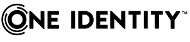Display specifiers are Active Directory objects that provide information about how other objects in the directory display in client applications.
NOTE: The Register Display Specifiers link is only displayed in the Control Center when display specifiers are not already registered with Active Directory. If the display specifiers are registered, Control Center does not display the link.
Because it is common to use the Find dialog in ADUC to manage users and groups, One Identity recommends that you register display specifiers with Active Directory. Registering display specifiers provides the following benefits:
NOTE: You must have Enterprise Administrator rights to register display specifiers.
You can inspect exactly which changes are made during the display specifier registration process by viewing the DsReg.vbs script found in the Safeguard Authentication Services installation directory. You can use this script to unregister display specifiers at a later time.
To register display specifiers with Active Directory
-
From a Windows management workstation with Safeguard Authentication Services installed, navigate to Start > Quest Software > Safeguard Authentication Services > Control Center.
-
Click Preferences on the left navigation panel.
-
Expand the Display Specifiers section.
NOTE: The Register Display Specifiers link is only displayed in the Control Center when display specifiers are not already registered with Active Directory. If the display specifiers are registered, Control Center does not display the link.
-
Click the Register Display Specifiers link to register display specifiers with Active Directory.
While it is registering the display specifiers with Active Directory, Control Center displays a progress indicator. When the process is complete, Control Center indicates that display specifiers are registered.
Alternatively, you can register display specifiers from the command line, as follows:
-
Log in as a user with Enterprise Administrator rights.
-
Open a command prompt, navigate to the Safeguard Authentication Services installation directory, and run this command:
DsReg.vbs /add
NOTE: To register One Identity Active Directory display specifiers with One Identity Active Directory, navigate to the installed location for Safeguard Authentication Services and run the following command:
DsReg.vbs /add /provider:EDMS
You must install the One Identity Active Directory management package locally or DsReg.vbs returns an "Invalid Syntax" error.
To see all the DsReg.vbs options, run the following command:
DsReg.vbs /help
NOTE: You must have Enterprise Administrator rights to unregister display specifiers.
To unregister display specifiers in Active Directory
-
Log in as a user with Enterprise Administrator rights.
-
Open a command prompt and navigate to the Safeguard Authentication Services installation directory.
-
Run the DsReg.vbs script with the /remove option:
DsReg.vbs /remove
NOTE: To unregister display specifiers with One Identity Active Roles, run the following command:
DsReg.vbs /remove /provider:EDMS
To see all the DsReg.vbs options, run the following command:
DsReg.vbs /help
A SUCCESS message appears indicating that the display specifiers were removed successfully.
Display specifiers are stored in the Active Directory configuration partition under the DisplaySpecifiers container. The DisplaySpecifiers container has child containers named for a corresponding locale ID. US English display specifiers are in cn=409,cn=DisplaySpecifers,cn=Configuration,dc=domain. The following modifications are made for each locale by the display specifier registration script, DsReg.vbs.
Table 11: Object: User-Display
|
adminPropertyPages |
modify, insert |
10,{E399C9A2-E7ED-4DDF- 9C5A-BA4EACC34316} |
Registers the UNIX Account property page extension with User objects. |
|
adminPropertyPages |
modify, insert |
11,{53108A01-9B68-4DFB- A16D-4945D26A38A9} |
Registers the UNIX Personality property page extension with User objects. |
|
attributeDisplayNames |
modify, insert |
uidNumber, UID Number |
Provides a more user-friendly name for the UNIX user ID number attribute. Allows this attribute to display in the UNIX Object find dialog results. |
|
attributeDisplayNames |
modify, insert |
uid, Login Name |
Provides a more user-friendly name for the UNIX login name attribute. Allows this attribute to display in the UNIX Object find dialog results. |
|
attributeDisplayNames |
modify, insert |
gidNumber, GID Number |
Provides a more user-friendly name for the UNIX group ID number attribute. Allows this attribute to display in the UNIX Object find dialog results. |
|
attributeDisplayNames |
modify, insert |
canonicalName, Path |
Provides a more user-friendly name for the UNIX canonical name attribute. Allows this attribute to display in the UNIX Object find dialog results. |
Table 12: Object: Group-Display
|
adminPropertyPages |
modify, insert |
10,{E399C9A2-E7ED-4DDF- 9C5A-BA4EACC34316} |
Registers the UNIX Account property page extension with User objects. |
|
attributeDisplayNames |
modify, insert |
gidNumber, GID Number |
Provides a more user-friendly name for the UNIX group ID number attribute. Allows this attribute to display in the UNIX Object find dialog results. |
|
attributeDisplayNames |
modify, insert |
canonicalName, Path |
Provides a more user-friendly name for the UNIX canonical name attribute. Allows this attribute to display in the UNIX Object find dialog results. |
Table 13: Object: vintela-UnixUserPersonality-Display
|
cn |
create object |
vintela-UnixUserPersonality- Display |
The display specifier object is created. |
|
adminPropertyPages |
modify, insert |
10,{E399C9A2-E7ED-4DDF- 9C5A-BA4EACC34316} |
This registers the UNIX User Personality property page extension with user personality objects. |
|
classDisplayName |
modify, set |
UNIX User Personality |
Sets the friendly name of the object class. This is the text displayed in the New Object menu and elsewhere in ADUC. |
|
creationWizard |
modify, set |
{57AC8F6B-5EA8-4DC9- AB9A-C0ED6420C7F9} |
This registers the "New UNIX User Personality" object creation wizard. This creation wizard registration mechanism works in ADUC, but is not yet supported in Active Roles. To create personality objects in Active Roles, use the Advanced Create Wizard and select the UNIX User Personality object class. |
|
iconPath |
modify, insert |
0,vas_dua_user.ico |
This is the default personality icon. This icon is installed by Safeguard Authentication Services in the %SYSTEMROOT%\system32 folder so that it is available to all applications that might need it. |
|
iconPath |
modify, insert |
1,vas_dua_user_disabled.ico |
This icon is not currently used. |
|
iconPath |
modify, insert |
2,vas_dua_user_orphaned.ico |
This icon is not currently used. |
|
attributeDisplayNames |
modify, insert |
uidNumber, UID Number |
Provides a more user-friendly name for the UNIX user ID number attribute. Allows this attribute to display in the UNIX Object find dialog results. |
|
attributeDisplayNames |
modify, insert |
gidNumber, GID Number |
Provides a more user-friendly name for the UNIX group ID number attribute. Allows this attribute to display in the UNIX Object find dialog results. |
|
attributeDisplayNames |
modify, insert |
uid, UNIX Login Name |
Provides a more user-friendly name for the UNIX login name attribute. Allows this attribute to display in the UNIX Object find dialog results. |
|
attributeDisplayNames |
modify, insert |
description, Description |
Provides a more user-friendly name for the description attribute. Allows this attribute to display in the UNIX Object find dialog results. |
|
attributeDisplayNames |
modify, insert |
canonicalName, Path |
Provides a more user-friendly name for the UNIX canonical name attribute. Allows this attribute to display in the UNIX Object find dialog results. |
|
attributeDisplayNames |
modify, insert |
managedBy, Linked To |
Provides a more descriptive name for the managed by attribute to indicate how this attribute is used on personality objects. Allows this attribute to display in the UNIX Object find dialog results. |
Table 14: Object: vintela-UnixGroupPersonality-Display
|
cn |
create object |
vintela-UnixGroupPersonality- Display |
The display specifier object is created. |
|
adminPropertyPages |
modify, insert |
10,{E399C9A2-E7ED-4DDF- 9C5A-BA4EACC34316} |
This registers the UNIX User Personality property page extension with user personality objects. |
|
classDisplayName |
modify, set |
UNIX Group Personality |
Sets the friendly name of the object class. This is the text displayed in the New Object menu and elsewhere in ADUC. |
|
creationWizard |
modify, set |
{A7C4A545-C7C8-49C8- 8C96-8C665E166D0C} |
This registers the "New UNIX User Personality" object creation wizard. This creation wizard registration mechanism works in ADUC, but is not yet supported in ARS. To create personality objects in ARS, use the Advanced Create Wizard and select the UNIX User Personality object class. |
|
iconPath |
modify, insert |
0,vas_unix_group.ico |
This is the default personality icon. This icon is installed by Safeguard Authentication Services in the %SYSTEMROOT%\system32 folder so that it is available to all applications that might need it. |
|
attributeDisplayNames |
modify, insert |
gidNumber, GID Number |
Provides a more user-friendly name for the UNIX group ID number attribute. Allows this attribute to display in the UNIX Object find dialog results. |
|
attributeDisplayNames |
modify, insert |
cn, Name |
Provides a more user-friendly name for the UNIX login name attribute. Allows this attribute to display in the UNIX Object find dialog results. |
|
attributeDisplayNames |
modify, insert |
description, Description |
Provides a more user-friendly name for the description attribute. Allows this attribute to display in the UNIX Object find dialog results. |
|
attributeDisplayNames |
modify, insert |
canonicalName, Path |
Provides a more user-friendly name for the UNIX canonical name attribute. Allows this attribute to display in the UNIX Object find dialog results. |
|
attributeDisplayNames |
modify, insert |
managedBy, Linked To |
Provides a more descriptive name for the managed by attribute to indicate how this attribute is used on personality objects. |