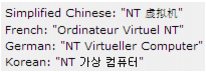Dell™ NetVault™ Backup Plug-in for Hyper-V® 10.5
About this release
New features
Enhancements
Resolved issues
Known issues
Software requirements
Product licensing
Obtaining a machine ID
Installing a license key using the configuration wizard
Installing a license key from the Manage Clients page
Upgrade and installation instructions
Installing the plug-in on multiple clients simultaneously in a standalone environment
Installing the plug-in on a specific client in a standalone environment
More resources
Globalization
Resolved issues
 |
 |
Known issues
 |
 |
Software requirements
 |
 |
Before installing Plug‑in for Hyper‑V 10.5, ensure that your system meets the requirements outlined in the Dell NetVault Backup Compatibility Guide available at https://support.quest.com.The plug-in requires installation of Windows PowerShell® 3.0 or later. By default, Windows Server® 2008 R2 includes PowerShell 2.0, which you must update to 3.0 or later. By default, Windows Server 2012 and 2012 R2 already include 3.0 and 4.0, respectively.
Upgrade and compatibility
 |
 |
Plug‑in for Hyper‑V® 10.5 requires NetVault Backup 10.0.5 or later. For complete supported-platform information, see the Dell NetVault Backup Compatibility Guide.