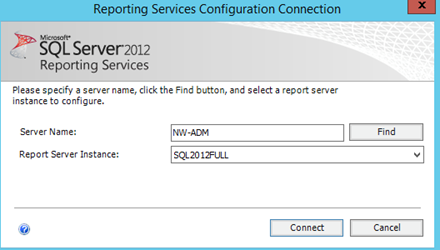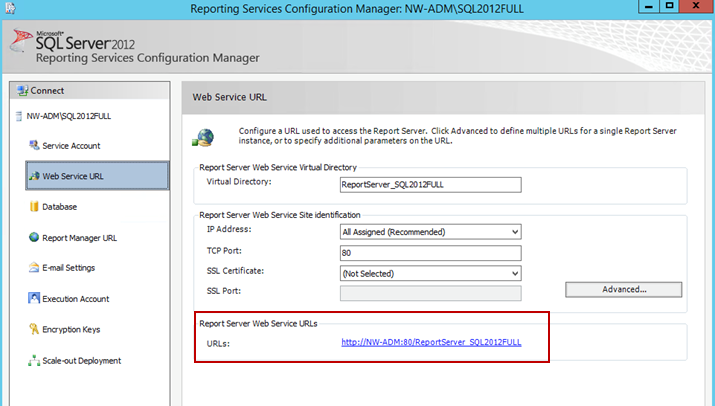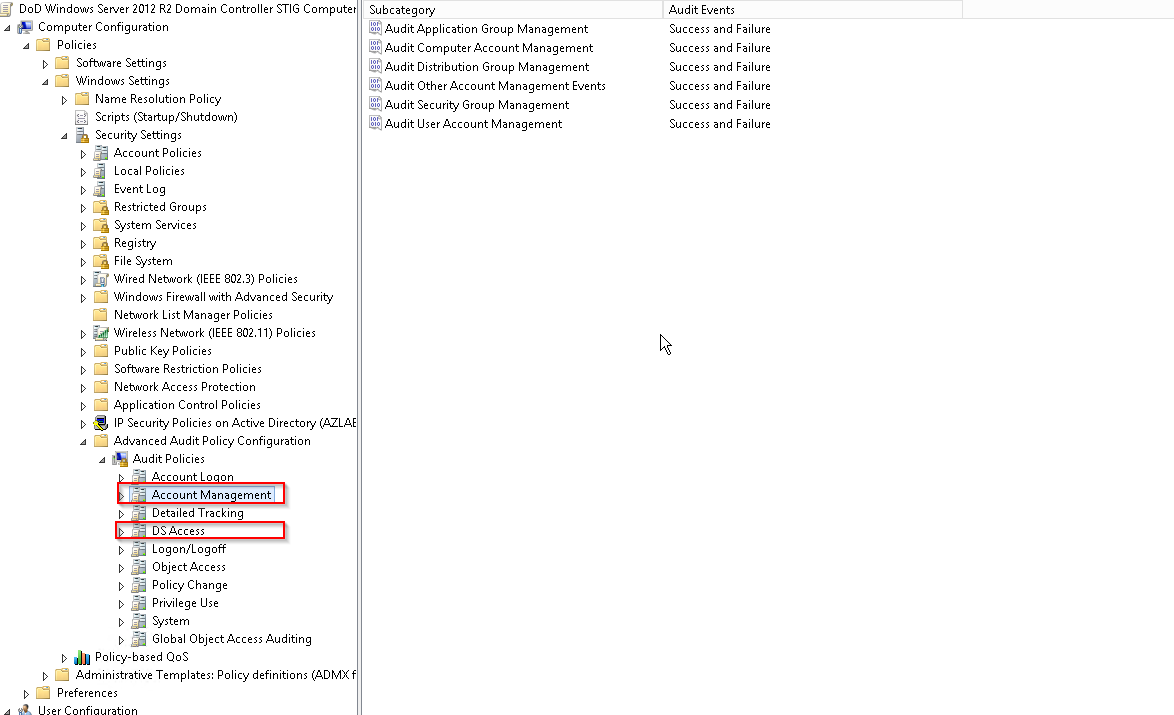Verifying the Report Server URL
The Report Server URL is needed when installing the Reporting feature. Use the following steps to verify the correct URL to use.
-
Open Reporting Services Configuration Manager.
-
Provide the SQL Server Name and Report Server Instance name and click Connect.
-
In the left folder navigation, select Web Service URL.
-
The Report Server URL appears in the Report Server Web Service URLs section.
Appendix C. STIG Environments
Please note the following considerations for STIG environments.
SQL Express
The SQL Express option should not be chosen when installing Binary Tree Directory Sync Pro for Active Directory and Migrator Pro for Active Directory. SQL Express does not include the following settings or features needed for STIG environments:
-
SQL Server must be monitored to discover unauthorized changes to stored procedures. (SQL Agents is not part of SQL Express) 41403, 41404, 41405
A dedicated SQL Server (full version) should be used.
SID History
In order for SID History copy to function in a STIG environment, additional security setting changes are needed in GPO on the domain controller.
By default, Success and failure auditing of account management must enabled for both source and target domains via local security policy or GPO. However, because “Audit: Force audit policy subcategory settings (Windows Vista or later) to override audit policy category settings” is enabled per STIG policy, additional audit policy settings must be configured for both source and target domains.
To configure the audit policy settings:
-
Navigate to the "Advanced Audit Configuration" settings in the Default Domain Controllers Policy (Computer Configuration\Policies\Windows Settings\Security Settings\Advanced Audit Policy Configuration\Audit Policies).
-
Enable all the Subcategories of DS Access (Success) and Account Management (Success, Failure).