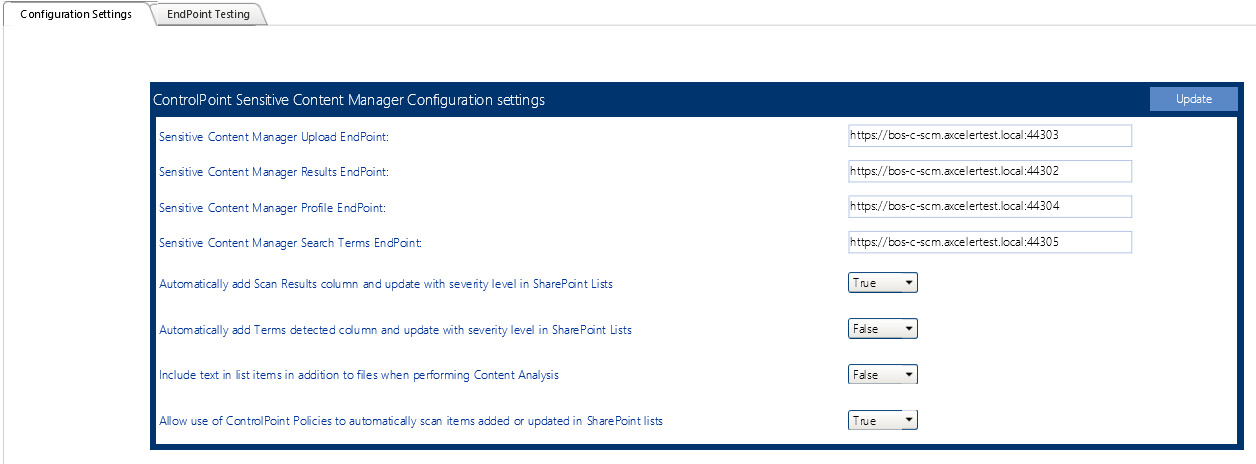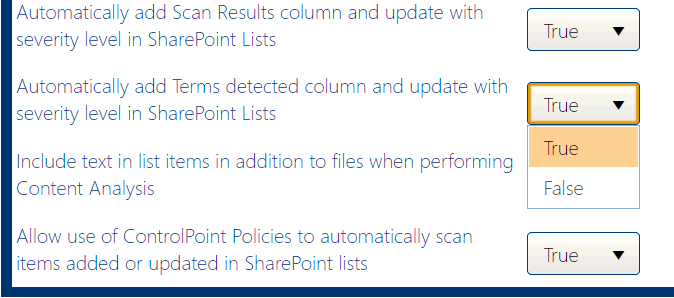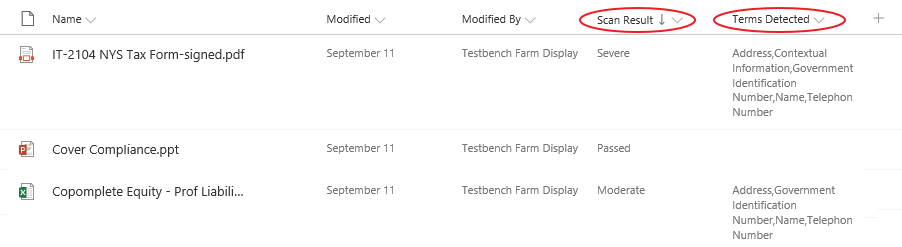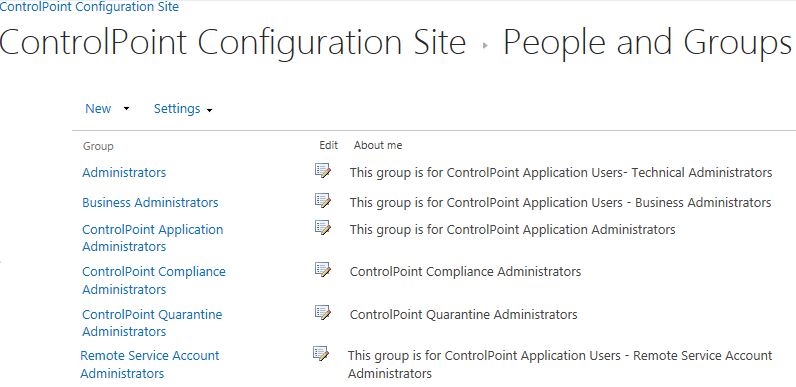Setting Sensitive Content Manager EndPoints and Managing Scanning Preferences
ControlPoint Application Administrators use the ControlPoint Sensitive Content Manager Configuration dialog to set EndPoints to point to the server(s) on which Sensitive Content Manager is configured. Members of the Compliance Administrators group can also test the availability of each EndPoint and change default preferences for scanning content.
NOTE: ControlPoint Application Administrators can also configure EndPoints individually and update other configuration settings via ControlPoint Configuration Settings - Compliance settings.
To launch the ControlPoint Sensitive Content Manager Configuration dialog:
From the left navigation Manage tab, choose Compliance > Sensitive Content Configuration Maintenance.
Setting EndPoints
The Value of each Sensitive Content Manager EndPoint must be set to point to the server(s) on which Sensitive Content Manager is configured your environment. Use the information in the following table for guidance.
|
Endpoint |
Description |
Value* |
|---|---|---|
|
Sensitive Content Manager Upload EndPoint |
The URL for the Sensitive Content Manager for sending files. This corresponds to the File Upload URL specified at the time Sensitive Content Manager was installed. |
http://<server.domain> (or if installed on multiple servers: |
|
Sensitive Content Manager Results EndPoint |
The URL for the Sensitive Content Manager service for retrieving files job results. This corresponds to the Results Service URL specified at the time Sensitive Content Manager was installed. |
http://<server.domain> (or if installed on multiple servers: |
|
Sensitive Content Manager Profile EndPoint |
The URL for the Sensitive Manager service for retrieving profiles. This corresponds to the Profile Service URL specified at the time Sensitive Content Manager was installed. |
http://<server.domain> (or if installed on multiple servers: |
|
Sensitive Content Manager Search Terms |
The URL for the Sensitive Content Manager service for retrieving rules used to identify a specific kind of sensitive content. This corresponds to the Subquestion Service URL specified at the time Sensitive Content Manager was installed. |
http://<server.domain> (or if installed on multiple servers: |
* If you have upgraded from a pre-8.0 version of ControlPoint, default values that end with the text "onmetalogix.com" must be overwritten.
When you have finished setting EndPoints, click [Update].
Testing Availability of EndPoints, File Upload, and Results
From the EndPoint Testing tab, you can test the availability of each endpoint that you set, as well as whether files can be uploaded to/received from Metalogix Sensitive Content Manager.
If you click a [Test EndPoint] button and the status returns as Unavailable, make sure that the URL is correct and that the service is available on the Metalogix Sensitive Content Manager server side.
If you click [Test File Upload], ControlPoint will send a sample file to Metalogix Sensitive Content Manager, and will display a log of the action. If you then click [Test File Results], ControlPoint will log the progress of the file's return.
Managing Scanning Preferences
ControlPoint can create columns called Scan Results and/or Terms Detected. Each time a scan is performed, the Severity Level is populated for the scanned item.
ControlPoint Application Administrators can allow this column to be created/populated by changing the value(s) of Automatically add Scan File Results column and update with severity level in SharePoint Lists and/or Automatically Add Terms Detected column and update with severity level in SharePoint Lists from false to true.
By default, ControlPoint Compliance Administrators have the options to Scan item for sensitive data when content is added and Scan item for sensitive data when content is updated or saved when creating ControlPoint Policies. ControlPoint Application Administrators can, however, hide these options by changing the value of the ControlPoint Setting Allow use of ControlPoint Policies to automatically scan items added or updated in SharePoint lists from True to False.
Managing ControlPoint Configuration and Permissions
Administration of the ControlPoint application includes:
·managing users and permissions for the ControlPoint application.
·configuring the menus that appear in the ControlPoint left navigation pane, and
·managing the list of farms administered via ControlPoint.
Managing ControlPoint Users and Permissions
Process Overview
The following table describes the process ControlPoint Application Administrators use to manage users and permissions for the ControlPoint application.
|
Stage |
Description |
|
1 |
Set up ControlPoint users and groups. |
|
2 |
Configure ControlPoint menus for different users and groups. |
|
3 |
Manage access to ControlPoint menus. |
Setting Up ControlPoint Users and Groups
As part of the initial ControlPoint installation, four default user groups are created.
After the initial configuration, the site collection administratoror any user who has been given direct rights to manage groupscan manage ControlPoint users and groups via the ControlPoint Configuration site. You can, for example, create additional groups with different sets of permissions, including access to different sets of ControlPoint menu items.
In addition to managing permissions to the ControlPoint application itself, this site is also used to manage access to individual ControlPoint menus.