Filling application hyperviews
In the Web Portal, an overview is available to users for each application in the form of a hyperview. The Fill application overview schedule collects all the data for this hyperview and fills it. You can start the schedule and edit it.
For more information about schedule and their properties, see One Identity Manager Operational Guide.
Configuring the help desk module/tickets
You can configure the help desk module/tickets via the Administration Portal.
For more information about the help desk module/tickets, see the One Identity Manager Web Portal User Guide and the One Identity Manager Help Desk Module User Guide.
Detailed information about this topic
Configuring the editable properties for creating tickets
You can specify which properties users can give when they create tickets.
Required configuration key:
To configure editable properties for creating tickets
-
Log in to the Administration Portal (see Logging in to the Administration Portal).
-
In the navigation, click Configuration.
-
On the Configuration page, in the Show configuration for the following API project menu, select the Web Portal API project.
-
Expand the Properties editors/Primary editable properties/TroubleTicket configuration keys.
-
You can perform the following actions:
-
To add a property, click New and select the corresponding property from the menu.
-
To change an existing property, select the property in the corresponding menu.
-
To remove a property, Next to the corresponding property, click  (Delete).
(Delete).
-
Click Apply.
-
Perform one of the following actions:
-
If you want to apply the changes locally only, click Apply locally.
-
If you want to apply the changes globally, click Apply globally.
-
Click Apply.
Configuring the editable properties of tickets
You can specify which properties users can change when they edit tickets.
Required configuration keys:
To configure the editable properties of tickets
-
Log in to the Administration Portal (see Logging in to the Administration Portal).
-
In the navigation, click Configuration.
-
On the Configuration page, in the Show configuration for the following API project menu, select the Web Portal API project.
-
Expand the Properties editors/Editable properties/TroubleTicket configuration keys.
-
You can perform the following actions:
-
To add a property, click New and select the corresponding property from the menu.
-
To change an existing property, select the property in the corresponding menu.
-
To remove a property, Next to the corresponding property, click  (Delete).
(Delete).
-
Click Apply.
-
Perform one of the following actions:
-
If you want to apply the changes locally only, click Apply locally.
-
If you want to apply the changes globally, click Apply globally.
-
Click Apply.
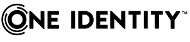
 (Delete).
(Delete).