An administrative user account must be used for certain administrative tasks. Administrative user accounts are usually predefined by the target system and have fixed names and login names, such as Administrator.
Administrative user accounts are imported into One Identity Manager during synchronization.
NOTE: Some administrative user accounts can be automatically identified as privileged user accounts. To do this, in the Designer, enable the Mark selected user accounts as privileged schedule.
Related topics
Use this task to create an administrative user account that can be used by an identity.
Prerequisites
-
The user account must be labeled as a personalized administrator identity.
-
The identity that will be using the user account must be marked as a personalized administrator identity.
-
The identity that will be using the user account must be linked to a main identity.
To prepare an administrative user account for an identity
-
Label the user account as a personalized administrator identity.
-
In the Manager, select the OneLogin > User accounts category.
-
Select the user account in the result list.
-
Select the Change main data task.
-
On the General tab, in the Identity selection list, select Personalized administrator identity.
-
Link the user account to the identity that will be using this administrative user account.
-
In the Manager, select the OneLogin > User accounts category.
-
Select the user account in the result list.
-
Select the Change main data task.
-
On the General tab, in the Identity selection list, select the identity that will be using this administrative user account.
TIP: If you are the target system manager, you can selected  to create a new identity.
to create a new identity.
Related topics
Use this task to create an administrative user account that can be used by more that one identity.
Prerequisite
-
The user account must be labeled as a shared identity.
-
There must be an identity with the type Shared identity available. The shared identity must have a manager.
-
The identities who are permitted to use the user account must be labeled as a primary identity.
To prepare an administrative user account for multiple identities
-
Label the user account as a shared identity.
-
In the Manager, select the OneLogin > User accounts category.
-
Select the user account in the result list.
-
Select the Change main data task.
-
On the General tab, in the Identity menu, select Shared identity.
-
Link the user account to an identity.
-
In the Manager, select the OneLogin > User accounts category.
-
Select the user account in the result list.
-
Select the Change main data task.
-
On the General tab, in the Identity menu, select an identity the type Shared identity.
TIP: If you are the target system manager, you can use the  button to create a new shared identity.
button to create a new shared identity.
-
Assign the identities who will use this administrative user account to the user account.
-
In the Manager, select the OneLogin > User accounts category.
-
Select the user account in the result list.
-
Select the Assign identities authorized to use task.
-
In the Add assignments pane, add identities.
TIP: In the Remove assignments pane, you can remove assigned identities.
To remove an assignment
Related topics
Privileged user accounts are used to provide identities with additional privileges. This includes administrative user accounts or service accounts, for example. The user accounts are labeled with the Privileged user account property (IsPrivilegedAccount column).
NOTE: The criteria according to which user accounts are automatically identified as privileged are defined as extensions to the view definition (ViewAddOn) in the TSBVAccountIsPrivDetectRule table (which is a table of the Union type). The evaluation is done in the TSB_SetIsPrivilegedAccount script.
To create privileged users through account definitions
-
Create an account definition. Create a new manage level for privileged user accounts and assign this manage level to the account definition.
-
If you want to prevent the properties for privileged user accounts from being overwritten, set the IT operating data overwrites property for the manage level to Only initially. In this case, the properties are populated just once when the user accounts are created.
-
Specify how an identity's temporary deactivation, permanent deactivation, deletion, and security risks affect its user accounts and group memberships in the manage level.
-
Create a formatting rule for the IT operating data.
You use the mapping rule to define which rules are used to map IT operating data for user accounts and which default values are used if no IT operating data can be determined through an identity's primary roles.
The type of IT operating data required depends on the target system. The following settings are recommended for privileged user accounts:
-
In the mapping rule for the IsPrivilegedAccount column, use the default value 1 and set the Always use default value option.
-
You can also specify a mapping rule for the IdentityType column. The column owns different permitted values that represent user accounts.
-
To prevent privileged user accounts from inheriting the entitlements of the default user, define a mapping rule for the IsGroupAccount_Role column with a default value of 0 and set the Always use default value option.
-
Enter the effective IT operating data for the target system.
Specify in the departments, cost centers, locations, or business roles which IT operating data should apply when you set up a user account.
-
Assign the account definition directly to identities who work with privileged user accounts.
When the account definition is assigned to an identity, a new user account is created through the inheritance mechanism and subsequent processing.
TIP: If customization requires that the login names of privileged user accounts follow a defined naming convention, specify how the login names are formatted in the template.
Related topics
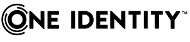
 to create a new identity.
to create a new identity. .
.