Information about cloud-based archive mailboxes
The following main data for a cloud-based archive mailbox is mapped.
Table 42: Archiving a mailbox
|
Archiving enabled |
Specifies whether a personal archive is created for this mailbox. Set this option if you want to set up a personal archive for this mailbox. |
|
Archive name |
Name of the archive. |
|
Archive state |
Status of the archive mailbox. |
Customizing receive restrictions for remote mailboxes
NOTE: The Assign mail acceptance and Assign mail rejection assignments are mutually exclusive. You can specify whether to accept or deny the recipient's message.
To customize mail acceptance for mailboxes
-
In the Manager, select the Active Directory > Remote mailboxes category.
-
Select a mailbox in the result list.
-
Select the Assign mail acceptance task to specify recipients whose messages are accepted.
- OR -
Select the Assign mail rejection task to specify recipients whose messages are rejected.
-
Select the table containing the recipient from the menu at the top of the form. You have the following options:
-
In the Add assignments pane, assign recipients.
TIP: In the Remove assignments pane, you can remove assigned recipients.
To remove an assignment
- Save the changes.
Specifying extensions for moderated remote mailboxes
Moderated mailboxes are implemented to allow messages sent to a mailbox to be approved or denied by a moderator. The message is not sent on until it has been approved by the moderator.
Define a mailbox's moderator. Furthermore, you can specify users whose messages to the moderated mailbox are excluded from moderation.
To specify moderators for a mailbox
-
In the Manager, select the Active Directory > Remote mailboxes category.
-
Select a mailbox in the result list.
-
Select the Assign moderators task.
-
Select the table which contains the user from the menu at the top of the form. You have the following options:
-
Mailboxes
-
Remote mailboxes
-
Mail contacts
-
Mail users
-
In the Add assignments pane, add the moderators.
TIP: In the Remove assignments pane, you can remove assigned moderators.
To remove an assignment
- Save the changes.
To exclude users from moderation
-
In the Manager, select the Active Directory > Remote mailboxes category.
-
Select a mailbox in the result list.
-
Select the Exclude from moderation task.
-
Select the table which contains the user from the menu at the top of the form. You have the following options:
-
In the Add assignments pane, assign users.
TIP: In the Remove assignments pane, you can remove assigned users.
To remove an assignment
- Save the changes.
Assigning extended properties to remote mailboxes
Extended properties are meta objects, such as operating codes, cost codes, or cost accounting areas that cannot be mapped directly in One Identity Manager.
To specify extended properties for a remote mailbox
-
In the Manager, select the Active Directory > Remote mailboxes category.
-
Select a remote mailbox in the result list.
-
Select Assign extended properties.
-
In the Add assignments pane, assign extended properties.
TIP: In the Remove assignments pane, you can remove assigned extended properties.
To remove an assignment
- Save the changes.
For more information about using extended properties, see the One Identity Manager Identity Management Base Module Administration Guide.
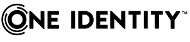
 .
.