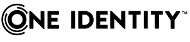Specify which documents the user account is allowed to administrate. You can only assign documents belonging to the same domain as the user account.
To specify a user account as administrator for user accounts
-
In the Manager, select the HCL Domino > User accounts category.
-
Select the user account in the result list.
-
Select the Assign administrable documents task.
-
Select the User tab.
-
In the Add assignments pane, assign the user accounts.
TIP: In the Remove assignments pane, you can remove assigned user accounts.
To remove an assignment
-
Select the user account and double-click
.
-
- Save the changes.
To specify a user account as administrator for groups
-
In the Manager, select the HCL Domino > User accounts category.
-
Select the user account in the result list.
-
Select the Assign administrable documents task.
-
Select the Group tab.
-
In the Add assignments pane, assign groups.
TIP: In the Remove assignments pane, you can remove the assignment of groups.
To remove an assignment
-
Select the group and double-click
.
-
- Save the changes.
To specify a user account as administrator for mail-in databases
-
In the Manager, select the HCL Domino > User accounts category.
-
Select the user account in the result list.
-
Select the Assign administrable documents task.
-
Select the Mail-in DB tab.
-
In the Add assignments pane, assign mail-in databases.
TIP: In the Remove assignments pane, you can remove assigned mail-in databases.
To remove an assignment
-
Select the mail-in database and double-click
.
-
- Save the changes.
To specify a user account as administrator for certificates
-
In the Manager, select the HCL Domino > User accounts category.
-
Select the user account in the result list.
-
Select the Assign administrable documents task.
-
Select the Certificate tab.
-
In the Add assignments pane, assign certificates.
TIP: In the Remove assignments pane, you can remove assigned certificates.
To remove an assignment
-
Select the certificate and double-click
.
-
- Save the changes.
To specify a user account as administrator for servers
-
In the Manager, select the HCL Domino > User accounts category.
-
Select the user account in the result list.
-
Select the Assign administrable documents task.
-
Select the Server tab.
-
In the Add assignments pane, assign the servers.
TIP: In the Remove assignments pane, you can remove assigned servers.
To remove an assignment
-
Select the server and double-click
.
-
- Save the changes.
To specify a user account as administrator for server documents
-
In the Manager, select the HCL Domino > User accounts category.
-
Select the user account in the result list.
-
Select the Assign administrable documents task.
-
Select the Server document tab.
-
In the Add assignments pane, assign server documents.
TIP: In the Remove assignments pane, you can remove assigned server documents.
To remove an assignment
-
Select the server document and double-click
.
-
- Save the changes.