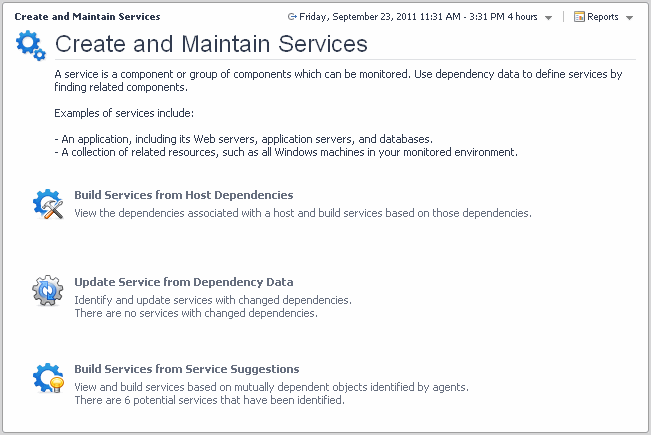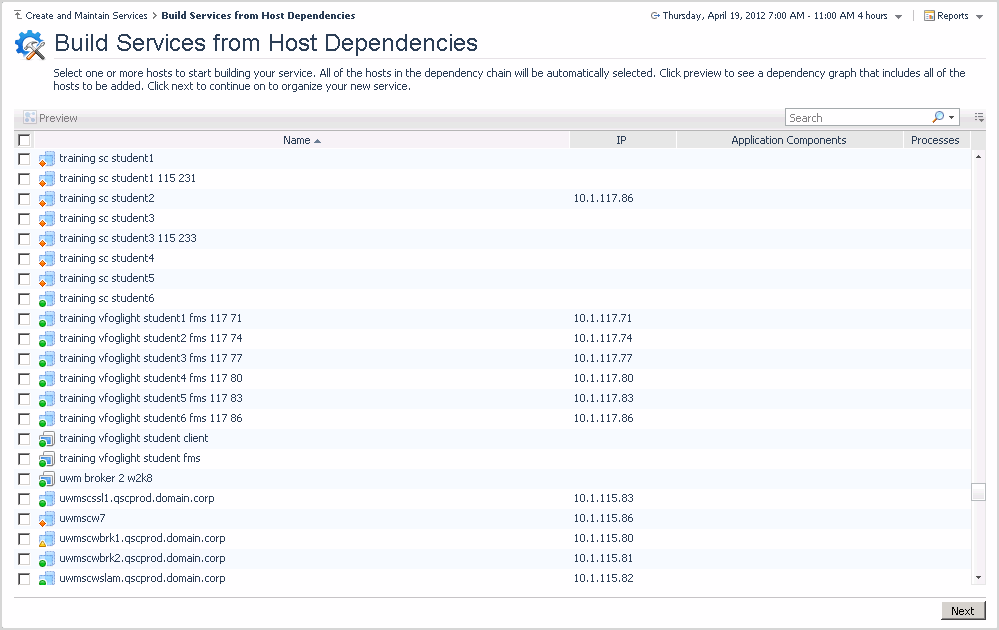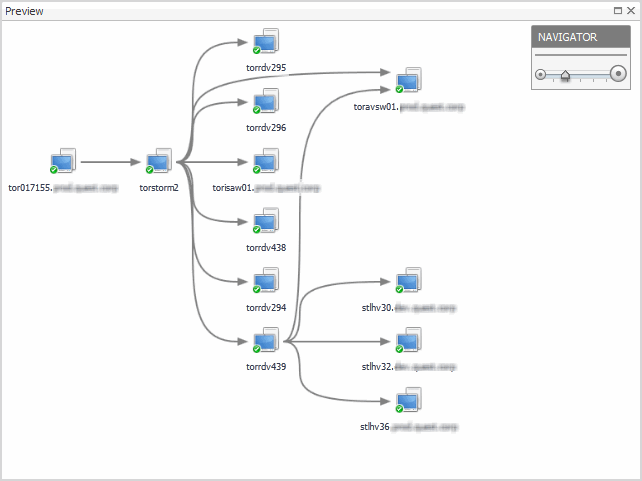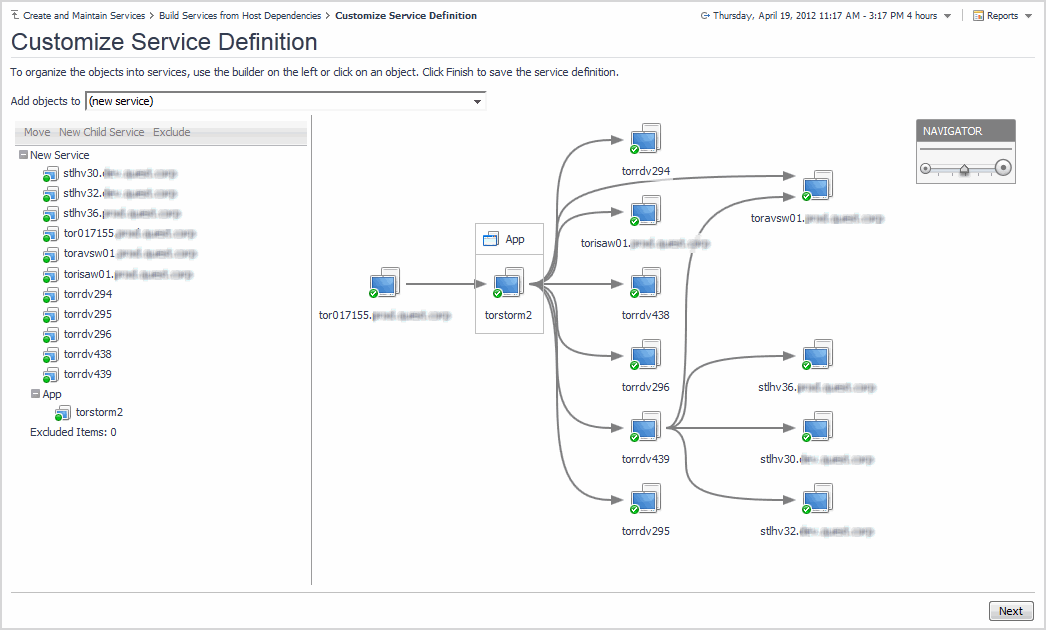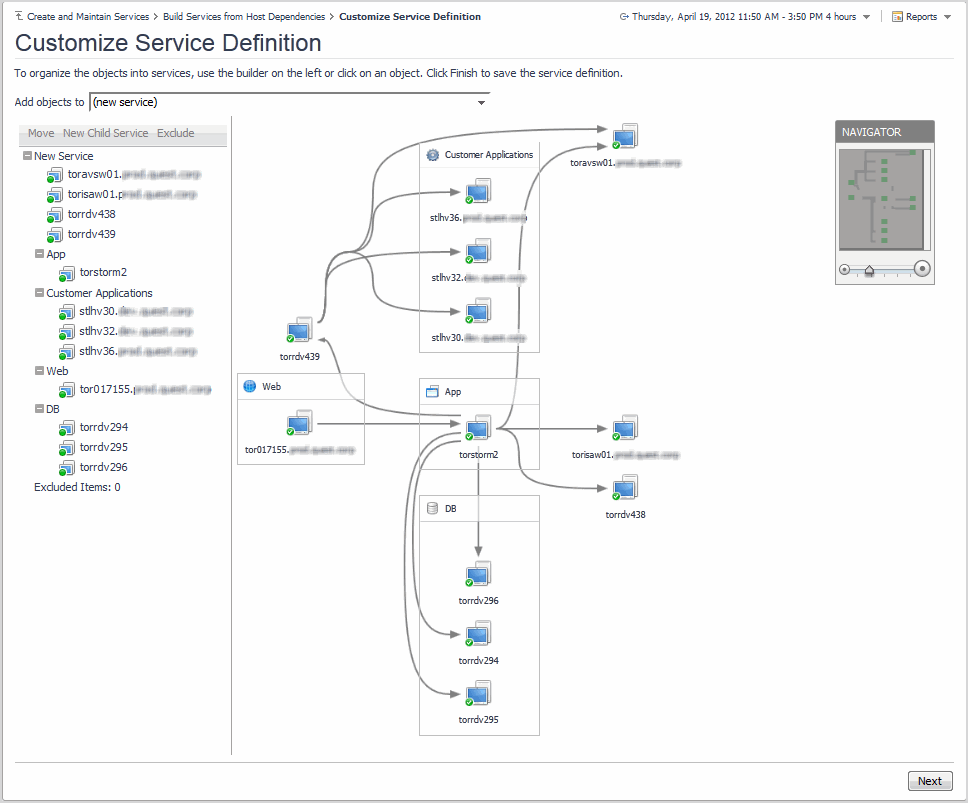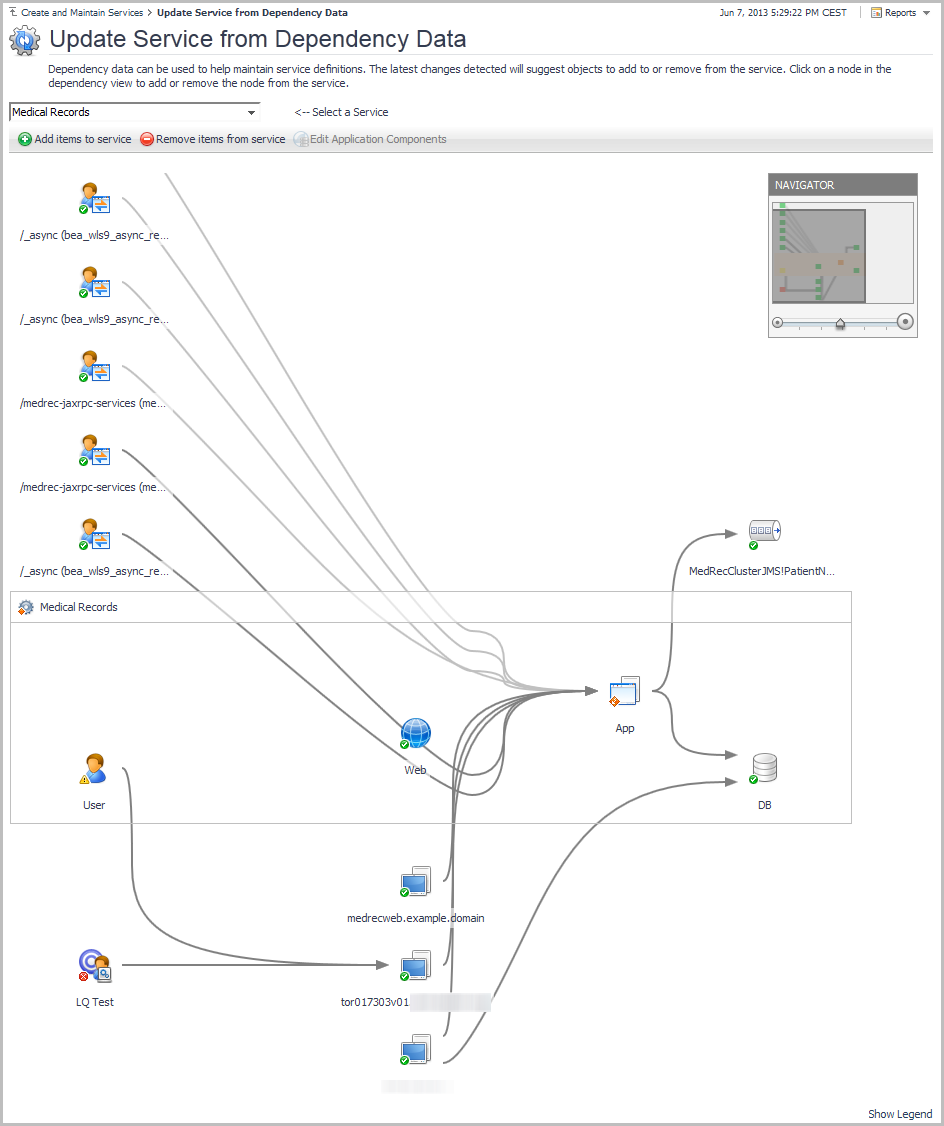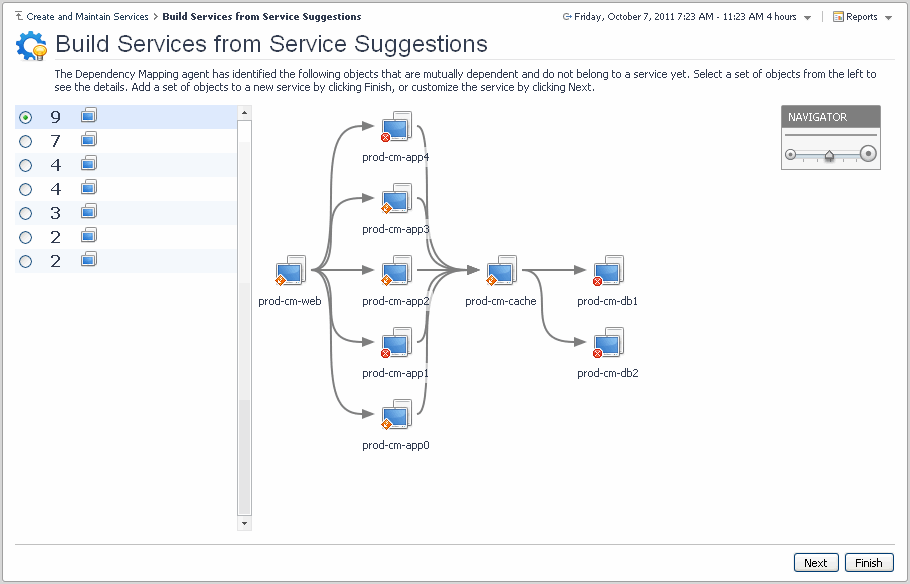Creating and Maintaining Services
After installing Foglight for Application Operations, additional dependency information about services is provided on the Service Operations Console. For more information, see View service-based dependencies.
To access the Create and Maintain Services dashboard, in the Foglight navigation panel, under Dashboards, click Dependency Mapping > Create and Maintain Services. You must log in to Foglight as a user with the Advanced Operator role.
|
• |
Build services from host dependencies: Use this workflow to build a new service, starting with a host having dependencies that you want to monitor. |
|
• |
Update service from dependency data: Use this workflow if you have existing Foglight for Dependency Mapping services and you would like to update them based on new or changing dependency information. The Dependency Mapping functionality reveals the dependencies that exist between objects within your existing services. It also identifies any objects that are external to these services, and have dependencies with other internal objects. You can update these services to include the newly discovered external objects that have dependencies. You can also use this dashboard to periodically monitor changes in your service dependencies and update them, as necessary. |
|
• |
Build services from service suggestions: Use this workflow to build services starting with a list of suggested groups of objects with discovered dependencies identified by the Dependency Mapping agents. |
Build services from host dependencies
To navigate to the Build Services from Host Dependencies dashboard, on the Create and Maintain Services dashboard, click Build Services from Host Dependencies.
|
Icons representing the application components available on the host | |
|
2 |
To see a dependency graph that includes multiple hosts, click Preview |
|
4 |
Click Next. |
|
6 |
From the Add objects to list select one of the following options: |
|
a |
In the left pane, select the hosts you want to group, and click New Child Service. |
|
NOTE: Alternatively, click the component on the view. In the pop-up appears, click Create a new child service. |
|
b |
Type the Name of the new child service and a short Description (this text appears in a dwell when you hover over a service name). |
|
c |
From the Tier list, select a tier from the available options; select auto if you want the system to automatically add this child service to an existing tier when its created. |
|
d |
Click Create Child Service. |
|
• |
To move a host into a different service, select it in the Group Selector and click Move. Alternatively, click the host on the view and, in the list that opens, click Move to another service. |
|
• |
To exclude a host from a service, select it in the Group Selector and click Exclude. Alternatively, click the host on the view and, in the list that opens, click Exclude this item. |
|
• |
|
• |
|
10 |
Optional — If you want Foglight to connect End User transactions to this service, in the User Service dashboard you can define sub-services for these transactions, by: |
|
11 |
Click Next. |
|
13 |
Optional — Include or exclude application components in the Service Preview area. By default, all application components are included in the service. To exclude all application components, click the Don’t include any Application Components check box. |
|
14 |
Click Finish. |
Update service from dependency data
To navigate to the Update Service from Dependency Data dashboard, on the Create and Maintain Services dashboard, click Update Service from Dependency Data.
The information presented is precalculated, based on the changes that occurred before the Last Change Detected. Selecting a service from the list displays the service dependency map in real time. Observed dependency changes are highlighted using a set of conventions, as presented in the legend (click Show Legend in the lower right corner of the dashboard).
|
Shows dependencies observed during the original time period that are no longer active. | ||
|
a |
Click Add items to service. |
|
b |
Click the host that has observed dependencies but is not part of the selected service, then click Add to service in the displayed pop-up. |
|
• |
|
a |
|
b |
|
a |
|
b |
On the Create a New Child Service page, type the name and the description of the new child service. |
|
a |
Click Remove items from service. |
|
b |
Click the host that you want to remove from the selected service, then click Remove from service from the pop-up that appears. |
|
3 |
|
1 |
In the Select a Service list, select a service that includes application components. |
|
2 |
Click Edit Application Components. |
|
4 |
Click Save. |
|
2 |
In the list that opens, click Show dependency details. |
|
2 |
In the list that opens, click Show service membership. |
Build services from service suggestions
To navigate to the Build Services from Service Suggestions dashboard, on the Create and Maintain Services dashboard, click Build Services from Service Suggestions.
|
3 |
From the Add objects to list select one of the following options: |
|
a |
In the left pane, select the objects you want to group, and click New Child Service. |
|
NOTE: Alternatively, click the component on the view; a pop-up appears; click Create a new child service. |
|
b |
Type the Name of the new child service and a short Description (this text appears in a dwell when you hover over a service name). |
|
c |
From the Tier list, select a tier from the list of options; select auto if you want the system to automatically add this child service to an existing tier when it is created. |
|
d |
Click Create Child Service. |
|
• |
To move a component into a different service, select it in the Group Selector and click Move. Alternatively, click the component on the view and, in the pop-up that opens, click Move to another service. |
|
• |
To exclude a component from a service, select it in the Group Selector and click Exclude. Alternatively, click the component on the view and, in the pop-up that opens, click Exclude this item. |
|
• |
|
• |
|
8 |
Click Finish. |