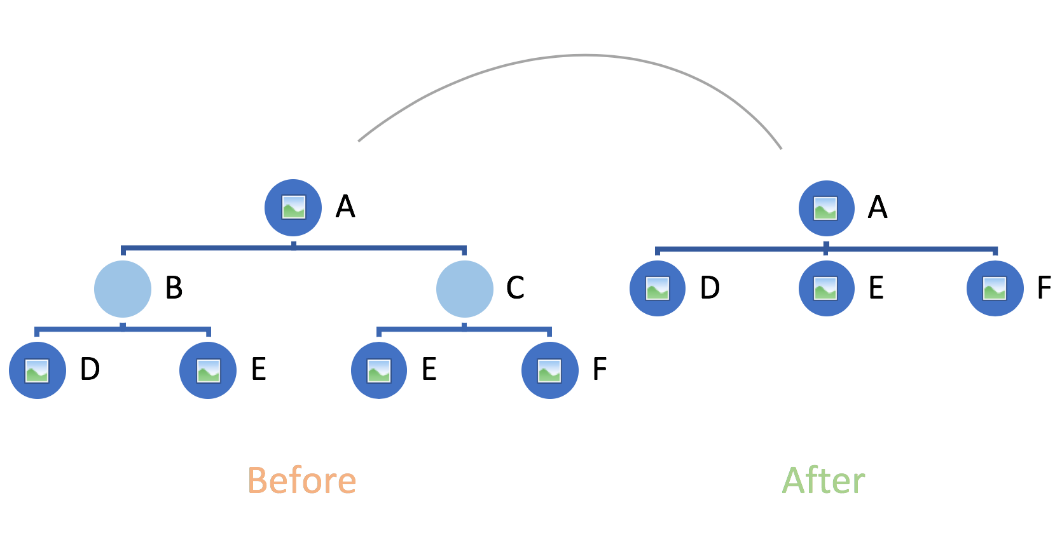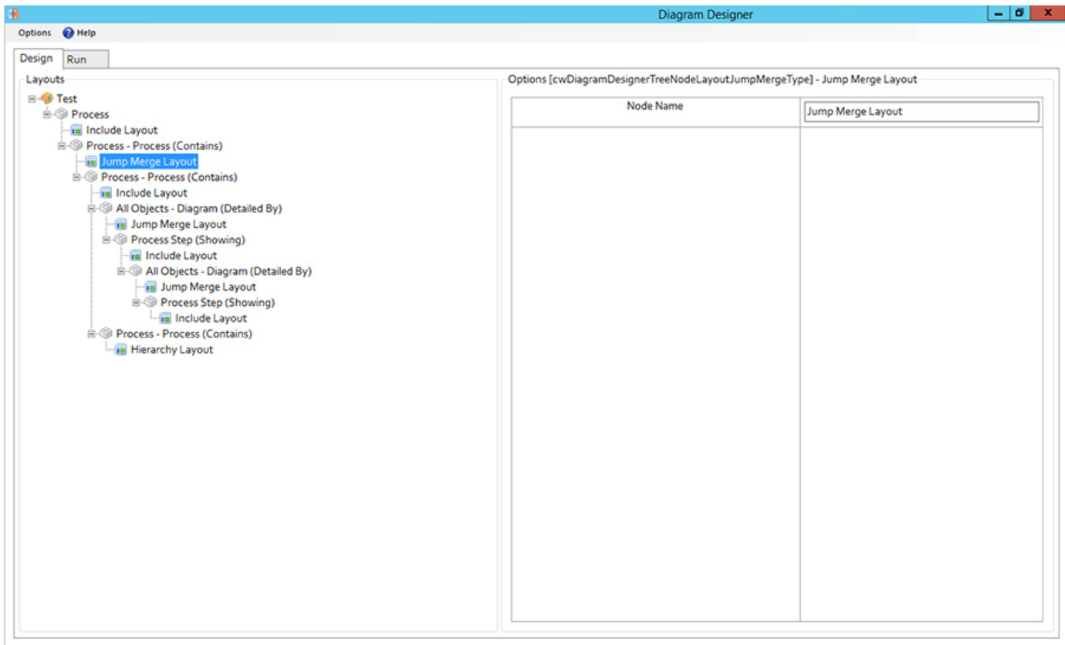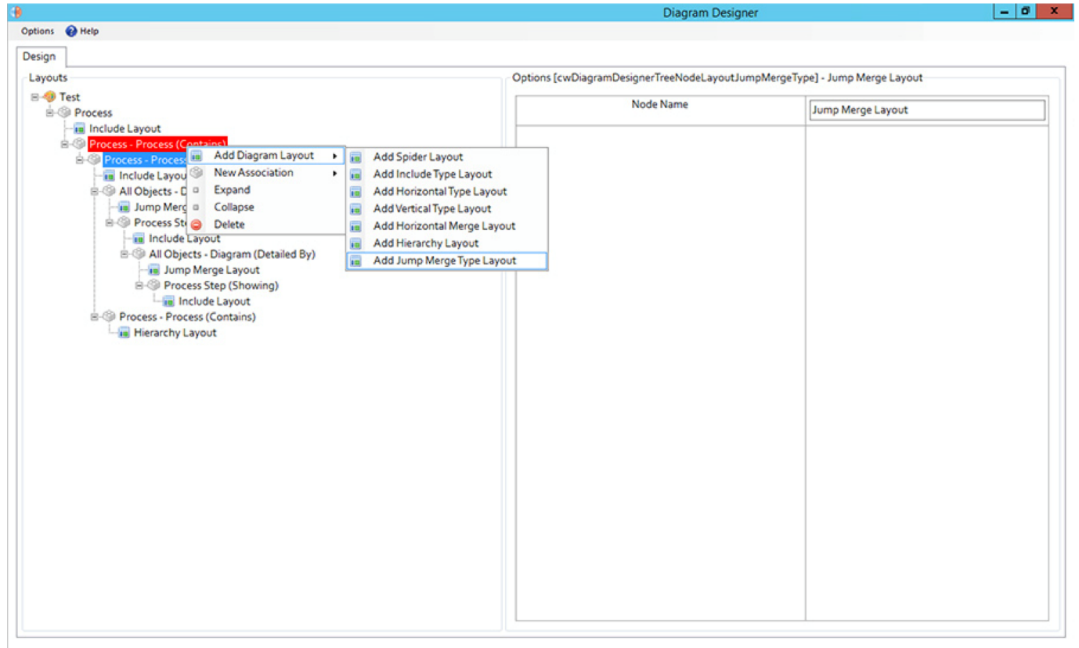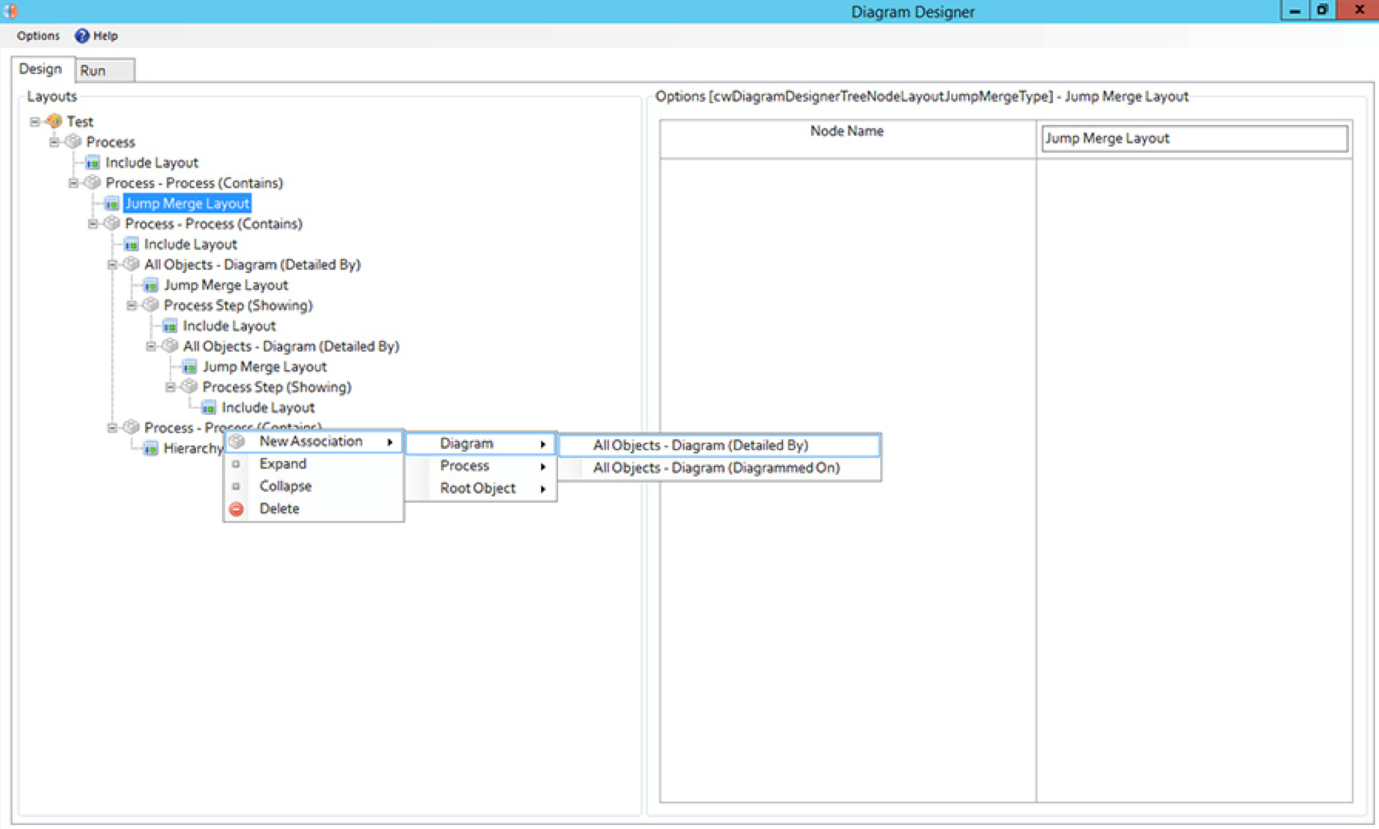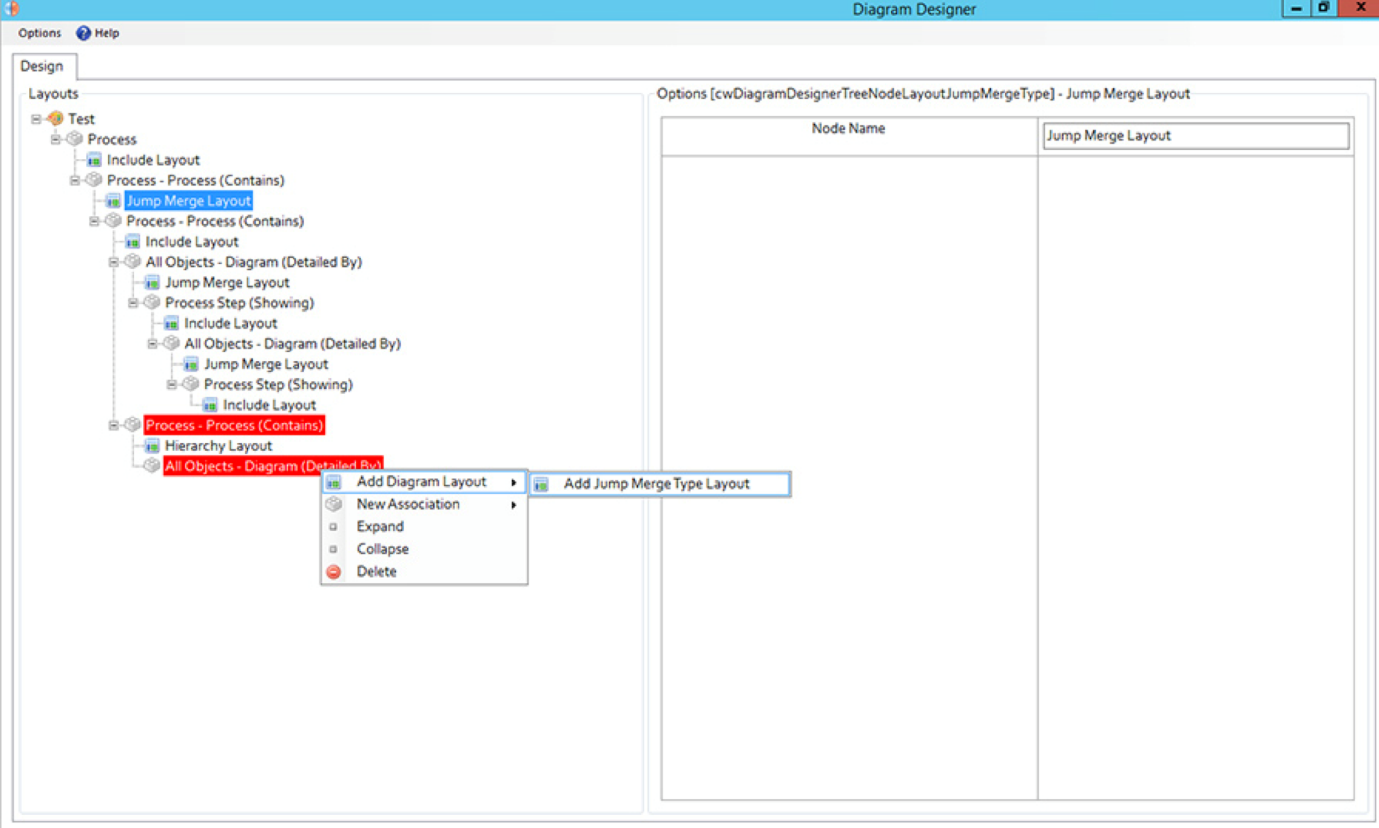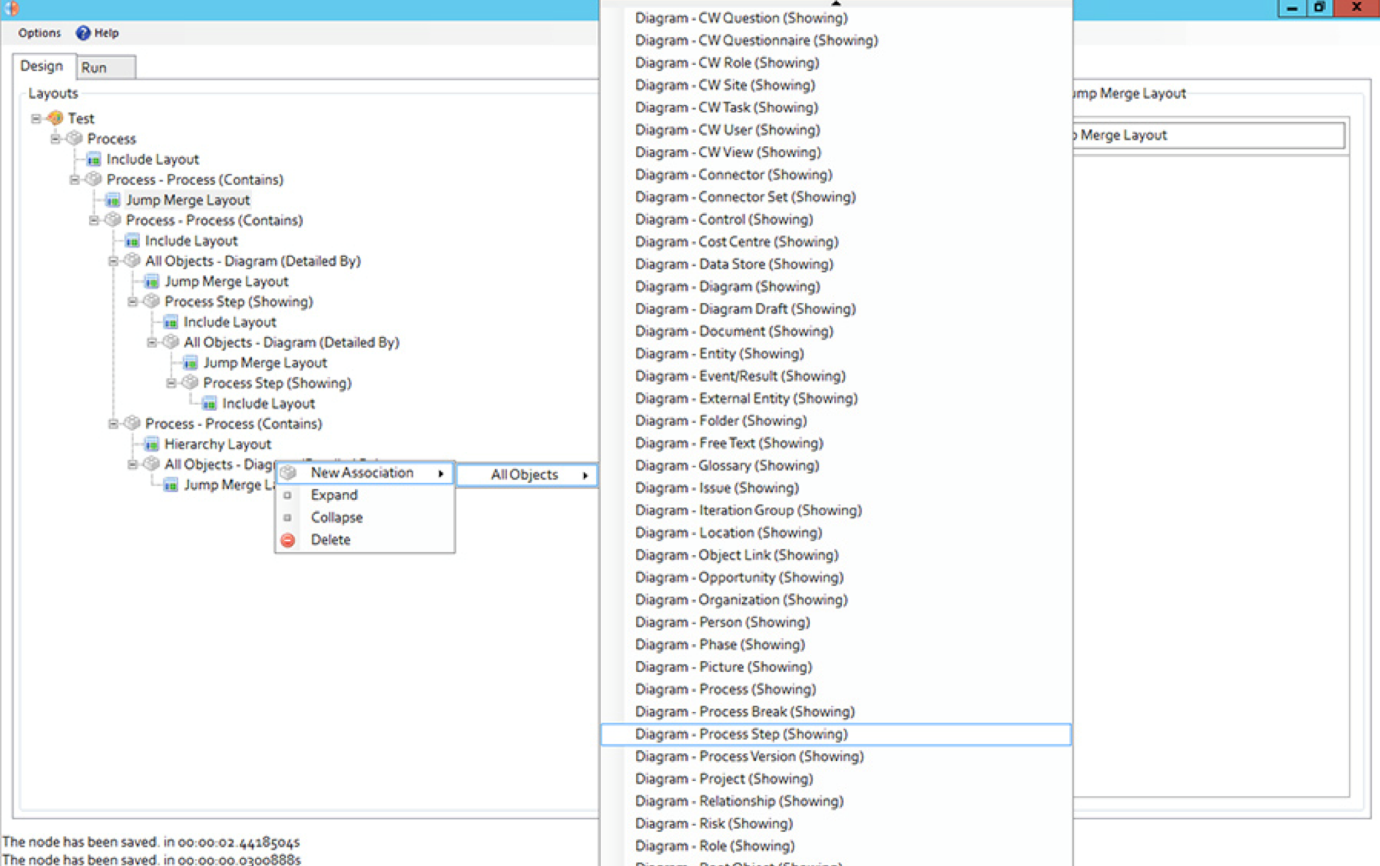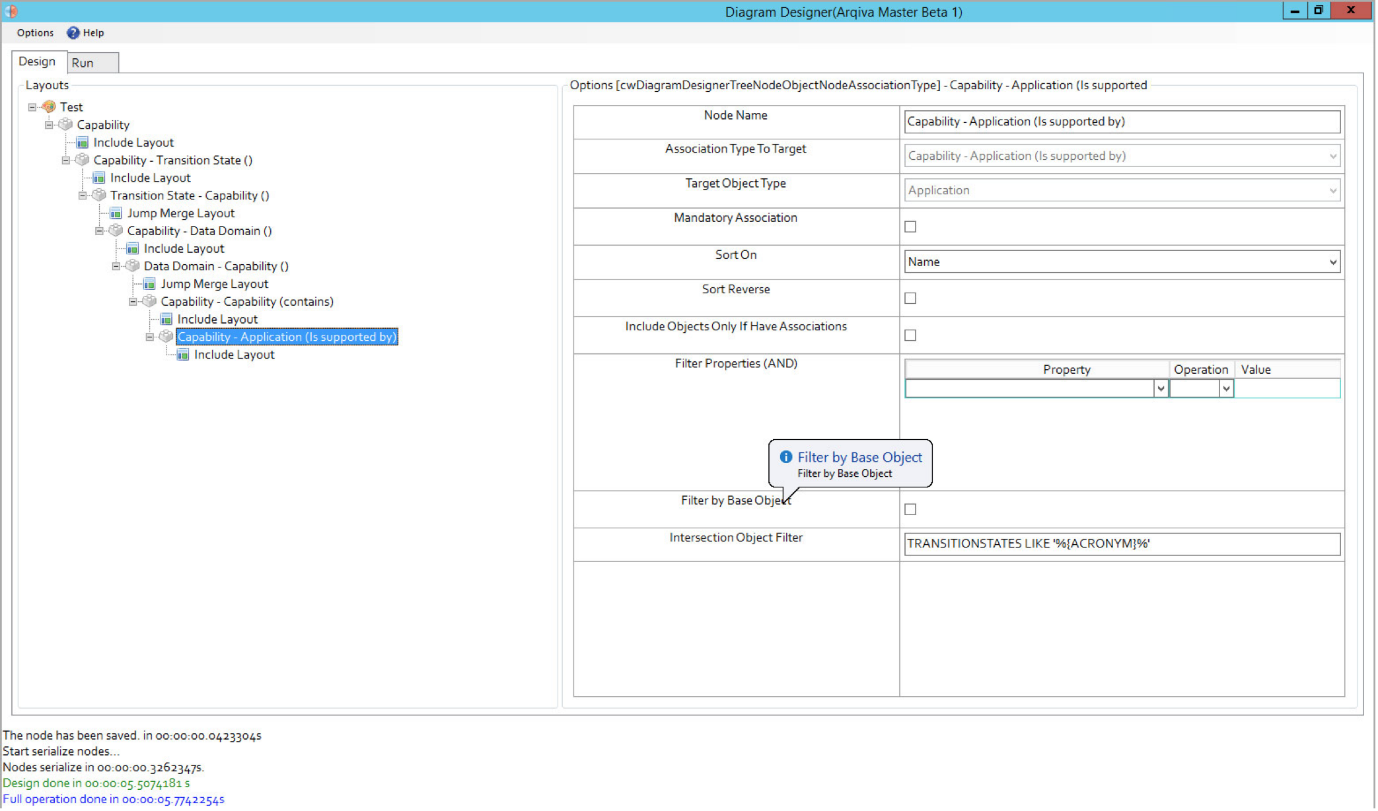Jump and Merge Layout
As of the 2018 release of Evolve, Diagram Designer is now capable of performing a "Jump and Merge". This popular add-on layout for Evolve Designer, has been brought to diagram designer, in order to make it possible to build more complex diagrams.
With this layout the objects of the selected associations will not be put on the diagram. Instead, their parent object(s) will be linked directly to their children. For example, if we have 3 levels and we switch the layout of the 2nd one to “Jump & Merge” this is what we’ll get:
Jump and merge can be added to your diagram, in the same way that other layout controls are applied.
The layout does not have any user defined properties other than the name. See below:
Related Items
Diagram Association Layout
As of the 2018 release of Evolve, Diagram Designer is now capable of utilizing the diagram "detailed by" and "diagrammed on" associations. This allows designers to create diagrams that take advantage of diagram hierarchy/lineage.
The only available layout for a Diagram Association is the “Jump & Merge”.
From that level the users can add any type of association used by the diagrams and show the linked objects.
The combination of “Jump & Merge” and “Diagram Association” now allows designers to create very complex diagrams without having to draw all intermediate objects or being limited by standard object types and their basic/direct associations.
Single or consecutive “Jump & Merge” layouts and use of Diagram Associatons make Diagram Designer even more powerful.
Related Items
Advance Filtering
Advance Filtering
Filter by Base Object
Filter by Base Object [2018.0.1+]
Use the base object for this diagram as a filter at a lower level in the diagram query.
On each Association node there is a checkbox. When checked, the only object that will appear on the diagram at this level is the base object (if it is among the objects of this level).
In the following example, on the 3rd level (Transition State - Capability), if “Filter by Base Object” is checked, only the Capability for which this diagram is generated (Base Object) will appear.
Related Items