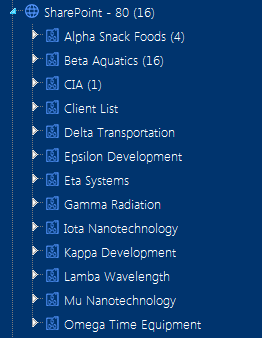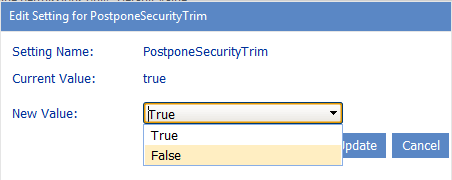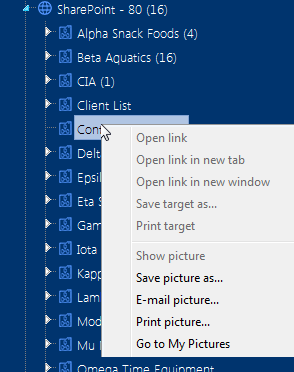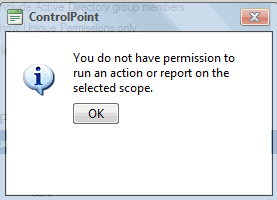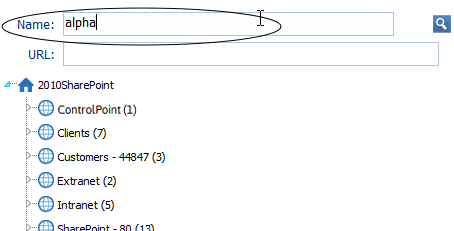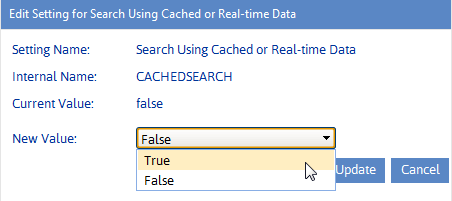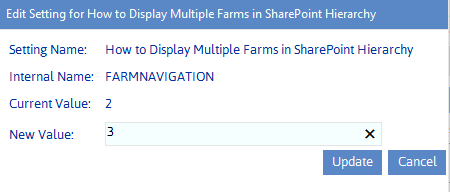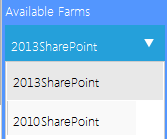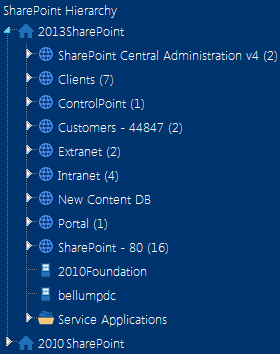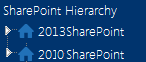Changing Default Settings for Navigation
These configuration settings display in the ControlPoint Settings list under the category Navigation.
Postpone Security Trimming of SharePoint Hierarchy Until Site Collection is Expanded (PostponeSecurityTrim)
By default, the site collections to which a ControlPoint user has access are calculated the first time a Web application is expanded or when the SharePoint Hierarchy or page is refreshed.
In an especially large SharePoint environment in which the user administers a large number of site collections within a Web application, the load-time may be significant. ControlPoint Application Administrators can, therefore, postpone security trimming until a Site Collection is expanded by changing the value of the ControlPoint Setting Do Not Security-Trim SharePont Hierarchy Until Site Collection Expansion (PostponeSecurityTrim) from false to true.
NOTE: When this setting is enabled it applies to all ControlPoint users except members of the Business Administrators group whose permissions are determined during the Discovery process.
When this setting is true:
·All of the site collections within the SharePoint farm will display in the SharePoint Hierarchy, and
·security trimming will occur when a site collection is expanded; that is:
§none of the sites below the site collection will display in the hierarchy, and
§the ControlPoint right-click menu will be replaced with your browser-s right-click menu.
If a user attempts to perform an operation on a site collection for which they not have permissions before the site collection is expanded, a pop-up with following message displays when a ControlPoint operation is invoked:
You do not have permissions to run an action or report on the selected scope.
NOTE: Because all site collections will display in the SharePoint Hierarchy when this setting is enabled, it is recommended for use only with exceptionally large SharePoint environments where long loading time is an issue, and ideally, for which ControlPoint users are administrators for most (or all) of the site collections.
Search Using Cached Data (CACHEDSEARCH)
By default, ControlPoint uses real time data to search the SharePoint Hierarchy for operations such as:
·Search Hierarchy
·Change Selection
The use of real-time data means that search results are always current and will include even sites that were created immediately before the search was initiated. It may also take more time to complete a search, depending on its scope. If ControlPoint users routinely conduct searches that include a large numbers of objects, ControlPoint Application Administrators can configure ControlPoint to use data from the ControlPoint database cache (and thus speed up searches) by changing the Value of the ControlPoint Setting Search Using Cached Data from false to true.
NOTE: This setting applies to the search functionality only. The full browse tree always uses real-time data.
If cached data is used, search results will not include sites for which users only have permissions via a Web application policy.
NOTE: Data from this cache is current as of the last Discovery run.
How to Display Multiple Farms in SharePoint Hierarchy (FARMNAVIGATION)
By default, if ControlPoint is running as a multi-farm installation, all farms in the installation display in the SharePoint Hierarchy, with the home farm expanded and the remote farms collapsed. ControlPoint Application Administrators can, however, change the way farms display in the SharePoint Hierarchy by updating the Value of the ControlPoint Configuration Setting How to Display Multiple Farms in SharePoint Hierarchy.
Valid values are:
1 - Display home farm only.
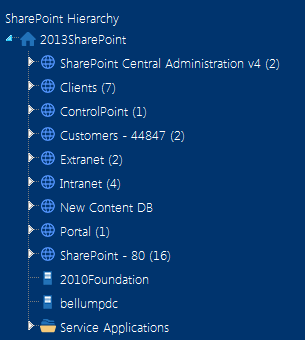
If you choose this option, users can switch between farms using the drop-down in the ControlPoint application header.
2 (default) - Display home farm expanded and remote farm(s) collapsed.
3 - Display all farms collapsed