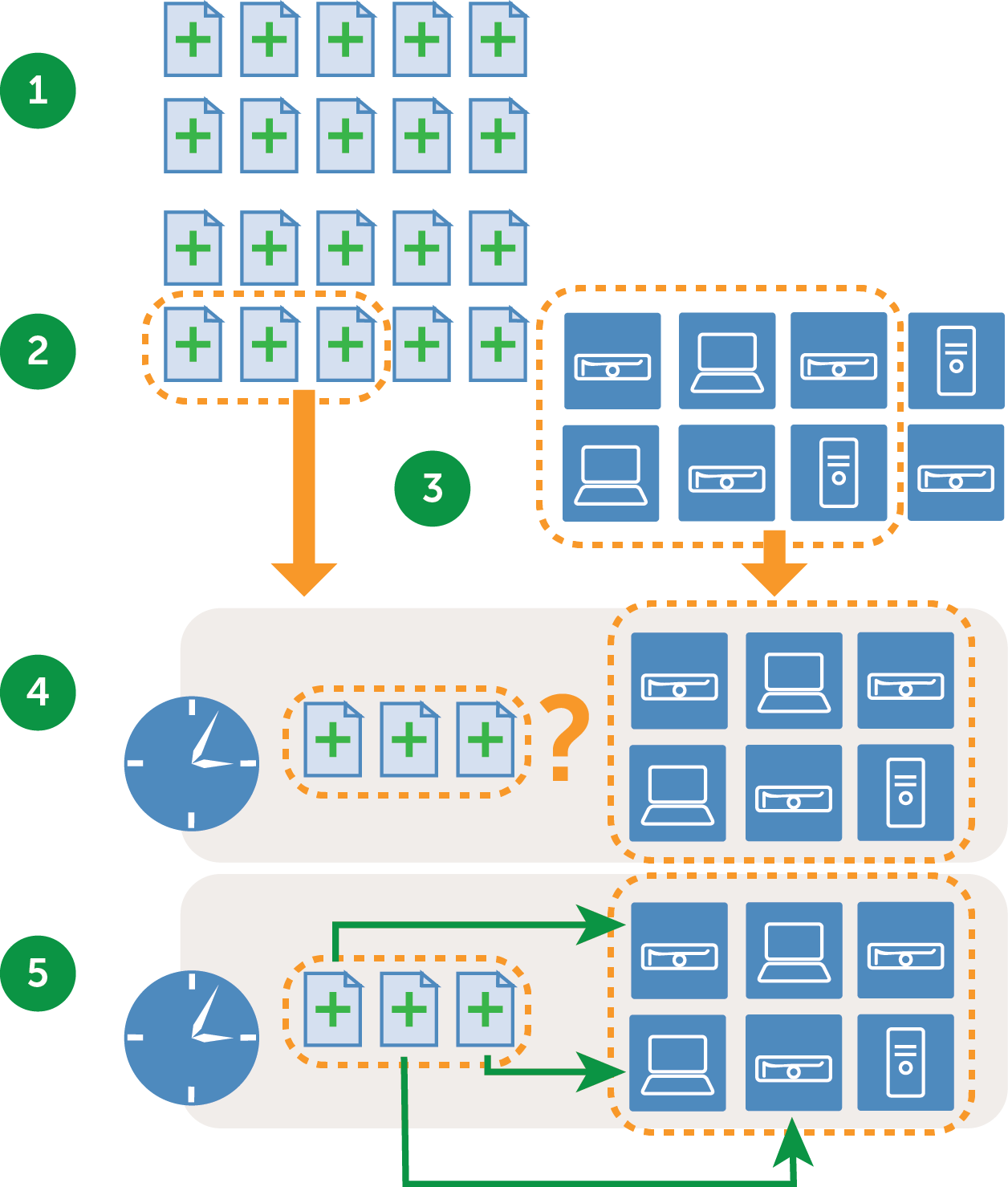Customize the Security Dashboard
Customize the Security Dashboard
You can customize the Inventory Dashboard to show or hide widgets as needed.
|
1. |
|
a. |
Log in to the appliance Administrator Console, https://appliance_hostname/admin. Or, if the Show organization menu in admin header option is enabled in the appliance General Settings, select an organization in the drop-down list in the top-right corner of the page next to the login information. |
|
b. |
|
4. |
|
5. |
About patch management
About patch management
Patching workflow
Patching workflow
The patching workflow includes the following tasks.
|
• |
Selecting patch download settings on the Patch Subscription Settings page. See Select patch and feature update download settings. |
|
• |
|
• |
Figure 11. Patching workflow
|
Patches needed by the devices are detected according to a schedule. | |
About patch signature files
About patch signature files
Patch signature files are downloaded from Quest according to the subscription and download options you select. For more information on downloading patch signature files, see Select patch and feature update download settings.