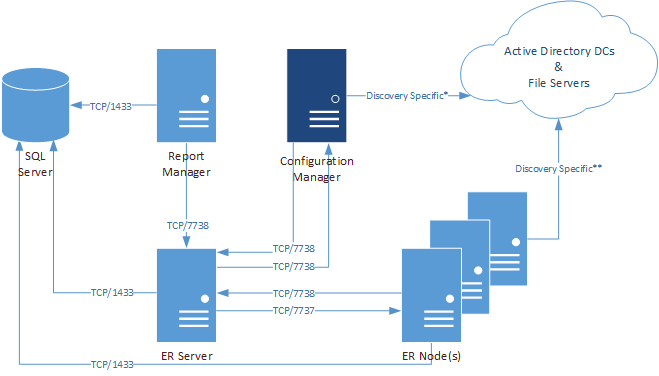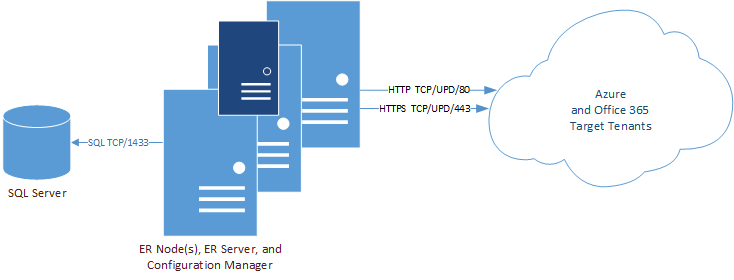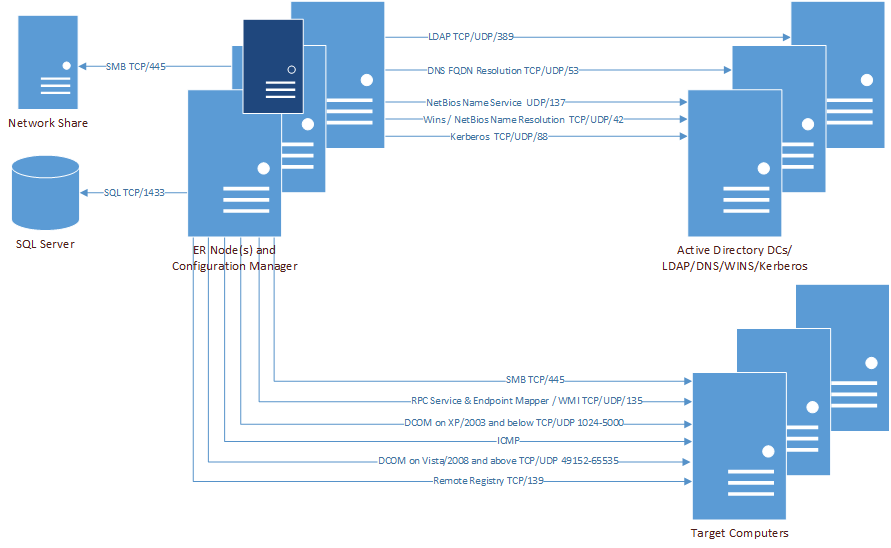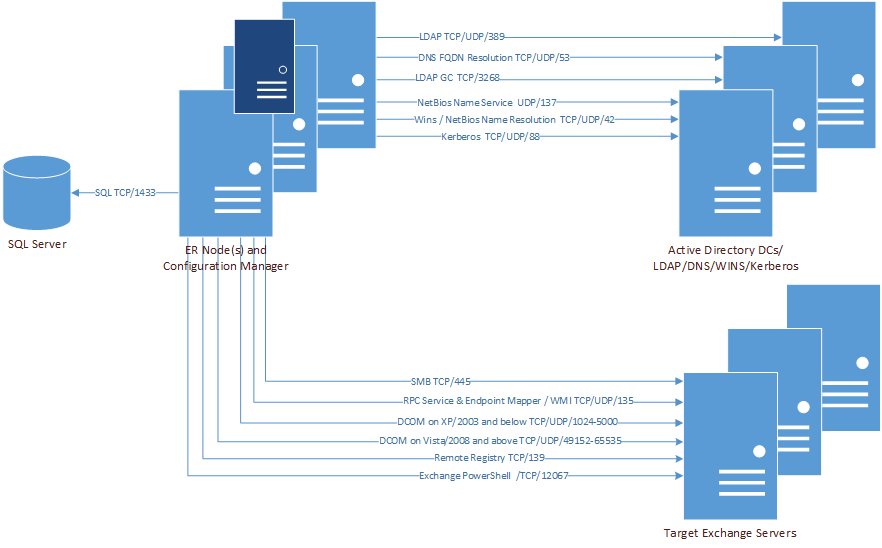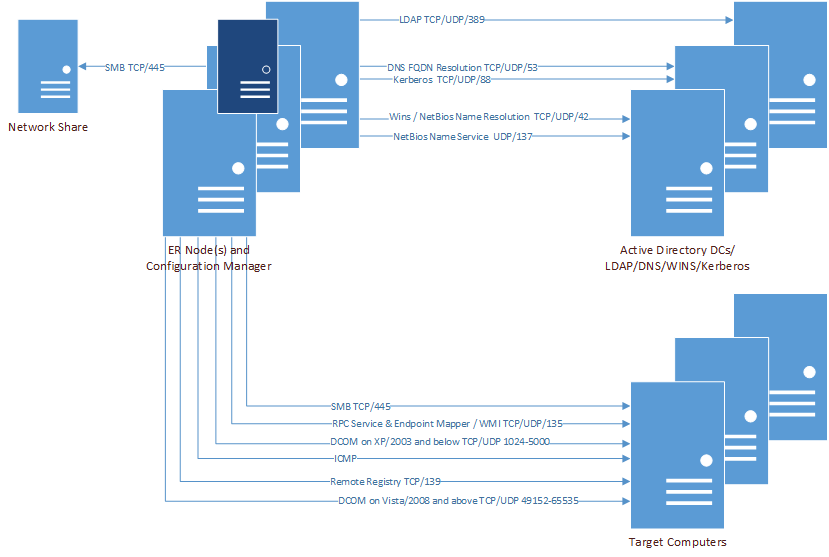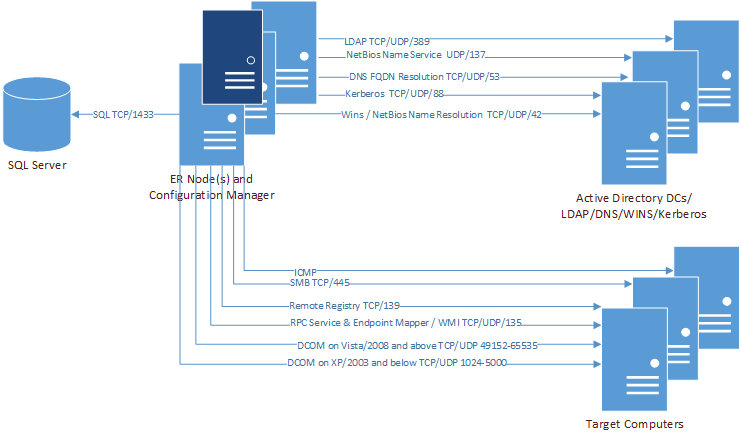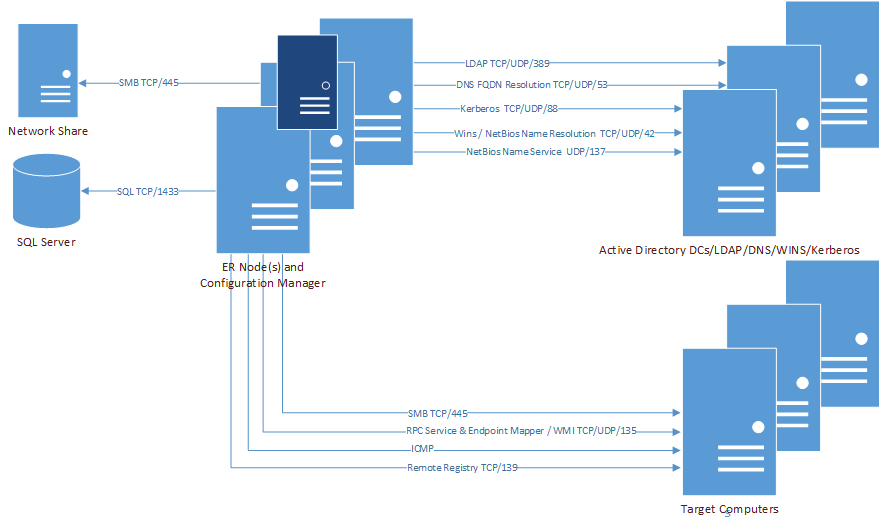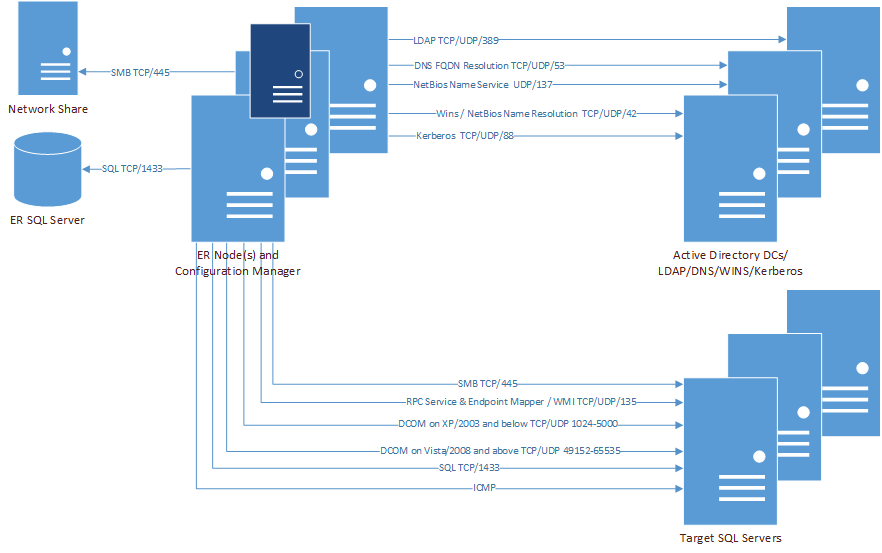Port Requirements
For the Enterprise Reporter components to communicate, some ports must be open.
This figure outlines the ports used by the Enterprise Reporter components.
*For more information on ports used when creating a discovery, see Table 11.
**For more information on ports used during data collections, see Table 12.
This table outlines the ports used by all of the Enterprise Reporter components.
|
Configuration Manager1 |
|||||||
This table outlines the ports used by all of the Enterprise Reporter discoveries.
|
X* |
|||||||||||||
|
X* |
|||||||||||||
|
X** |
|||||||||||||
|
X** |
|||||||||||||
|
DCOM on Vista/2008 and above |
|||||||||||||
*Exchange 2010 and higher, **Exchange 2007 only
The following figures outline the ports used by the Enterprise Reporter discoveries.
Installing Enterprise Reporter
Once you have ensured that your computers meet the system requirements, you can install the Enterprise Reporter server and consoles, and set up the Enterprise Reporter database. For full information on installing Enterprise Reporter, see Installing and Configuring Enterprise Reporter in the Quest Enterprise Reporter Configuration Manager User Guide in the Technical Documentation.
|
1 |
Open the self-extracting file Enterprise Reporter <version number>.exe. |
|
3 |
Open the Autorun file. |
|
4 |
On the Home page, click the Enterprise Reporter Setup tab. |
|
5 |
|
7 |
|
8 |
Select I accept these terms to accept the agreement, click OK to close the agreement, and click Next to continue the installation. |
|
9 |
|
10 |
|
13 |
Click Install. |
|
14 |
Click Close. |
For more information, see Role Based Security in Enterprise Reporter in the Quest Enterprise Reporter Installation and Deployment Guide in the Technical Documentation.
Create/Connect Your Enterprise Reporter Database
|
1 |
|
2 |
Enter the target SQL Server® instance. |
|
4 |
For more information, see Security Groups in Enterprise Reporter in the Quest Enterprise Reporter Installation and Deployment Guide in the Technical Documentation.
|
8 |
Review the message box, and click OK to continue. |
|
10 |
Click Finish to create the database. |
|
11 |
When creation is complete and successful, a notice to backup the encryption key is displayed. Click OK to accept the message and start the Encryption Key Manager. |
|
IMPORTANT: It is important to backup the encryption key. The Encryption Key Manager will automatically start on the Enterprise Reporter Server. Use the Export Key option to create a back up file of the encryption key. For more information, see Appendix: Encryption Key Manager . |
For help troubleshooting errors, see Database Configuration Issues in the Quest Enterprise Reporter Installation and Deployment Guide in the Technical Documentation.
Configure Enterprise Reporter Licenses
|
| |||||||||||||||||||||||||
| ||||||||||||||||||||||||||
|
||||||||||||||||||||||||||
|
| |||||||||||||||||||||||||
|
| |||||||||||||||||||||||||
|
|