EC2 Instance Summary view
The EC2 Instance Summary view shows the overall information of the selected EC2 instance. This view appears on the right when you select an EC2 instance in the EC2 Instances view.
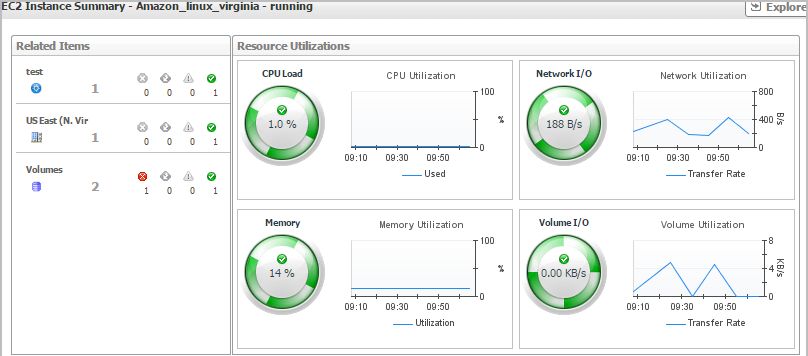
This view consists of the following embedded views:
|
|
Shows the numbers and states of the selected resource group on the monitored AWS environment. |
|
|
|
• |
Disk Usage. Indicates total Disk Usage throughput across all EC2 Instances monitored by the Region. | |
|
|
|
• |
Network I/O. Indicates total network throughput across all EC2 Instances monitored by the Region. | |
|
|
|
• |
CPU Load. Shows the average CPU Load on all EC2 Instances for the Region based on the total capacity. | |
|
|
|
• |
Memory. Shows the Memory Utilization summary for the specified Region based on the total capacity. | |
|
|
Drill down on: |
|
|
|
• |
CPU Load. Displays the CPU Load dialog box, including CPU Utilization and Baseline. | |
|
|
|
• |
Memory. Displays the Memory Usage dialog box, including Memory Utilization and Baseline. | |
|
|
|
• |
Network I/O. Displays the Network I/O view, showing the metrics of network Usage (in bps) and Baseline. | |
|
|
Disk Usage. Display the Disk Usage view, showing the metrics of disk Usage and Baseline. |
Explore - Instance view
The Explore - Instance view appears when you click Explore in the EC2 Instance Summary view.
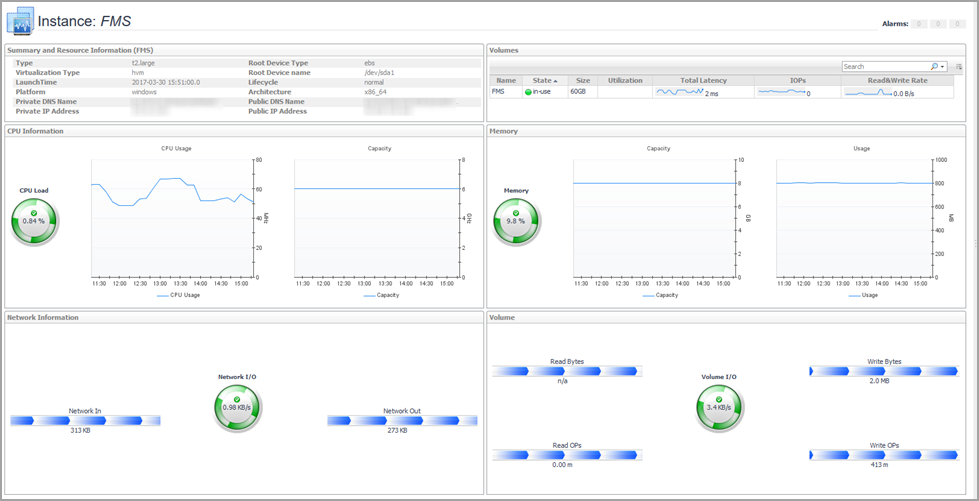
This view consists of the following embedded views:
EBS monitoring
The EBS view shows the data collected about a specific EBS or all EBSs. For more information, see the following topics:
EBS view
The EBS view is a tree view. It lists the EBS instances existing in your environment, and shows their severity state.This view appears on the left when you select the EBS tile in the Actions bar.
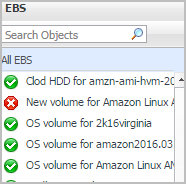
Selecting the All EBS node displays the overall resource utilization for all EBS instances in your integrated system and identifies the ones that consume the highest amount of system resources in the Summary - All EBS view on the right. Similarly, selecting a storage node shows storage-specific metrics in the EBS Summary view.