Service file information is organized in an interface similar to Windows Explorer, as shown below:
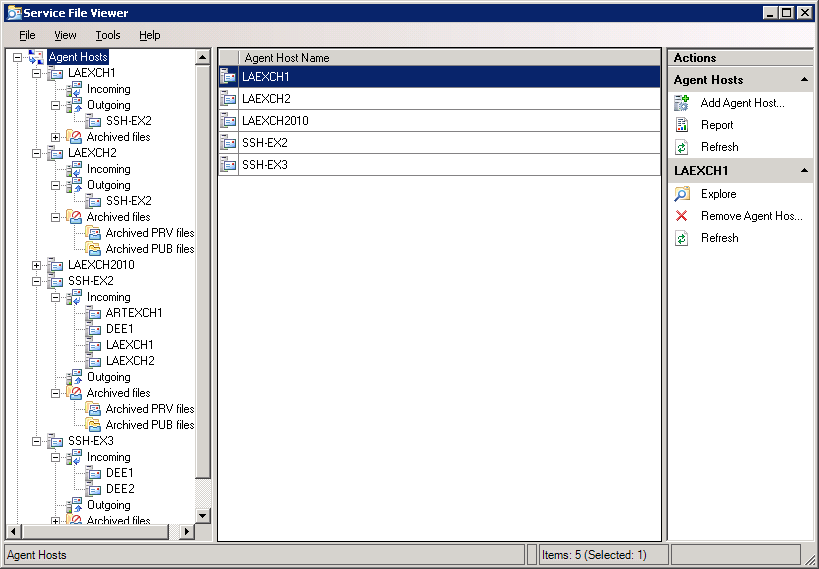
The left pane displays the Agent Hosts root node, a management tree for the agent hosts involved in the synchronization jobs and the Transmission Agent Management root node. When you click Transmission Agent Management, you can view information about the services of the transmission agents installed on the Agent hosts involved in migration.
Under each agent host node are Incoming and Outgoing folders. Each folder contains subfolders corresponding to agent hosts that take part in the same synchronization jobs as the node agent host. All service files that are created by the source agents on the agent host are located in the destination agent host’s subfolder of the Outgoing folder. The incoming service files are put to the folders corresponding to their source agent hosts.
If the Agent Hosts root node is selected in the left pane, as illustrated above, the middle pane displays agent hosts that you have added. All actions that you can perform on agent hosts are shown in the Actions pane, for example, generate a report.
If an agent host is selected in the left pane, as shown below, the list of service files is represented as a table in the middle pane. The right pane displays possible actions on the service files.
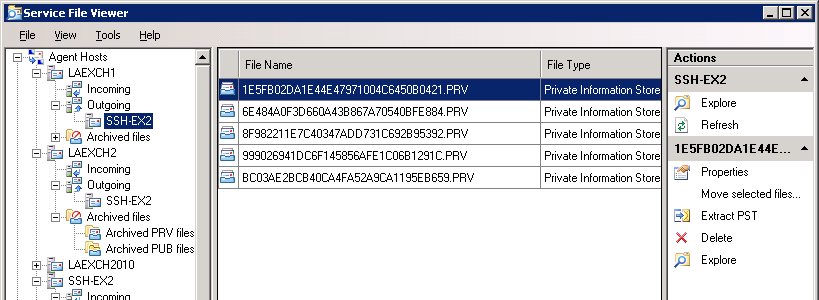
To start, stop, or restart the transmission agent on the agent host, or to view the agent’s log file or refresh the agent’s status, select the Transmission Agent Management node, then select agent host in the middle pane and select the appropriate command on the Actions pane.
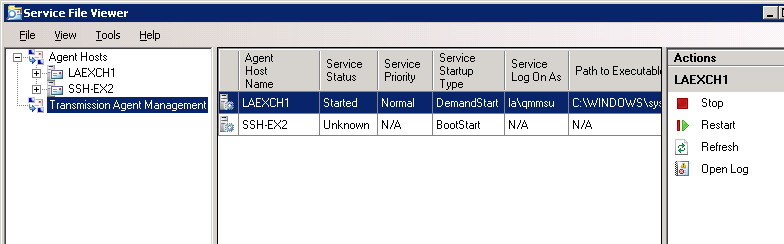
To restore the service files archived by the Mail Target Agent or the Public Folder Target Agent, select the files to be restored and select the Restore command from the Actions pane. You should restore service files from the archive only after you have determined and rectified the reason why the agent could not process them.
To view the service file properties, select the file in the table and click Properties on the Actions pane. The following screen is displayed:
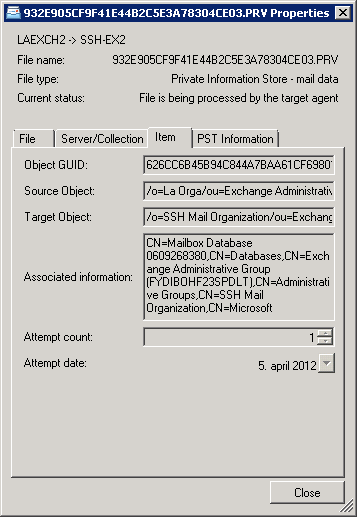
The window shows the service file information and the information that will be used by the target agents, as explained below.
Each service file contains the following information:
The following information is used by the Mail Target Agents and Public Folder Target Agents when they extract data from the PST container:
With Service File Viewer utility, you can also do the following:
To extract a PST file, right-click the appropriate service file in the table, click Extract PST, and save the file. The PST file can be opened in Microsoft Outlook.
Note that the folder names in the PST files are stored in a hexadecimal format in order to support non-English characters. Therefore, when you open a PST file in Microsoft Outlook, folder names will be represented with hexadecimal values. However, after the synchronization is over, localized folder names will be displayed in their original language.
|
|
Note: The Service File Viewer utility does not support Exchange Cluster Continuous Replication servers, if the Exchange CCR server is used as an agent host. |