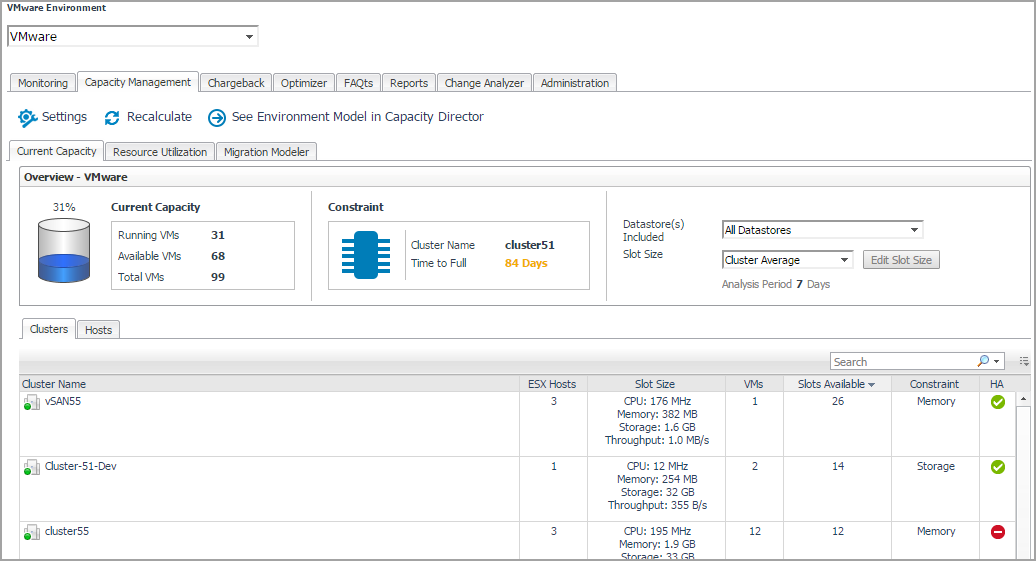See Environment Model in Capacity Director
Click the See Environment Foglight Capacity Manager link to navigate to the Resource Utilization view > Clusters tab.
Quick view
Current Capacity Tab
|
• |
VirtualCenter/Hosts Overview pane: Provides details about Current Capacity and Constraint, and allows you to select the Datastore information and Slot Size. |
|
• |
Clusters/Hosts pane: Consists of two tabs: |
|
NOTE: Enabling or disabling the HA policy, which is configured in the vCenter®, is only applicable for the Clusters tab in the Current Capacity view. If the HA policy is enabled for a cluster, Foglight Capacity Manager calculates the cluster resources and reserves the cluster resources that are required to satisfy the HA policy. A green check mark appears in the HA column when the HA policy is enabled. |
VirtualCenter/Hosts Overview pane
After selecting a virtual center or datacenter by using the Group selector located at the top of the dashboard, Foglight Capacity Manager calculates the capacity of the selected center in the background and displays the following information on the VirtualCenter/Hosts Overview pane:
|
• |
Current Capacity: Includes information about the following metrics: Running VMs, Available VMs, and Total VMs. |
|
• |
Constraint: Includes information about the following metrics: Cluster Name and Time to Full. |
|
• |
Datastore(s) Included: Allows you to select from the drop-down list the datastores. |
|
• |
|
• |
Slot Size: Allows you to select from the drop-down list the size of the virtual machine (the slot size). |