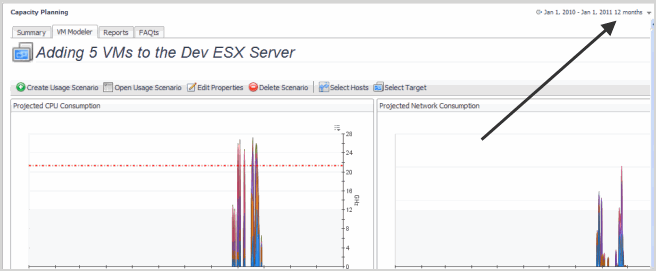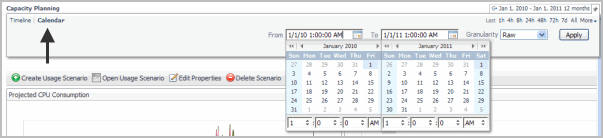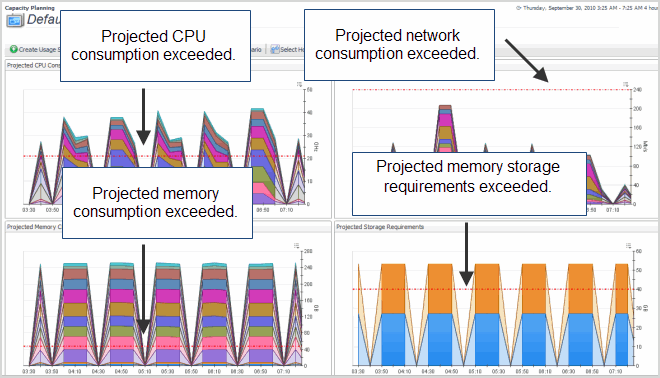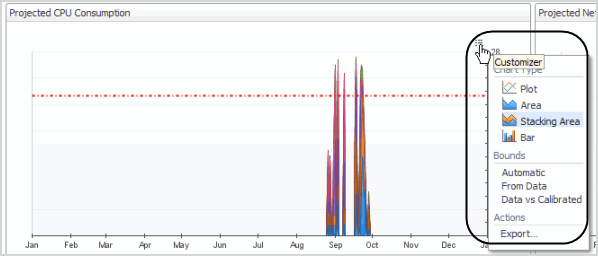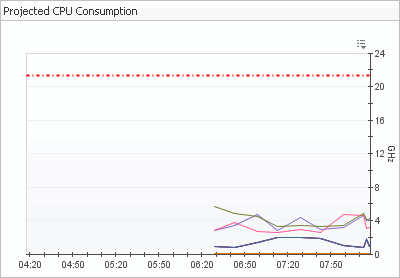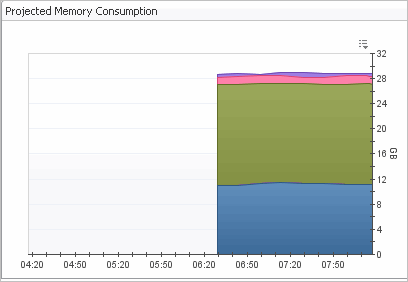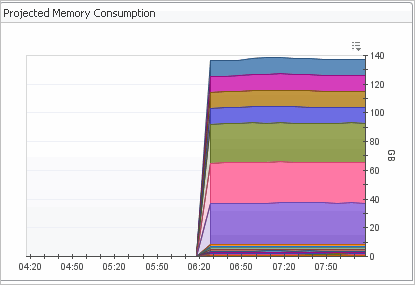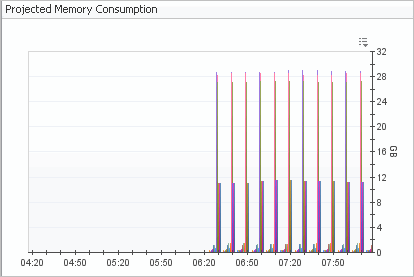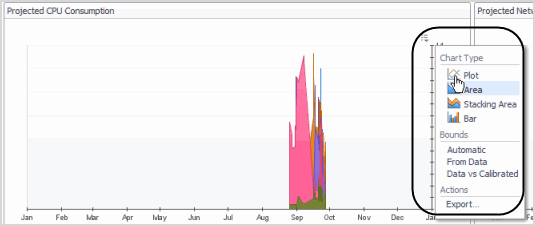Excluded Hosts
|
• |
Timeline—allows you to set a fixed time range or use a zonar to select a specific time range. |
|
• |
Calendar—allows you to select a specific date range. |
Using Capacity Management Charts
Changing Chart Types
Cartridge for Capacity Management charts allow you to change chart types and export capacity management data and graphics by clicking the Customizer list in the upper-right corner of each chart view.
Change Chart Types
|
• |
In the upper-right corner of any chart, click the Customizer list and select the required chart type. |