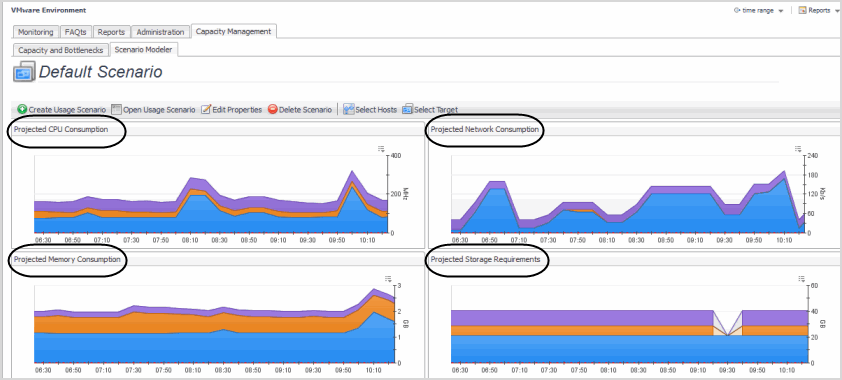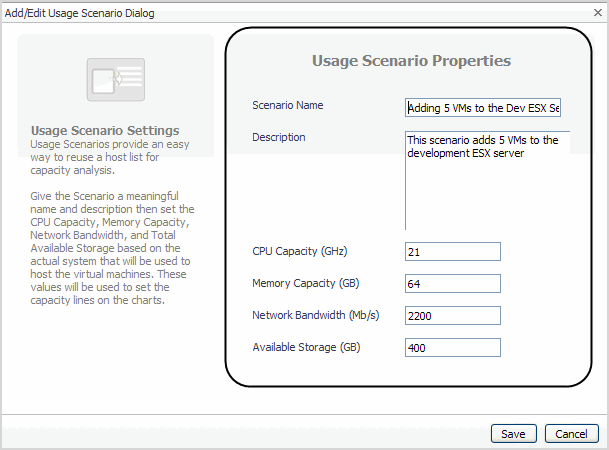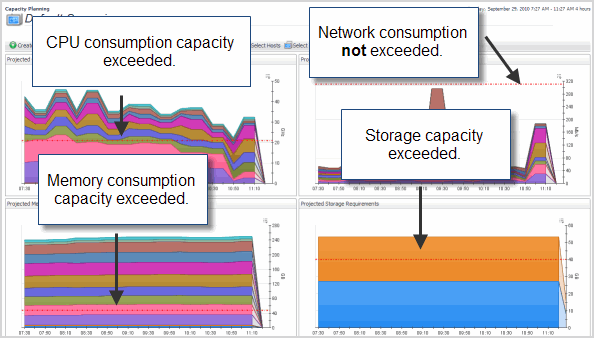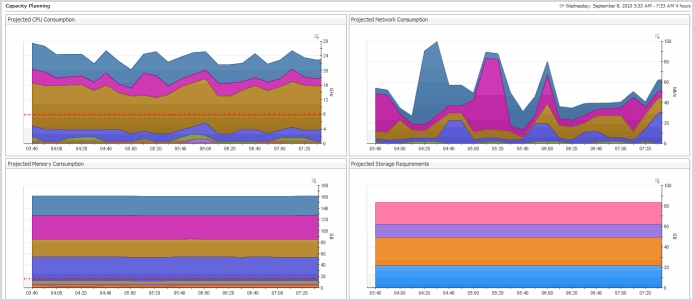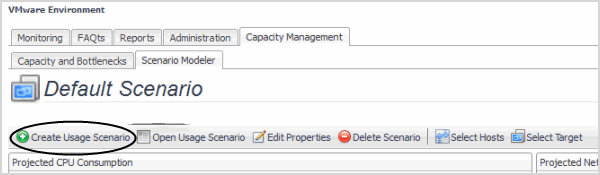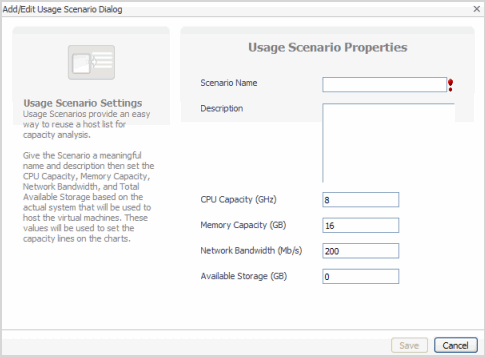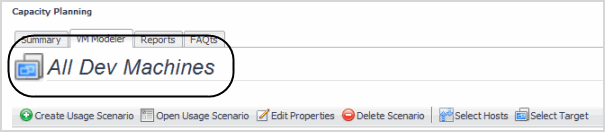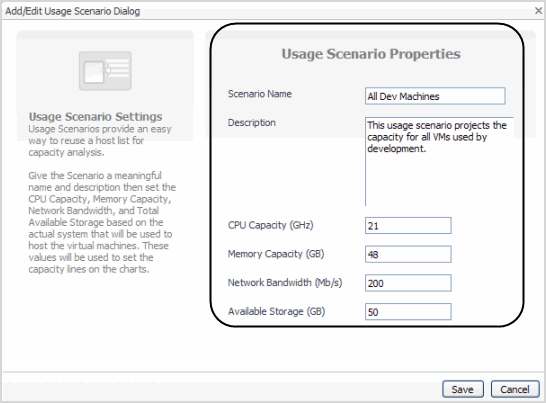Using Foglight for Capacity Management
Scenario Modeler
Figure 24. Scenario Modeler
Figure 25. Usage Scenario Settings
Figure 26. Scenario Modeler capacity lines
|
1 |
|
2 |
|
3 |
The Scenario Modeler tab provides the following views:
Create Usage Scenario
Figure 27. Usage scenarios
|
1 |
Click Create Usage Scenario. |
Figure 28. Create Usage Scenario
Figure 29. Add/Edit Usage Scenario view
|
• |
Scenario Name—name assigned to the scenario. |
|
• |
Description—detailed description of scenario properties. |
|
• |
CPU Capacity (GHz)—CPU capacity of the server in gigahertz. |
|
• |
Memory Capacity(GB)—memory capacity of the server in gigabytes. |
|
• |
Network Bandwidth (Mb/s)—network bandwidth of the server in megabits per second. |
|
• |
Available Storage (GB)—available storage of the server in gigabytes. |
|
3 |
Click Save. |
Open Usage Scenario
|
1 |
Click Open Usage Scenario. |
Figure 30. Open Usage Scenario button
|
3 |
Click OK. |
Figure 31. Scenario Modeler view
Edit Properties
|
1 |
Click Edit Properties. |
Figure 32. Edit Properties button
Figure 33. Usage Scenario Properties to edit
|
3 |
Click Save. |