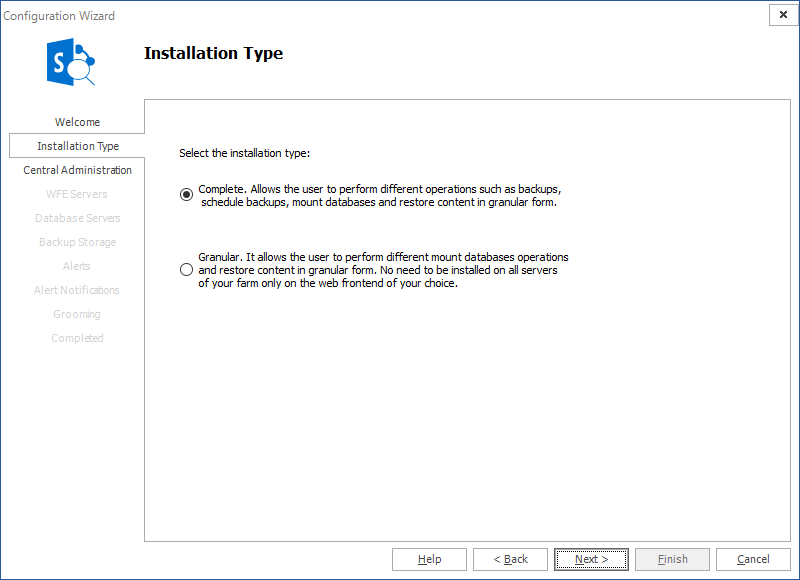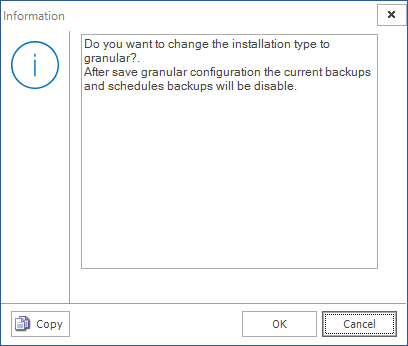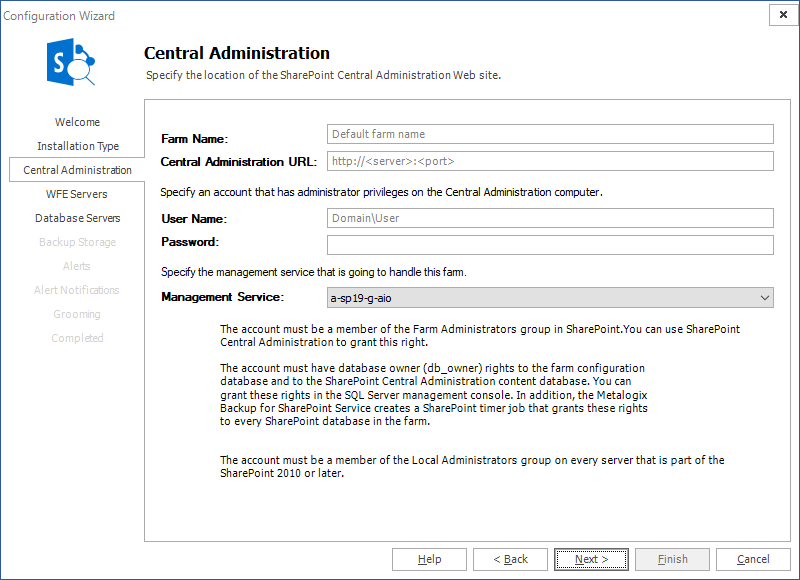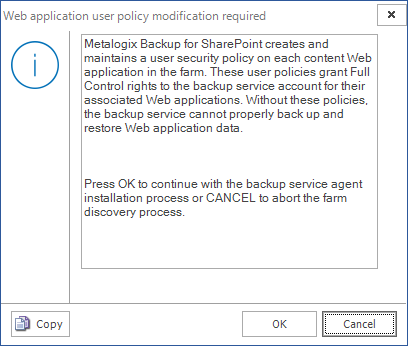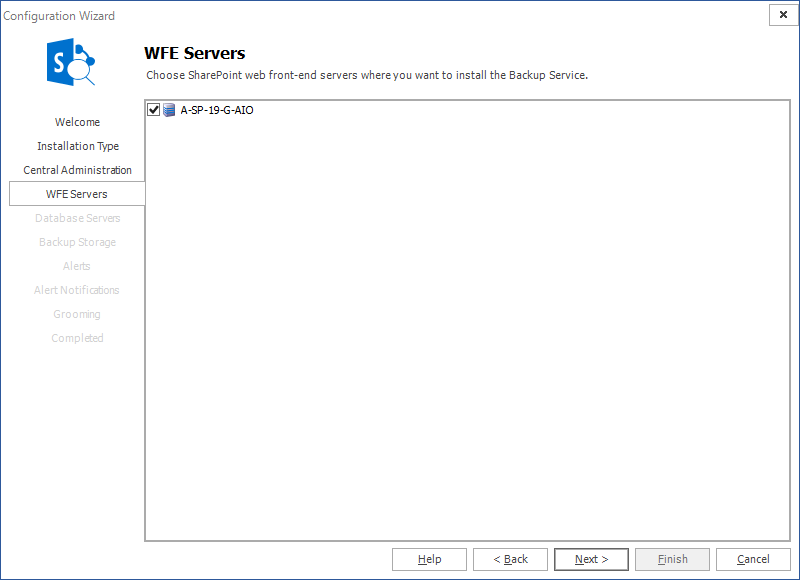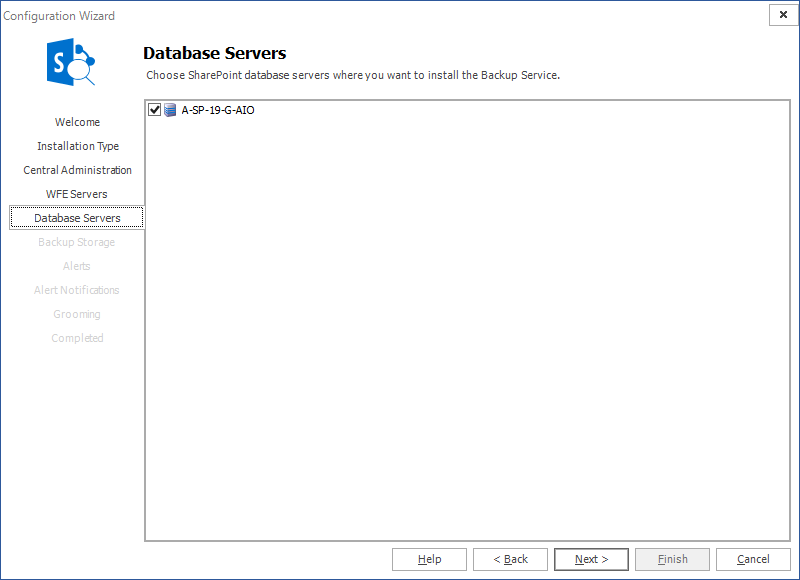Selecting the Installation Type
The first step is to choose the installation type.
There are two options:
|
Complete |
You can perform the full range of operations on all SharePoint servers in a farm. You can perform various backups, you can schedule backups, mount databases and perform granular restore operations. Every time you add a farm and choose this option all other servers in the farm will allow the full set of operations. |
|
Granular |
You can restrict the operations that can be performed on SharePoint servers in a farm with this option. Every time you add a farm using this option, every SharePoint server in that farm will be restricted to granular restore operations only. Backups and scheduled backups are not allowed. |
Click Next to proceed.
If you choose the Complete option, the Central Administration window appears.
If you choose the Granular option, a confirmation dialog appears.
Click OK. The Farm Configuration window appears.
Specifying the Central Administration settings
Use the Configuration wizard to specify how Metalogix Backup for SharePoint connects to the farm that you want to back up. Use the Central Administration page in the wizard to specify the Central Administration page URL for the farm. You also specify the credentials that Metalogix Backup for SharePoint uses to connect to the farm.
How do I specify the URL and the account to use?
You use the Central Administration page of the Configuration wizard to specify the SharePoint site URL and the account to use.
To specify the SharePoint site URL and account
1.In the Central Administration page of the Configuration wizard, give your farm a name.
2. Enter the URL of the Central Administration site for the SharePoint farm in the Central Administration URL field.
3.Type the name and password of the account that Metalogix Backup for SharePoint should use to connect to the Management Service for the farm in the User Name and Password fields.
4.Select the Management Service that will manage the farm that will be added. Click Next.
5.In the Web application user policy modification required window, click OK.
What permissions does the specified account require?
The specified account needs the following permissions:
·Must be a member of the SharePoint farm administrators group.
·Must be a local administrator on the computer that hosts the Backup Service.
·Must have at least db_owner permissions for all SharePoint content databases, including the Admin Content and SharePoint Config databases
You can also use the tab to specify a separate account with the required SharePoint permissions. This ability to specify two accounts gives you the ability to specify the accounts with the needed permissions and work within your security model so you do not need a single account with all the required permissions.
|
|
NOTE: If the account that you use is not a SQL Server system administrator, you should use the SQL Server Management Studio to grant the account access to the repository database that you specified when you installed Metalogix Backup for SharePoint. The default database name is Metalogix_BackupRepository. |
Selecting WFE servers for the Backup Service
The WFE Servers page of the Configuration wizard lists the Web front end (WFE) servers in your SharePoint farm.
If your SharePoint farm includes one or more separate database servers, the Database Servers page lists the database servers.
Metalogix Backup for SharePoint uses the Backup Service instances that you install to back up the SharePoint objects that you specify in the farm.
If your disaster recovery planning includes farm backups of SharePoint 2013, 2016, 2019 or Subscription Edition farms, you must install the Backup Service on every WFE and every database server in your SharePoint farm.
When you use the Configuration wizard, you must install the Backup Service on at least one WFE.
|
|
TIP: The first Backup Service that you install must always be on a WFE server. |
You should normally use the Configuration wizard to install the Backup Service on every WFE and database server in your SharePoint farm.
You can use the Database Servers page to install the Backup Service on standalone database servers in your SharePoint farm. For more information about the Database Servers page, see Selecting the database servers to install the Backup Service on.
You can also use the Management Console to install the Backup Service on WFE hosts in the SharePoint farm. In addition, if you add a WFE or a database server to your farm, you can use the Management Console to install the Backup Service on the new server.
Finally, you can use the Metalogix Backup for SharePoint installer to install the Backup Service on the WFE or database server directly. To do so, you must be able to log in to the server with an account that is a member of the administrators group on the server. For more information about installing the Backup Service, see Installing the Backup Service.
When you install a Backup Service, you select the WFE server to install on. You also specify the user name and password that the Backup Service uses to run. The user account that you specify must have specific permissions for the farm.
The SharePoint Services Web Application Service must be operating on the WFE where you install the Backup Service. If the server does not have the Web Application Service active, you can use the SharePoint Central Administration page to install it.
In the WFE Servers page of the Configuration wizard, review the selected servers, then click Next.
Can I manually install additional Backup Service instances?
Normally, you should not need to manually install additional servers. The WFE Servers page lets you install on every WFE server in the farm.
If you add a WFE or a database server, you can manually install an additional Backup Service in the Configuration tab in the Management Console.
Selecting the Database Servers where you want to install the Backup Service
The Database Servers page of the Configuration wizard lists the standalone database servers in your SharePoint farm. A standalone database server hosts one or more SharePoint database components, but does not host a Web front end (WFE).
Metalogix Backup for SharePoint uses the Backup Service instances that you install to back up the SharePoint objects that you specify in the farm.
If your disaster recovery planning includes farm backups of SharePoint, 2013, 2016 2019, or Subscription Edition farms, you must install the Backup Service on every WFE and every database server in your SharePoint farm.
When you use the Configuration wizard, you can install the Backup Service on any database servers in the farm.
|
|
NOTE: The Database Servers page only appears if your farm includes one or more database servers that do not also host a WFE. |
You should normally use the Configuration wizard to install the Backup Service on every database server in your SharePoint farm.
You can also use the Management Console to install the Backup Service on WFE hosts in the SharePoint farm. In addition, if you add a WFE or a database server to your farm, you can use the Management Console to install the Backup Service on the new server.
Finally, you can use the Metalogix Backup for SharePoint installer to install the Backup Service on the WFE or database server directly. To do so, you must be able to log in to the server with an account that is a member of the administrators group on the server. For more information about installing the Backup Service, see Installing the Backup Service manually.
When you install a Backup Service, you select the database server to install on. You also specify the user name and password that the Backup Service uses to run. The user account that you specify must have specific permissions for the farm. For more information about the permissions that the Backup Service user account requires, see Backup Service Requirements.
In the Database Servers page of the Configuration wizard, review the selected servers, then click Next.
Can I manually install additional Backup Service instances?
Normally, you should not need to manually install additional servers. The Database Servers panel let you install on every database server in the farm.
If you add a database server, you can manually install an additional Backup Service in the Configuration tab in the Management Console. For more information about installing the Backup Service manually, see Installing the Backup Service manually.