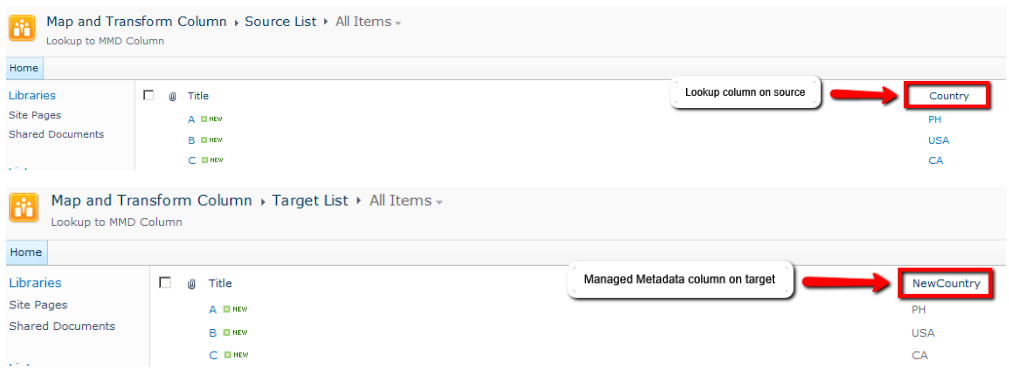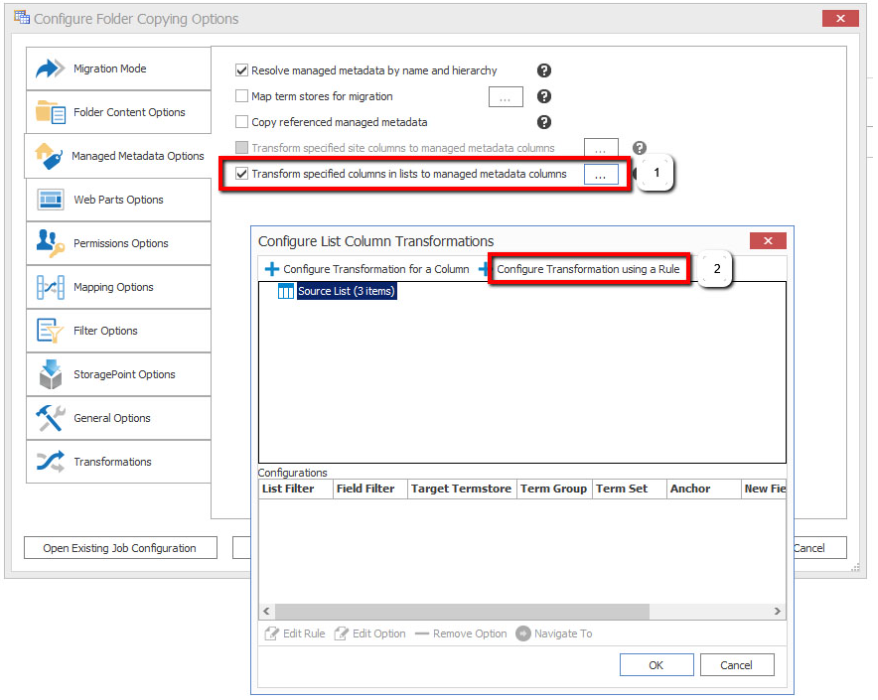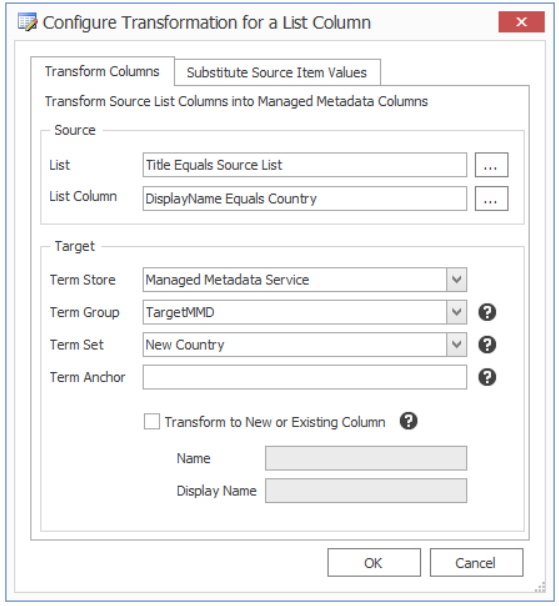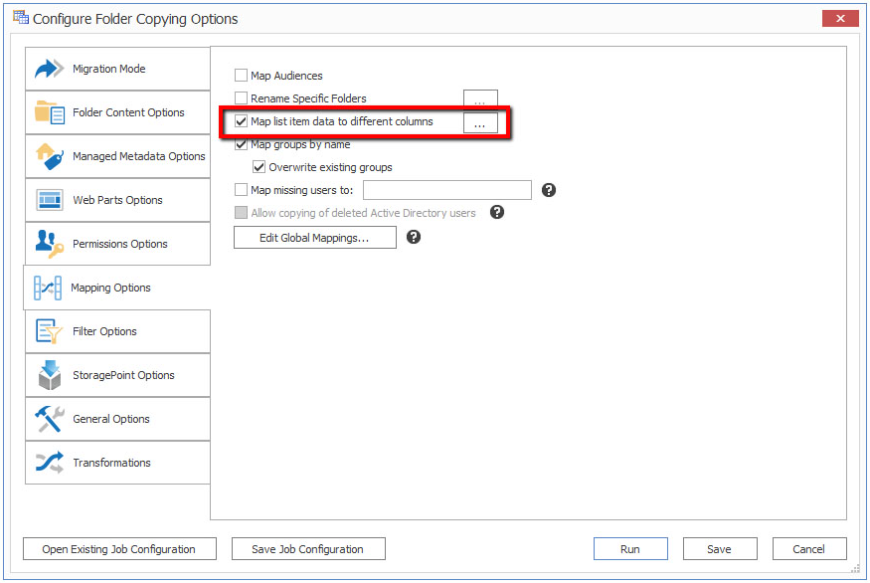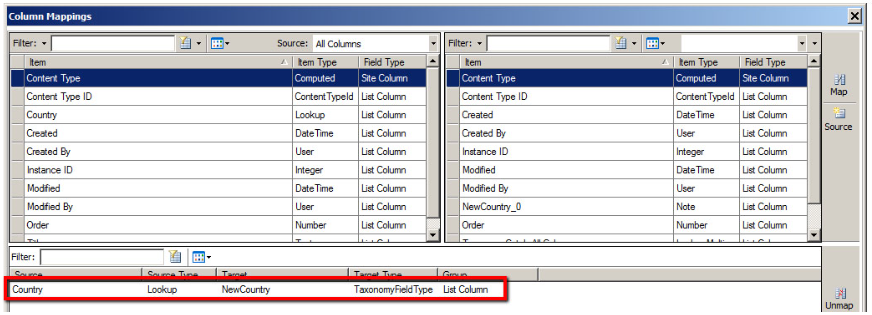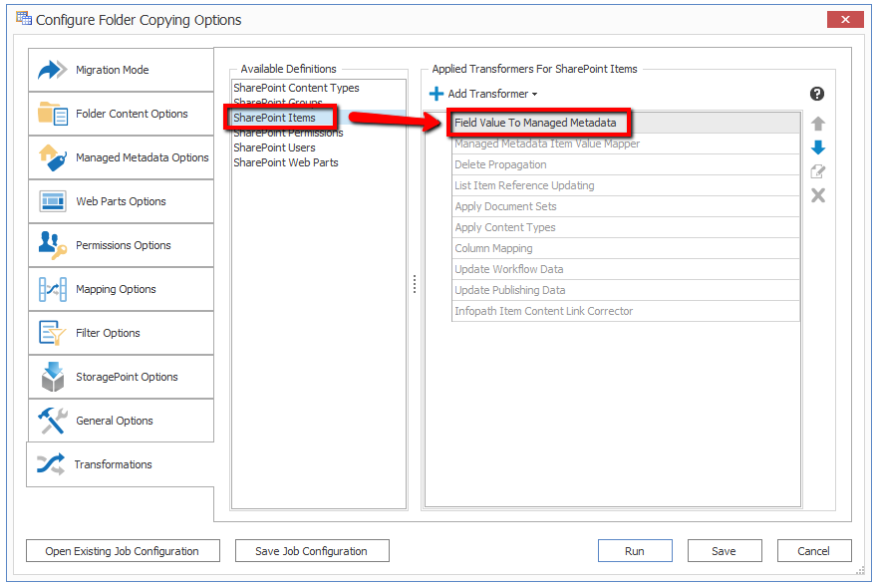The example below walks through the steps required to facilitate this need.
Scenario: A source list contains a lookup column named Country. Items of the said list will be moved to a new list, which uses a Managed Metadata column named NewCountry.
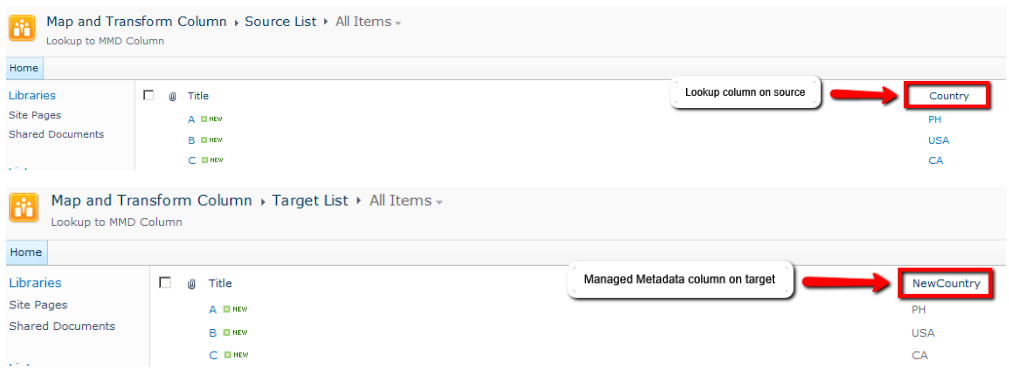
- On the job configuration window, click on the Managed Metadata Options tab, select the "Transform specified columns in lists to managed metadata columns" option, then click on the ellipsis button.
- On the Configure List Column Transformations window, click on the "Configure Transformation using a Rule" option.
- On the Configure Transformation for a List Column window, fill out the requested information to match the source list and column, and the target Term Store information.
- On the Mapping Options tab, select the "Map list item data to different columns" option, then click on the ellipsis button.
- On the Column Mappings window, map the source (e.g. Country) to the target (e.g. NewCountry) column.
- On the Transformations tab, select "SharePoint Items" under the Available Definitions section, then click the arrow up button to move the "Field Value To Managed Metadata" option to the top of the list.
- Perform these steps for each column that needs to be mapped and transformed, then run the job.