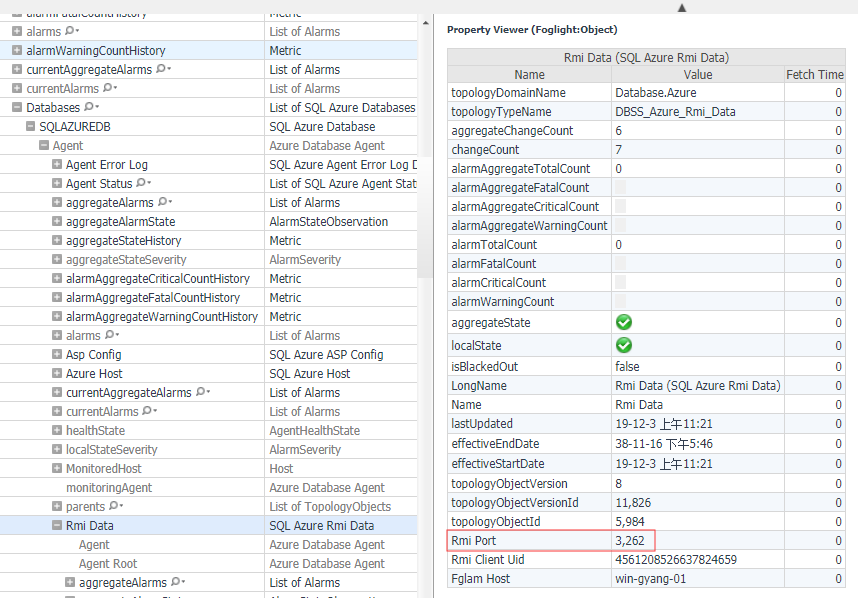WORKAROUND
A workaround has been provided for this issue.
- Obtain the agent name from Administration | Agents | Agent Status dashboard, use this value in the groovy script provided below as the parameter agentName
- Obtain the the FglAM name from Administration | Agents | Agent Managers dashboard, use this value in the groovy script provided below as the parameter rmiHost
- Add the RMI port number into the groovy script provided below as the value of parameter rmiPort
- Check the current RMI port in Adminstration | Data dashboard the path like Databases/Azure/Azure Databases/SALES/Agent/Rmi Data, and switch to Property Viewer(Foglight:Object). the name `SALES` is the monitored database name.
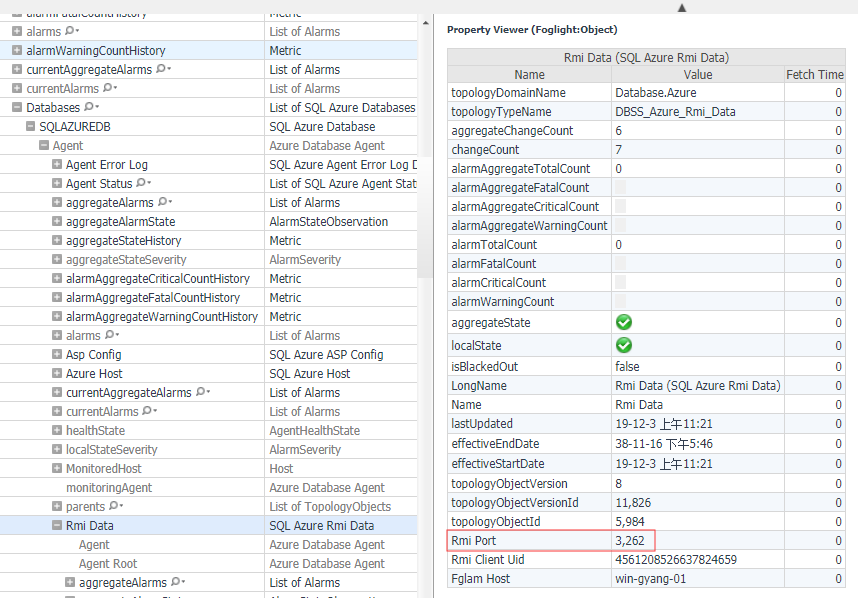
- Run the Update Azure SQL Cartridge RMI port - Version2.groovy (see the attachments below and requires being logged into Supportlink) in Administration | Tooling | Script Console dashboard using the cartridge type DB_Azure.
- Select the Log Messages tab to see the output from the script
- Check the new RMI port in the data dashboard, as detailed in step 4 (above)
- Refresh and check the Activity | Blocking(Current) and Activity | Sessions dashboards.
Note: Testing may find that connections to the rmiHost port may fail initially.
Note: No restarts of Foglight components are required.