You can add notes to objects in the Object Explorer, Database Diagram, and Query Builder. Any notes added in a feature automatically display in any other feature that supports notes. For example, if you add a note to a table in the Database Diagram, the note automatically displays when you view that table in the Object Explorer or Query Builder.
To add a note
Right-click the diagram pane, a table/view, or a relationship line in the Database Diagram or Query Builder and select Notes.
or
Right-click an object in the Object Explorer and select Notes.
Enter any notes. A yellow sticky note
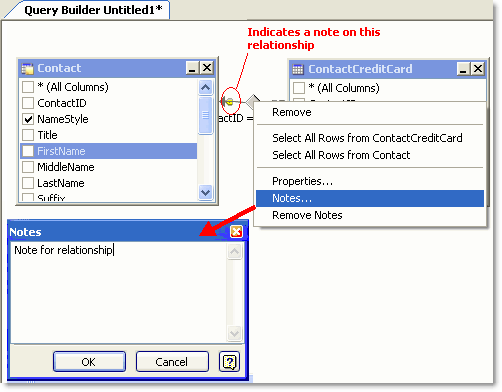
Note: If you add a note to the diagram pane in the Query Builder or Database Diagram, the only indicator that a note exists is to right-click and see if the Remove Notes menu option is enabled.
Tips: