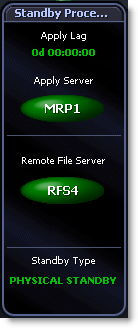|
The Apply Lag is a description of how far the Standby is behind the Primary. It measures the difference in elapsed time from when the last applied change became visible on the Standby and that same change was first visible on the Primary.
Ensure you set the thresholds of the Apply Lag Alarm according to your business requirements for Recovery Time Objective and Recovery Point Objective. The thresholds define various states of alarm for how far the Standby is behind the Primary in minutes, taking into account any delay you may have specified.
Note: In Oracle versions prior to 11.2 some configurations experience inconsistent or misleading data on the Apply Lag. This is documented as Oracle Knowledge Article [ID 1299000.1].
An Example Scenario: The flow from Remote File Server to Standby Logs to Apply Server to Buffer Cache to Data Files shows no reason for alarm so you would expect the Apply Lag to be low, but the Apply Lag is increasing in contradiction to this. The Apply Lag data is misleading. Disable the Apply Lag Alarm and use the Outstanding Logs to Apply Alarm to check for bottlenecks.
|