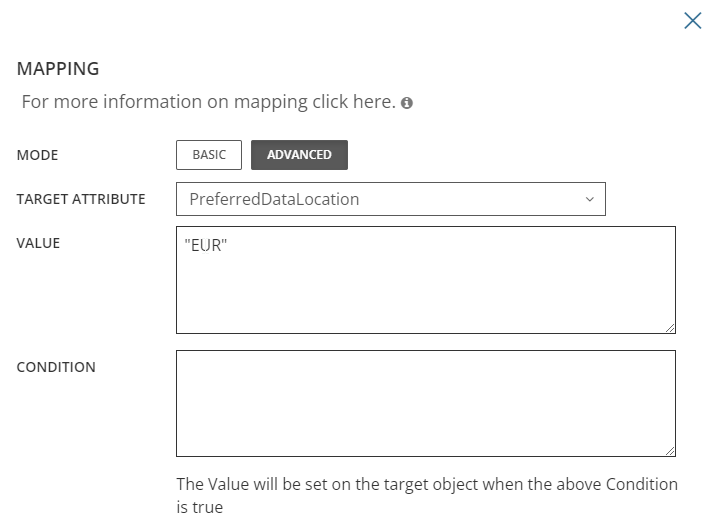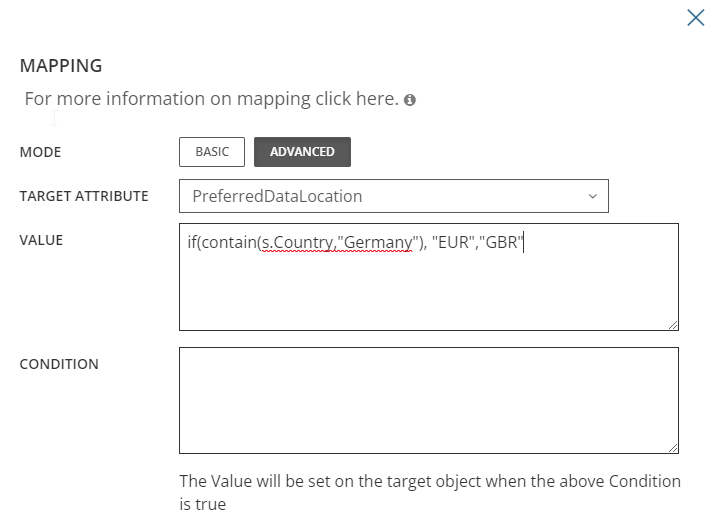This chapter describes how to perform the workflow synchronization.
- Log in to Quest® On Demand MigrationOn Demand.
- Navigate to Migration, open your project.
- Click the Directory Sync icon.
- Select the workflow configured and click Run.
- Allow the workflow to complete.
This section provides a step-by-step guide on how to verify synchronization of multi-geo enabled objects.
- Verify the target tenant user’s PreferredDataLocation(PDL) is set to “JPN”.
Get-MsolUser -SearchString ODMADMEU1 | fl DisplayName, PreferredDatalocation |

- Verify the target unified group mailbox region is set to “EUR”.
Get-UnifiedGroup -Identity ODMADGEOGrp | fl DisplayName, MailboxRegion |

|

|
NOTE: User Mailbox and OneDrive data will be provisioned based on Microsoft Entra ID User’s PDL value once the object is licensed. Teams data residency can be found in the Microsoft article Multi-Geo capabilities in Microsoft Teams. |
Where is Teams Private Chat data stored and how can I ensure my Teams data residency?
Teams data is stored in multiple locations. Individual user private chats are stored based on user’s PreferredDataLocation attribute. Channel messages are stored based on the PreferredDataLocation set on the Unified Group associated with the Team. For more details on Teams data residency, please refer to this Microsoft Link.
Can I provision my users in a specific region if my source users are not in a multi-geo tenant?
Yes, if your source tenant does not have Multi-Geo enabled and you would like to migrate into a Multi-Geo tenant, you can specify the Geo Location of the users via Directory Sync’s mapping template. For example, if you would like to synchronize users into the Europe region, you can modify the mapping template based on the below sample.
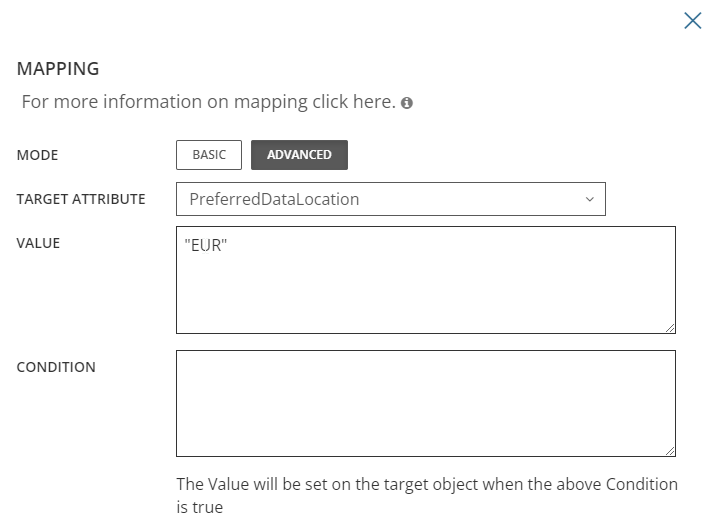
Can I provision my users in a specific region based on my source object’s attribute, for example, Office location?
Yes, with the advance mapping template feature in On Demand Migration Directory Sync, you can control attribute values using mapping formulas. For example, Contoso has two geo-locations, “GBR” and “EUR”. The sample mapping formula will set the PreferredDataLocation to “EUR” if the source object’s Country attribute is Germany. Otherwise, the PreferredDataLocation value will be set to “GBR”
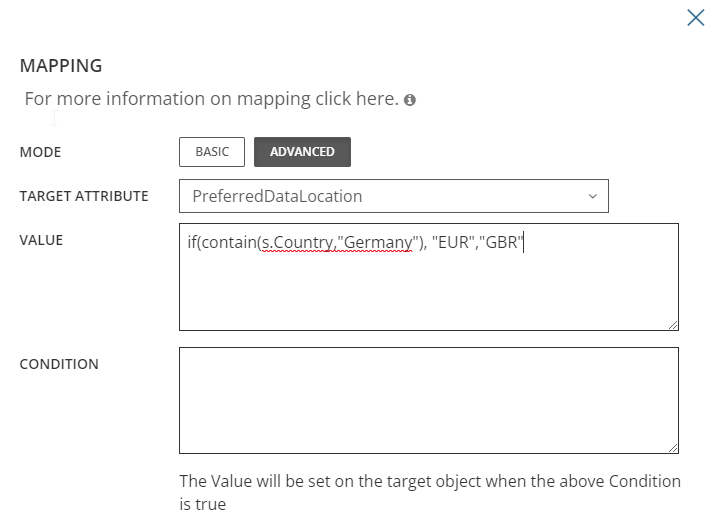
For more details on Directory Sync advance mapping, please refer to this Quick Start Guide.
Can I use On Demand Migration Directory Sync if my tenant is a hybrid?
PerferredDataLocation can be set for hybrid objects via Microsoft Entra Connect. Per Microsoft guidance, PreferredDataLocation synchronization is disabled by default and must be enabled. On Demand Migration Directory Sync will update the on-premises object with the PDL value and it will then be synchronized to the cloud object via Microsoft Entra Connect. For more details about how to enable this in Microsoft Entra Connect, please refer to the Microsoft article Microsoft Entra Connect.