A set of windows is displayed within the content pane area and is designed to display permissions, groups and levels used within a specific site, list or item. The windows may be accessed by doing the following:
·Site Level - right-clicking on a site and select Permissions, followed by the appropriate permissions options you wish to access (Show Permissions, Show Permission Levels)
·List Level - right-click on list, Objects and Show Permissions
·Item Level - right-click on an item and select Show Permissions
Similar to content, users will be able to select one or more of these objects and copy them from one place to another.
The Web Parts window is displayed within the content pane area and is designed to display web parts used within a specific site or page.
The Web Parts window may be accessed by doing the following:
·Site Level - right-clicking on a site, and selecting Objects followed by Show Web Parts
·List Level - right-clicking on an item, and selecting Objects followed by Show Web Parts 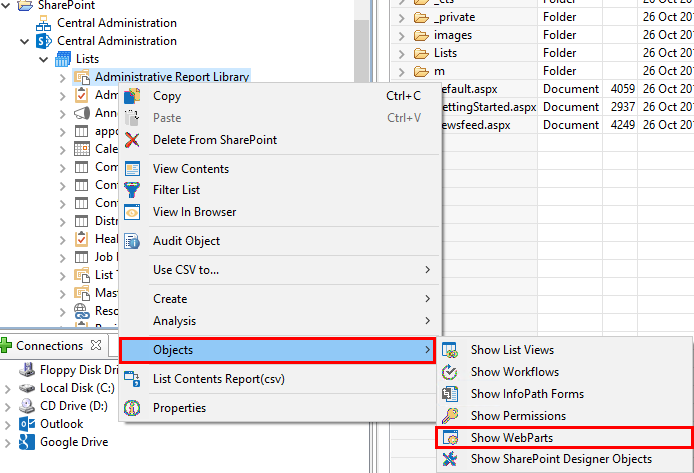
Similar to content, users will be able to select one or more of these objects and copy them from one place to another. The right-click menu also contains an additional option, "Save XML Config to File". This option outputs the web part configuration for use in debugging web parts.
The Term Store window is displayed within the content pane area and displays term groups, term sets, and their values within a specific server farm.
The Term Store can be accessed by right-clicking on a site, selecting Objects followed by Show Term Store.
Similar to content, users will be able to select one or more of these objects and copy them from one place to another. To learn more about additional capabilities for managing term store objects, please see the Term Store Manager section.
The List Views window is displayed within the content pane area and is designed to display views used within a specific list.
The List Views window can be accessed by right-clicking on a list and selecting Objects followed by Show List Views.
Similar to content, users will be able to select one or more of these objects and copy them from one place to another.
Hidden Lists
To expose hidden lists (e.g. the Master Page Gallery) in the Navigator Pane, right click on the Lists node and choose the Hidden Lists option. After this is enabled, you will see the hidden lists for this location.