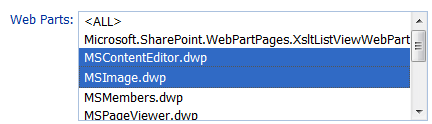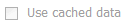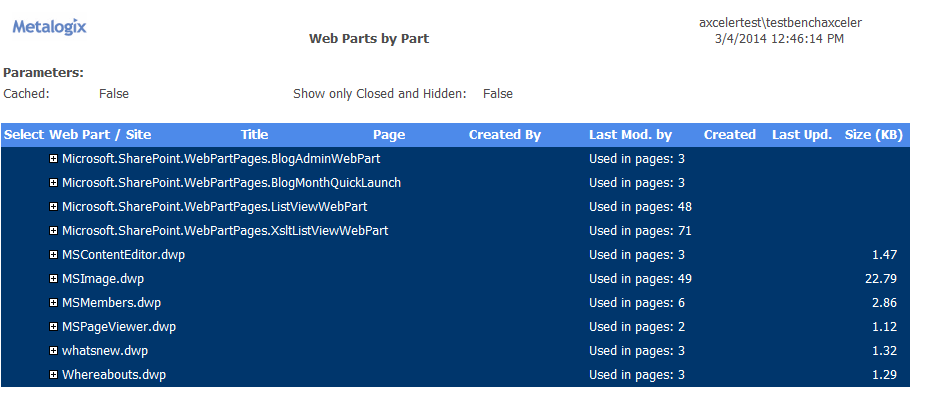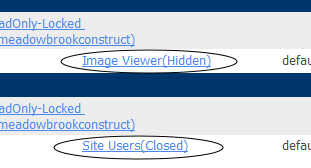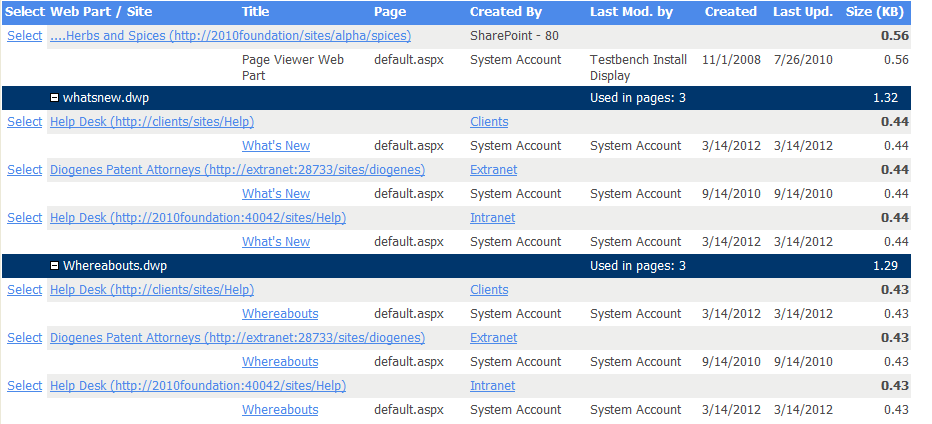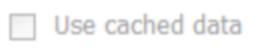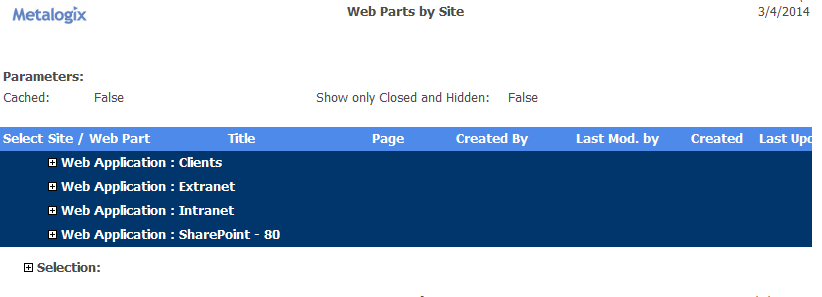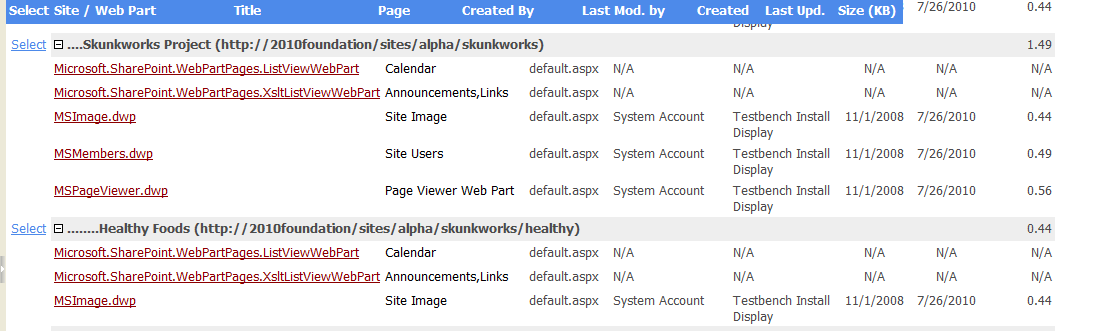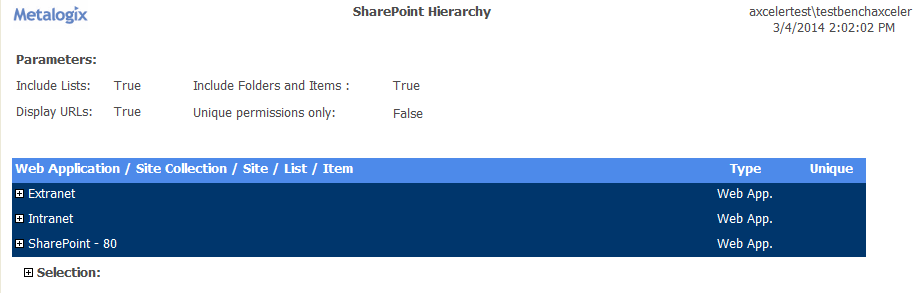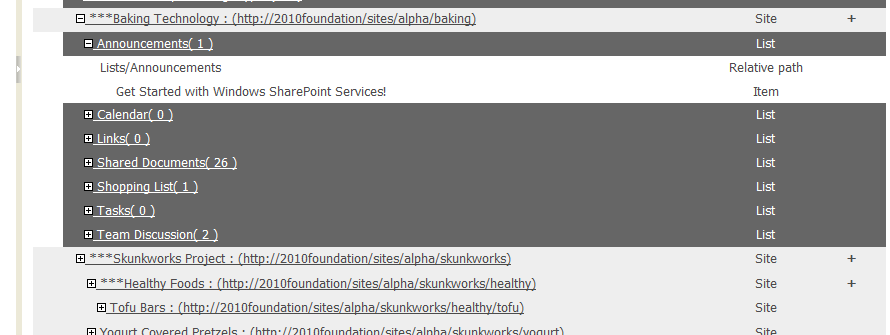Analyzing Web Parts
The following analysis tools provide detailed statistics about Web Parts used in your SharePoint environment:
·Web Parts by Part lists all of the sites within the scope of your analysis that use a particular Web Part. (You can also choose whether to include or exclude Web Parts that are not currently in use.)
·Web Part by Sites lists all of the Web Parts used by each site within the scope of your analysis.
Statistics include:
·the page(s) on which the Web Part appears
·the user account that the Web part was both created by and last modified by
·the dates when the Web Part was both created and last updated, and
·the size of the Web Part (in KB).
Analyzing Web Parts by Part
To generate a Web Parts by Part analysis:
1Select the object(s) on which you want to perform the analysis.
2Choose Change Management > Web Parts by Part.
3Specify the parameters for your analysis.
In addition to the "standard" parameters, you can limit results to Web Parts that meet one or more specific criteria, specify one or more of the parameters described in the following table.
|
If you want results to include ... |
Then ... |
|---|---|
|
one or more specific Web Parts |
select from the Web Parts list box . NOTE: If you do not select specific Web Parts, all Web Parts will be returned. EXCEPTION: If the ControlPoint Application Administrator has chosen to exclude Web Parts from the Discovery process, the message No Values Available will display in the list box. |
|
Web Parts whose name contains a specific text string |
enter the text string in the Web Part Name contains field. NOTE: You can enter multiple text strings as a comma-separated list. |
|
only Web Parts that are currently in use |
check the Show only parts used in pages box. NOTE: If you leave this box unchecked and you do not select a specific Web Part, analysis results will also include Web Parts that are not currently in use. |
|
only Web Parts that are closed and hidden |
check the Show only Closed and Hidden box. |
Note that the option to Use cached data will be disabled if Web Parts have been excluded from the ControlPoint Discovery job. The inclusion or exclusion of Web Parts can be managed by the ControlPoint Application Administrators. Details can be found in the ControlPoint Administration Guide.
Now you can:
·run the operation immediately (by clicking the [Run Now] button)
OR
·schedule the operation to run at a later time or on a recurring basis.
OR
·save the operation as XML Instructions that can be run at a later time.
The top level of the report lists the Web Part(s) within the scope of your analysis, as well as the total number of pages in which each is used..
When expanded, the following additional information displays for each Web Part name:
·the name and url for each applicable Site that uses the Web Part, and
·within the context of each site:
§the Title of the Web Partthat is, the name assigned to that instance of the Web Part
NOTE: If the same Web Part is used more than once on a page, the title of each instance is listed in a comma-separated list. Web Parts that are hidden or closed are annotated.
§the Page on which the Web Part is used
§the following values, which are the same as those reported in the SharePoint Web Gallery:
§the user account that the Web Part was Created by, well as the user account it was Last Modified by
§the dates when the Web Part was both Created and Last Updated
NOTE: The Created by, Last Modified by, Created, and Last Updated values refers to the Web Part itself, not its instance on a specific page. Often, the Created date is the date that the Web Part was installed on the system.
§the Size of the Web Part in kilobytes (KB).
Note that some commonly-built Web Parts that display in analysis results (such as the List View Web Part) are not listed in the Web Parts Gallery and are not associated with a specific creator or created by/modified by dates. Often, such Web Parts have names that begin with "Microsoft SharePoint."
Analyzing Web Parts by Site
To generate a Web Parts by Site analysis:
1Select the object(s) on which you want to perform the analysis.
2Choose Change Management > Web Parts by Site.
3Specify the parameters for your analysis.
In addition to the "standard" parameters, you can limit results to Web Parts that meet one or more specific criteria, specify one or more of the parameters described in the following table.
|
If you want results to include ... |
Then ... |
|---|---|
|
one or more specific Web Parts |
select from the Web Parts list box . NOTE: If you do not select specific Web Parts, all Web Parts will be returned. EXCEPTION: If the ControlPoint Application Administrator has chosen to exclude Web Parts from the Discovery process, the message No Values Available will display in the list box. |
|
Web Parts whose name contains a specific text string |
enter the text string in the Web Part Name contains field. NOTE: You can enter multiple text strings as a comma-separated list. |
|
only Web Parts that are currently in use |
check the Show only parts used in pages box. NOTE: If you leave this box unchecked and you do not select a specific Web Part, analysis results will also include Web Parts that are not currently in use. |
|
only Web Parts that are closed and hidden |
check the Show only Closed and Hidden box. |
Note that the option to Use cached data will be disabled if Web Parts have been excluded from the ControlPoint Discovery job. The inclusion or exclusion of Web Parts can be managed by the ControlPoint Application Administrators. Details can be found in the ControlPoint Administration Guide.
Now you can:
·run the operation immediately (by clicking the [Run Now] button)
OR
·schedule the operation to run at a later time or on a recurring basis.
OR
·save the operation as XML Instructions that can be run at a later time.
The top level of the analysis lists all of the Web applications within the scope of your analysis.
When expanded, the following additional information displays for each Web application:
·the name and url for each site collection and site in which the Web Part is used
·the Title of the Web Partthat is, the name assigned to that instance of the Web Part on a page
NOTE: If the same Web Part is used more than once on a page, the title of each instance is listed in a comma-separated list. Web Parts that are hidden or closed are annotated.
·the Page on which the Web Part is used
·the following values, which are the same as those reported in the SharePoint Web Gallery:
§the user account that the Web Part was Created by, well as the user account it was Last Modified by
§the dates when the Web Part was both Created and Last Updated
NOTE: The Created by, Last Modified by, Created, and Last Updated values refers to the Web Part itself, not its instance on a specific page. Often, the Created date is the date that the Web Part was installed on the system.
·the Size of the Web Part in kilobytes (KB).
Note that some commonly-built Web Parts that display in analysis results (such as the List View Web Part) are not listed in the Web Parts Gallery and are not associated with a specific creator or created by/modified by dates. Often, such Web Parts have names that begin with "Microsoft SharePoint."
Generating a SharePoint Hierarchy Report
The SharePoint Hierarchy Report lets you view and print the hierarchy of Web applications,site collections, sitesand optionally, listswithin a SharePoint farm. You can generate this report for the entire farm or for selected objects within the Hierarchy.
Information in this report is current as of the last Discovery.
EXCEPTION: If you ran the report at the site level and Include Children is checked, the report will be run on real-time data.
In a multi-farm environment, this analysis can only be run on the home farm.
To generate a SharePoint Hierarchy Report:
1Select the object(s) that you want to include in the report.
2Choose Configuration > SharePoint Hierarchy.
3Specify one or more parameters for your analysis:
|
If you want results to ... |
Then ... |
|---|---|
|
include lists and libraries within sites |
check the Include Lists box. NOTE: If you check this box, ControlPoint must iterate through all lists. Depending on the scope of your analysis and the number of lists within that scope, processing time may increase noticeably. |
|
include folders and items within sites |
check the Include Folders and Items box. NOTE: If you check this box, ControlPoint must iterate through all list items. Depending on the scope of your analysis and the number of items within that scope, processing time may increase noticeably.
|
|
display the url for each site collection and site to the right of each site name |
check the Display URLs box. NOTE: If you leave this box unchecked, only the names of the site collections and sites will display. |
|
include objects whose permissions are unique (not inherited) |
check the Unique permissions only box. NOTE: If you check this box, objects will be shown within the context of the hierarchy, even if the parent object has inherited permissions. |
Now you can:
·run the operation immediately (by clicking the [Run Now] button)
OR
·schedule the operation to run at a later time or on a recurring basis.
OR
·save the operation as XML Instructions that can be run at a later time.
.
The top level displays all Web applications within the scope of your analysis.
When expanded:
·the name of the object and its Type (site collection, site, list, item, and so on) displays
NOTE: If you chose to Display URLs, the url for each site collection and site displays in parentheses to the right of its name.
·a plus sign (+) identifies each object whose permissions are unique (that is, not inherited from the parent objects).