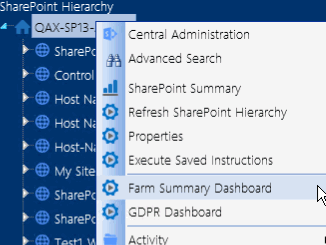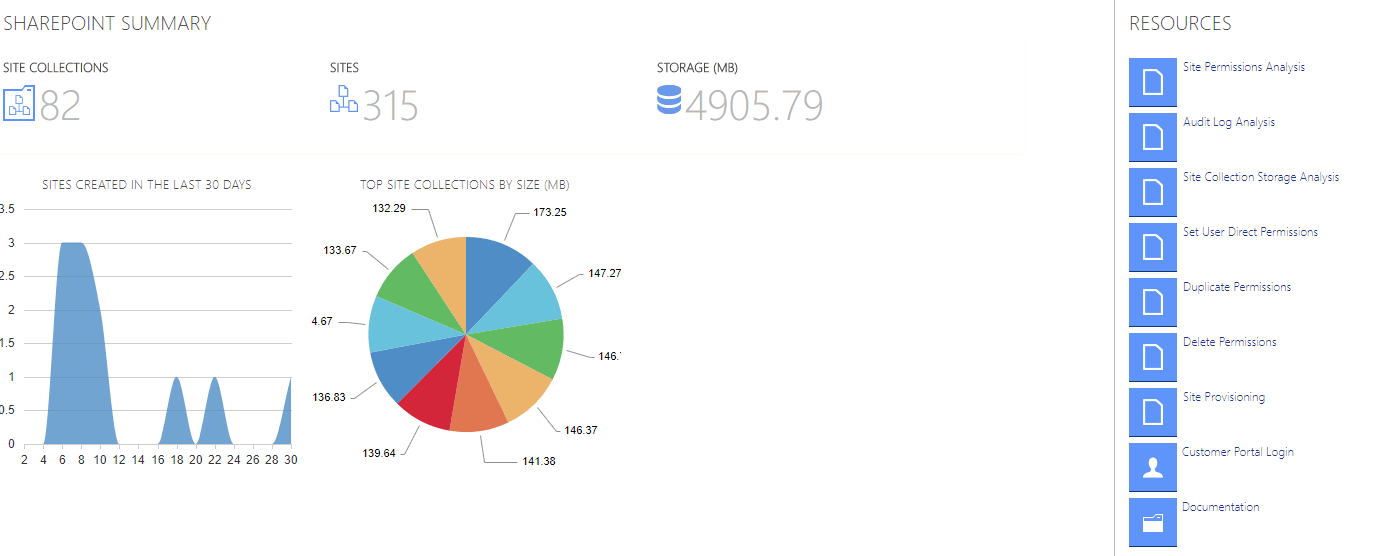Icons
ControlPoint uses the following icons to identify items that display in the left navigation pane.
|
Icon |
Description |
|---|---|
|
|
The SharePoint virtual Farm |
|
|
A ControlPoint Search feature See Also Searching for SharePoint Sites. |
|
|
A grouping of SharePoint items (such as lists, groups, or users) |
|
|
A SharePoint Site collection NOTE: Icons for which you are not a site collections administrator will appear grayed out. |
|
|
A Site collection's root site |
|
|
A SharePoint Site or Subsite whose permissions are inherited from its parent |
|
|
A SharePoint Site or Subsite whose permissions are unique (or not inherited) |
|
|
The node under which OneDrive (Personal) Site Collections are displayed. |
|
|
A OneDrive (Personal) Site Collection To optimize SharePoint Hierarchy load time, OneDrive site collections are excluded by default. To use ControlPoint to manage these site collections, ControlPoint Site Collection Administrators must explicitly choose to include them. (Keep in mind that doing so may significantly increase SharePoint Hierarchy load time, especially if there are a large number of OneDrive site collections in your environment.) Contact Quest Support for details. |
|
|
A SharePoint List NOTE: Variations of this icon are used to represent different types of lists (Document Libraries, Calendars, Announcements, and so on). |
|
|
SharePoint Users |
|
|
SharePoint Groups |
|
|
A ControlPoint value-added action |
|
|
A SharePoint page |
|
|
A ControlPoint value-added (Visual Analytics) analysis. |
ControlPoint Left Navigation Panels
The standard ControlPoint left navigation frame consists of the following tabs:
·Hierarchy
·Manage
·Search Hierarchy
Dashboards
ControlPoint dashboards provide graphical overviews of targeted data in your SharePoint environment.
SharePoint Summary Dashboard
The SharePoint Summary dashboard contains the following information:
·statistical information about your SharePoint farm
NOTE: This information is updated daily, when the ControlPoint application pool is restarted, typically after the ControlPoint Scheduler timer job has run. If the Scheduler timer job is disabled, data retrieval begins when the first request is made to ControlPoint.
Statistical information comes from the following sources.
|
Data |
Source |
|---|---|
|
SharePoint Summary |
If Discovery has been run, the data is taken from the ControlPoint Service (xcAdmin) database; if Discovery has not been run, the data is taken directly from SharePoint. |
|
Site Collections Created in the Last 30 Days |
The data is taken from SharePoint Search engine. NOTE: If for some reason Search engine is not configured to provide the data, the chart will not display. |
|
Top Site Collections by Size |
The data is taken from SharePoint. . That is, for each site collection to which the logged in user does not have access, the chart displays the message "Site Collection not available," but shows the size. |
·quick links to some of ControlPoint's most powerful functionality
·links to Quest Support as well as ControlPoint user documentation on the Quest website.
If a ControlPoint operation is launched from the dashboard, you must select the object(s) on which to perform the operation using the Change Selection option.
To access the SharePoint Summary dashboard:
As well as being the default home page, you can invoke the SharePoint Summary dashboard from the SharePoint Hierarchy farm node, by choosing Farm Summary Dashboard.