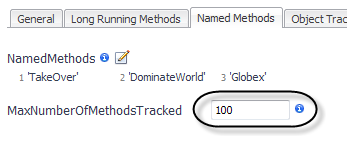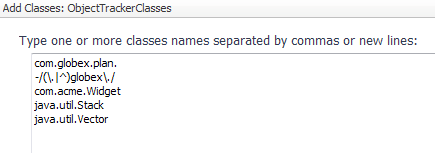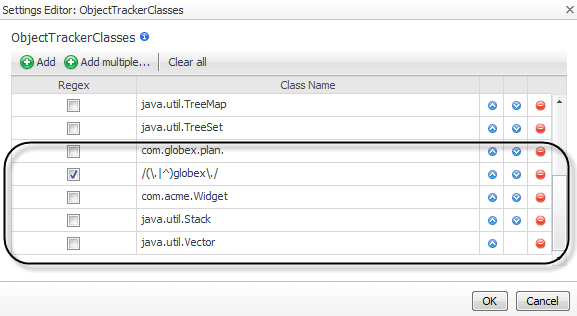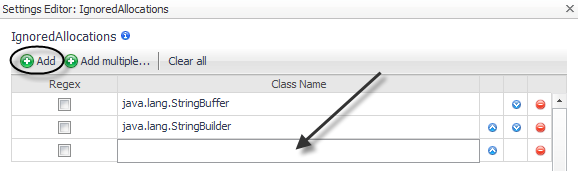Changing the Maximum Number of Methods Tracked
The MaxNumberOfMethodsTracked setting controls the maximum number of Named Methods that the Java EE agent tracks. If the Named Methods list contains a greater number of methods than the value set for MaxNumberOfMethodsTracked, only the first MaxNumberOfMethodsTracked methods are tracked.
|
1 |
Click the Named Methods tab of the Edit dialog box. |
|
2 |
Type a value for the maximum number of methods to track in the MaxNumberOfMethodsTracked box. |
|
3 |
Click Save. |
If you manually edit the instrumentation.config file, use the following syntax to specify the maximum number of methods tracked.
Object Tracking settings
Tracking object classes
Use the ObjectTrackerClasses setting to watch for objects that are never reclaimed by the garbage collector. You can specify groups of classes with allocated object instances that are tracked during a sampled request.
Object tracking impacts performance overhead if the number of tracked instances is too high. The simplest way to reduce imposed overhead is to track a smaller number of classes. Recording should be delayed until the application has reached a steady state (that is, after start-up work is complete and permanent objects have been created). Use the IgnoredAllocations setting to indicate which objects should not be tracked, even if those allocations are performed by classes in this tracked class list. For more information, see Ignoring specific objects.
|
NOTE: The ObjectTrackerClasses settings only take effect when object tracking is enabled. Object Tracking can be enabled and disabled on a per request basis, by setting the Enable Object Tracking option found in the Application Servers Monitor > Server JVM view. For more information, see the Foglight for Application Servers User Guide. The pre-instrumentor script must be run on all agent machines after changing either the ObjectTrackerClasses or IgnoredAllocations properties. |
For example, the following procedure shows how to configure this object tracking:
|
• |
Track all classes in the com.globex.plan package. |
|
• |
Do not track any other classes with globex in the name. |
|
• |
|
1 |
Click the Object Tracking tab of the Edit dialog box. |
|
2 |
|
5 |
Click |
|
6 |
Click OK. |
|
7 |
You may also want to ignore specific objects. For more information, see Ignoring specific objects.
If you manually edit the instrumentation.config file, use the following syntax to specify the object tracking instrumentation.
ObjectTrackerClasses = ClassList(
include "com.globex.plan.",
exclude /(\.|^)globex\./
include "java.util.Stack",
include "java.util.Vector",
);
This example tracks all classes in the com.globex.plan package, but it does not track any other classes with globex in the name. It also tracks the com.acme.Widget class, as well as the listed collection classes.
Ignoring specific objects
Even with object tracking enabled, some object allocations may be considered uninteresting. For example, the StringBuffer class is allocated as a temporary object by boilerplate code and is automatically generated by Java compilers. As a result of string manipulation, these objects are generated but should not cause memory issues. Use the IgnoredAllocations property to indicate objects that should not be tracked, even if those allocations are performed by classes in the tracked class list. For more information about tracking object classes, see Tracking object classes .
By default, java.lang.StringBuffer and java.lang.StringBuilder are ignored.
|
1 |
|
3 |
In the new row that appears, type the name in the Class Name box. |
|
4 |
If you want to specify the name as a regular expression, select the Regex check box. |
|
6 |
Click Save. |
If you manually edit the instrumentation.config file, use the following syntax to specify the ignored allocations.