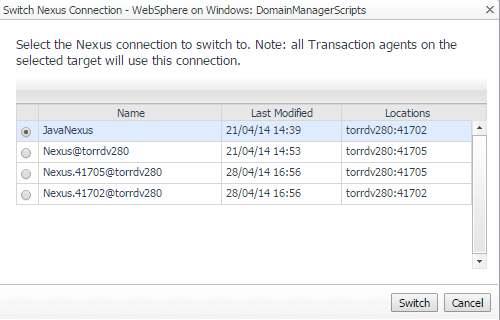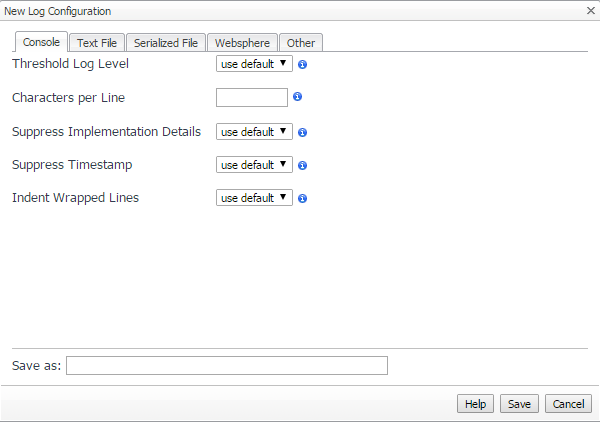Switching a Nexus connection
|
1 |
On the navigation panel, under Dashboards, click Application Servers > Administration. |
|
3 |
On the Java Administration dashboard, click the Integration Configurations tab. |
|
4 |
In the Configuration Name and Targets list, expand the configuration group (for example, WebLogic on Windows: startWebLogic) by clicking the ‘+’ sign. |
|
6 |
In the list that opens, select Switch Nexus Connection. |
|
8 |
Click Switch to save your changes. |
Updating integration configuration properties
|
1 |
On the navigation panel, under Dashboards, click Application Servers > Administration. |
|
3 |
On the Java Administration dashboard, click the Integration Configurations tab. |
|
4 |
In the Configuration Name and Targets list, click the name of the configuration that you want to edit (for example, WebLogic on Windows: startWebLogic). |
|
5 |
In the menu that opens, click Properties. |
|
7 |
Click Save. |
Java EE agent logging properties
You can configure the following for logs that the Java EE agents produces:
|
• |
|
• |
The directory in which log files are created (if other than the default directory, <VERSIONED_SUBDIRECTORY>/logs) |
You can also configure several log targets:
Creating or editing logging properties
|
1 |
On the navigation panel, under Dashboards, click Application Servers > Administration. |
|
3 |
On the Java Administration dashboard, click the Integration Configurations tab. |
|
4 |
Click Manage logging. The Logging page opens. |
|
TIP: If you are uncertain about how to adjust these settings, click Help for an overview of log targets and their purposes. |
|
8 |
Click Save. |
|
1 |
On the navigation panel, under Dashboards, click Application Servers > Administration. |
|
3 |
On the Java view, click the Integration Configurations tab. |
|
4 |
In the list of Configuration Name and Targets, expand the configuration group by clicking the ‘+’ sign, then click the name of the target you want to update. |
|
5 |
In the list that opens, click Update logging. |