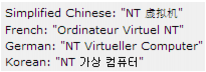Known issues
|
The Percentage Complete progress bar in the Monitor Job page is not currently populated with the appropriate progress of the job. |
|||||||||||
|
The plug-in does not currently handle VMs that have names ending with a whitespace. |
|||||||||||
|
icacls <restore_file> /grant "NT VIRTUAL MACHINE/<VMID>":F /l
Replace "NT VIRTUAL MACHINE" with the language equivalent. The VMID is the GUID of the VM. Usually, the GUID is the same as the name of the .xml file. |
|||||||||||
|
The plug-in fails to mount an online virtual machine for backups if the VM name is too long. This length causes the “expose path,” formed by combining the paths to the plug-in Working Directory and the virtual drive files, to exceed 260 characters. |
|||||||||||
|
If you are using the Hyper-V Role for Windows Server 2012, 2012 R2, or 2016 with a localized version of the NetVault Backup Server or Client, or both, manually remove the VM before initiating image-level recovery. Otherwise, recovery fails even though files are correctly restored to the Working Directory (versions 10.5 and earlier of the plug-in) or specified location (version 11.1 and later). |
|||||||||||
|
If your environment uses Windows Server 2008 R2 as the Hyper-V Server and you use the Rename feature during a restore, the recovery does not include network adapters that the VM backup included. After recovery is completed, use Hyper-V Manager to add the network adapters for the VM. |
|||||||||||
|
If you perform a file-level restore, do not use the Rename option in the Actions list for the VM node. Although the option is enabled, the plug-in ignores the Rename field and the restore completes with warnings. |
|||||||||||
|
Workaround: To recover sparse files, perform an image-level recovery. |
|||||||||||
|
The plug-in does not support recovery of backups taken using versions 1.7 or 10.0.1. Workaround: To recover sparse files from backups taken using version 1.7, perform an image-level recovery. |
|||||||||||
|
If your environment uses Windows Server 2012 R2 as the Hyper-V Server and you use the default Virtual Hard Disks directory to store the VM’s virtual drives, verify that all the VM’s disks reside in the same directory. If any disks reside elsewhere, recovery fails. This requirement is a limitation of the Hyper-V Import-VM cmdlet used in Windows PowerShell to create the VM during recovery. Workaround for a failed recovery:
|
|||||||||||
|
If your VM relies on a storage pool created from virtual drives, the backup job fails. Workaround: Turn off the VM, and run the backup job again. |
System requirements
Upgrade and compatibility
Plug‑in for Hyper‑V 11.2 requires NetVault Backup 10.0.5 or later. For complete supported-platform information, see the Quest NetVault Backup Compatibility Guide.