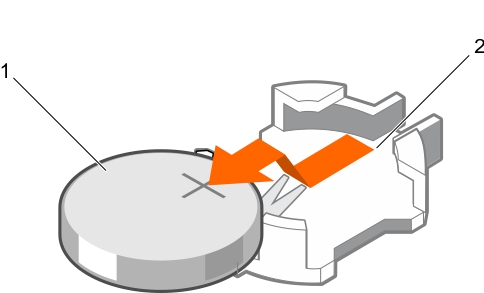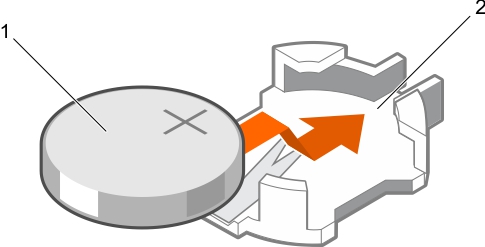System battery
Replacing the system battery
|
1. |
|
4. |
Power supply units (PSU)
Hot spare feature
The default PSU settings are as follows:
You can configure the hot spare feature by using the iDRAC settings. For more information about iDRAC settings, see the Integrated Dell Remote Access Controller User’s Guide available at Dell.com/idracmanuals.