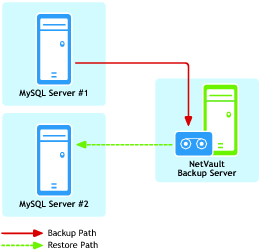Recovering to an alternate MySQL Server
Similar to the plug-in’s ability to restore databases or individual tables to a different MySQL Instance on the same MySQL Server, you can target a different MySQL Server during the restore process. This option is used during disaster recovery operations.
To accomplish this process, perform the steps outlined in the following topics.
The following prerequisites must be met before a restore of this type can be set up and run.
|
• |
Existing and target machines must have the same Installation configurations: Both machines must have the following established, with regard to MySQL: |
|
• |
NetVault Backup software and Plug‑in for MySQL installed on all clients: NetVault Backup, Client or Server version, and the plug-in must be installed and configured on both machines in use for this process, that is, the existing MySQL machine and the new restore target. |
|
• |
All Client machines added to the NetVault Backup Server: With all software installation requirements met, the target NetVault Backup Client machines must be added to the NetVault Backup Server through the NetVault Backup WebUI, that is, the existing MySQL machine and the new restore target. |
|
• |
Instance of MySQL must exist on the new restore target: The relocation process requires that an instance of MySQL exists on the new restore target. This instance serves as the target of the relocation restore. This instance must be properly set up and configured in MySQL, and you must add it to the plug-in on the new restore target — follow the steps outlined in Configuring the plug-in. |
|
IMPORTANT: Note the following values in the instance’s Configure dialog box on the new restore target: Username, Password, and Instance Name. During setup of a relocation restore, the plug-in requires that you enter these values on the Options tab to gain proper access to the targeted MySQL Instance. |
Running the restore
|
1 |
In the Navigation pane, click Create Restore Job. |
|
2 |
On the Create Restore Job — Choose Saveset page, select Plug‑in for MySQL from the Plugin Type list. |
|
3 |
|
5 |
Click Next. |
|
6 |
On the Create Selection Set page, select the data that you want to restore. |
|
7 |
With the applicable databases selected, click Edit Plugin Options, and then click the Restore Destination tab. |
|
8 |
In the Restore Destination Details section, enter the following: |
|
• |
Username: Enter the user name established for the target instance on the new restore target, that is, what was set up in the Username field of the Configure dialog box. |
|
• |
Password: Enter the password established for the target instance on the new restore target. |
|
• |
Instance Name: Enter the NetVault Backup name established for the target instance of MySQL on the new restore target. |
|
9 |
If desired, select the applicable options on the Point-in-Time Recovery tab. |
|
10 |
|
11 |
In Job Name, specify a name for the job if you do not want to use the default setting. |
|
12 |
In the Target Client list, select the machine on which you want to restore the data. |
|
TIP: You can also click Choose, and then locate and select the applicable client in the Choose the Target Client dialog box. |
|
13 |
Use the Schedule, Source Options, and Advanced Options lists to configure any additional required options. |
|
14 |
Working with native MySQL replication
Using the plug-in in a native environment: an overview
Replication offers benefits for robustness, speed, and system administration:
Plug‑in for MySQL supports backup and recovery of single-master replication environments.