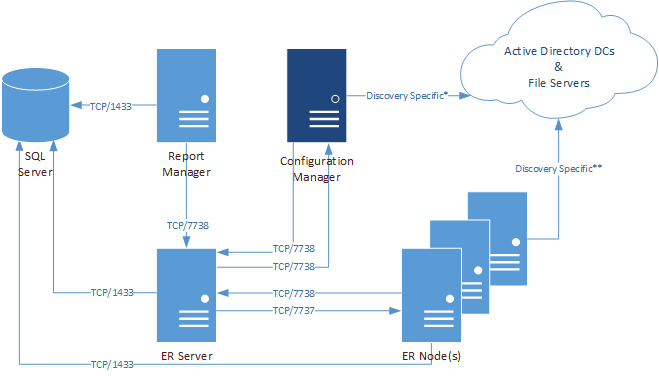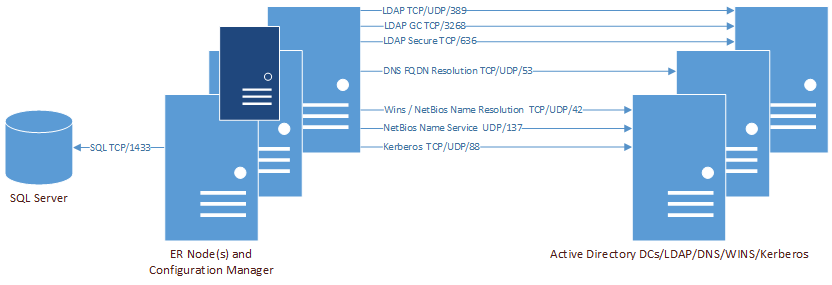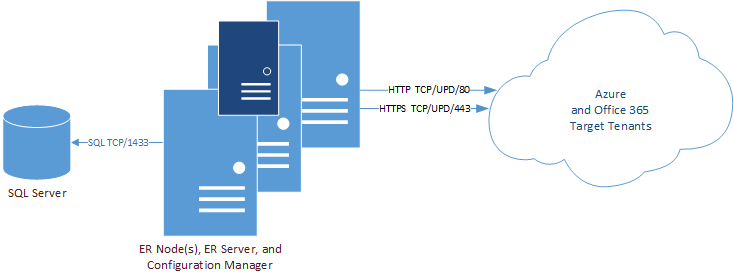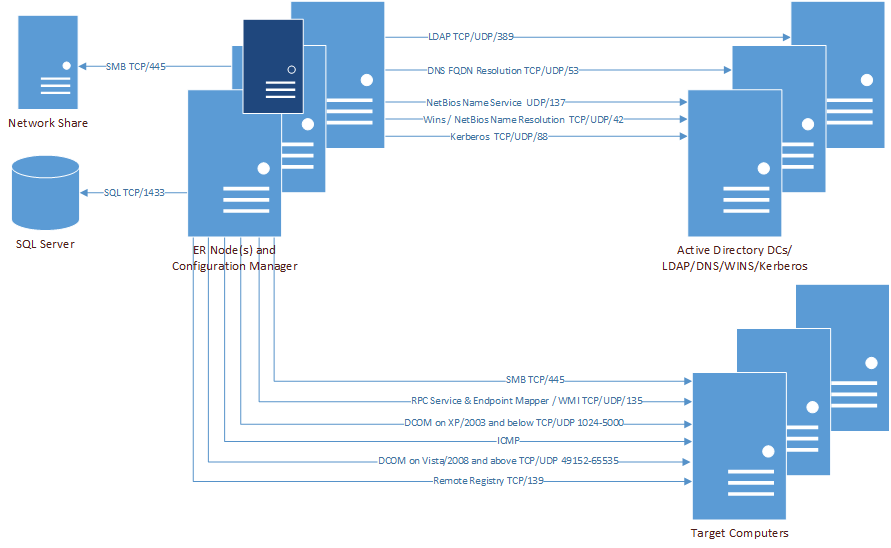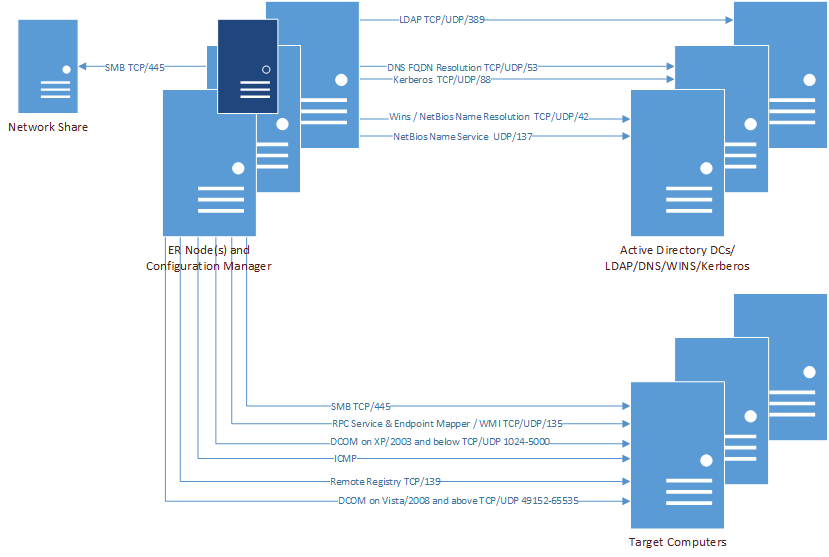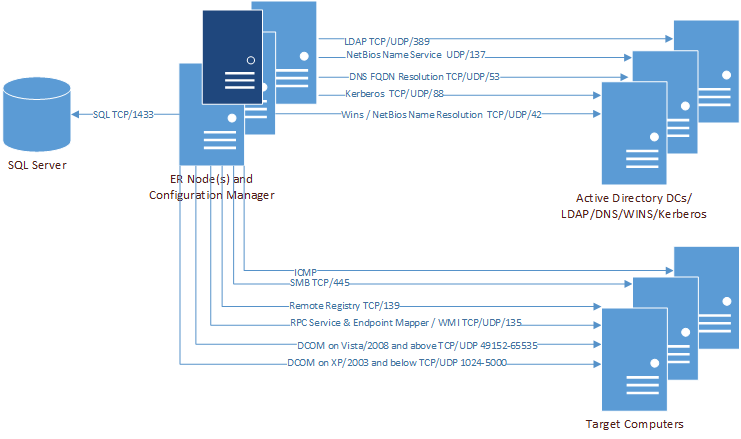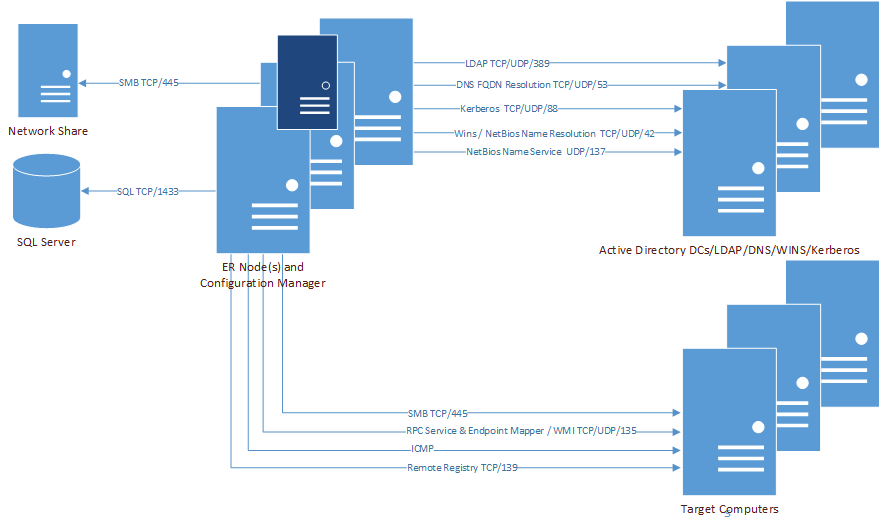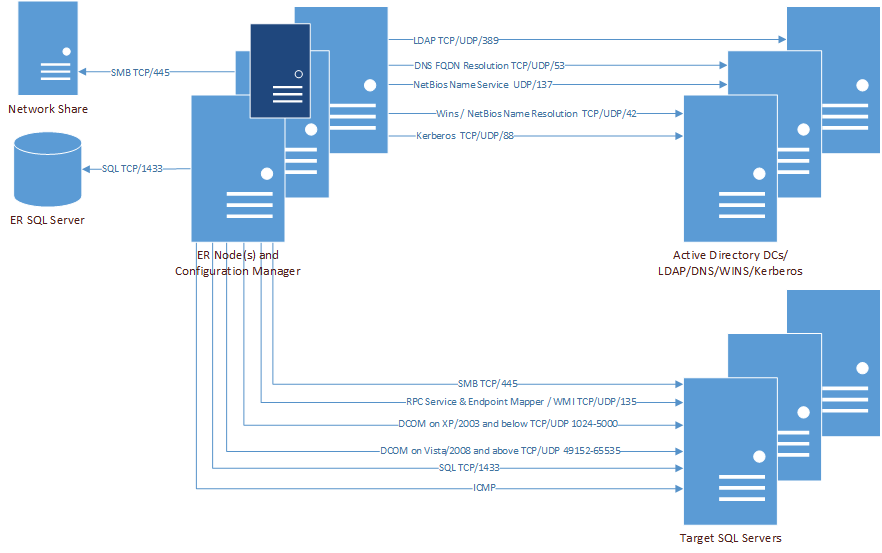Port Requirements
For the Enterprise Reporter components to communicate, some ports must be open.
The following figure shows the ports that are used by the various Enterprise Reporter components.
*For more information on ports used when creating a discovery, see Table 17.
**For more information on ports used during data collections, see Table 18.
The following table shows the ports used by all of the Enterprise Reporter components.
The following table outlines the ports used by all of the Enterprise Reporter discoveries.
|
X* |
|||||||||||||||
|
X* |
|||||||||||||||
|
DCOM on Vista/2008 and above |
|||||||||||||||
*Exchange 2013 and higher
The following figures outline the ports used by the Enterprise Reporter discoveries.
Additional ports for Azure and Microsoft 365 discoveries to be set on the Node:
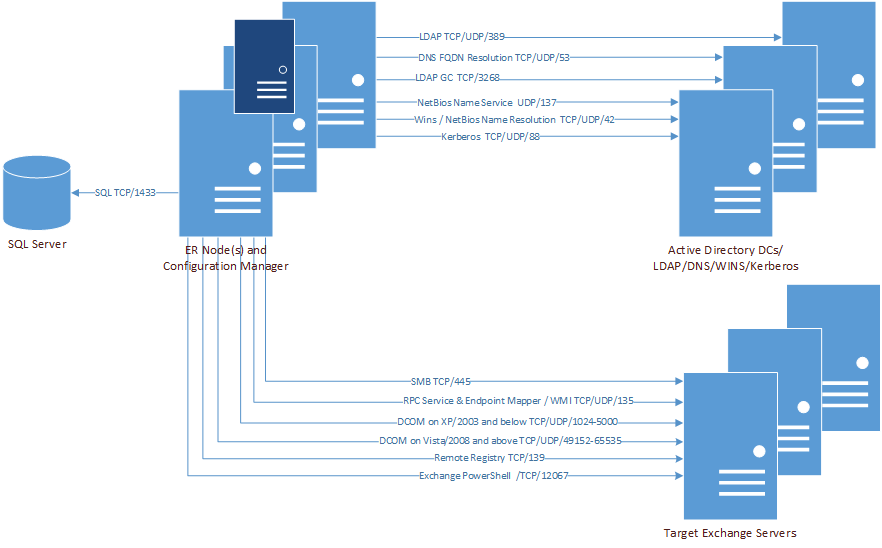
Additional port for Exchange discovery to be set on the Node:
Installing Enterprise Reporter
|
1 |
Open the self-extracting file named Enterprise_Reporter_<version number>_x64.exe. |
|
3 |
In the folder Quest Enterprise Reporter\en-US double-click the Enterprise_Reporter_<version number>_x64.msi file. |
|
5 |
Click View License Agreement and scroll to review the entire license agreement. |
|
6 |
Select I accept these terms, click OK to close the agreement, and click Next to continue the installation. |
|
7 |
|
8 |
|
11 |
Click Install. |
|
12 |
Click Close. |
Create/Connect Your Enterprise Reporter Database
|
1 |
|
8 |
Review the message box, and click OK to continue. |
|
10 |
Click Finish to create the database. |
|
11 |
When creation is complete and successful, a notice to backup the encryption key is displayed. Click OK to accept the message and start the Encryption Key Manager. |
|
IMPORTANT: It is important to backup the encryption key. The Encryption Key Manager will automatically start on the Enterprise Reporter Server. Use the Export Key option to create a back up file of the encryption key. For more information, see Appendix: Encryption Key Manager . |
Configure Enterprise Reporter Licenses
|
| |||||||||||||||||||||||||
| ||||||||||||||||||||||||||
|
||||||||||||||||||||||||||
|
| |||||||||||||||||||||||||
|
| |||||||||||||||||||||||||
|
|