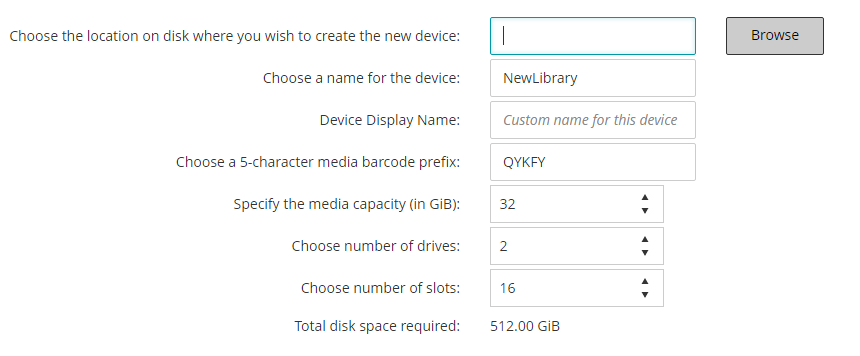About Virtual Tape Library
VTLs are represented as directories on the disk. Each VTL contains three directories: drives, slots, and media. These directories contain numbered subdirectories. The virtual drives reside as files in the drives subdirectories. These files contain links to the media files. The virtual tapes reside as media files in the media directory. When a virtual tape is moved between slot and drive, the media file itself stays in the media directory, while the drives and slots files are modified to emulate the moving of the media.
Direct-to-cloud support
Virtual Tape Library considerations
Before creating and adding a VTL, review the following information:
Creating and adding a Virtual Tape Library
|
1 |
In the Navigation pane, click Guided Configuration, and then on the NetVault Configuration Wizard page, click Add Storage Devices. |
|
2 |
On the Add Storage Devices page, select the Virtual tape library/media changer option, and click Next. |
|
4 |
On the Add Virtual Tape Library page, provide the following details. |
|
Choose the location on disk where you wish to create the new device |
Enter the location where you want to create the VTL, or use the Browse button to select a location. To create a path, click Browse, select a parent folder, and then click Add new folder, After you click OK, the new folder is added to the parent folder and can be used as the location for the new device. |
|
5 |
Click Next to create and add the device. |