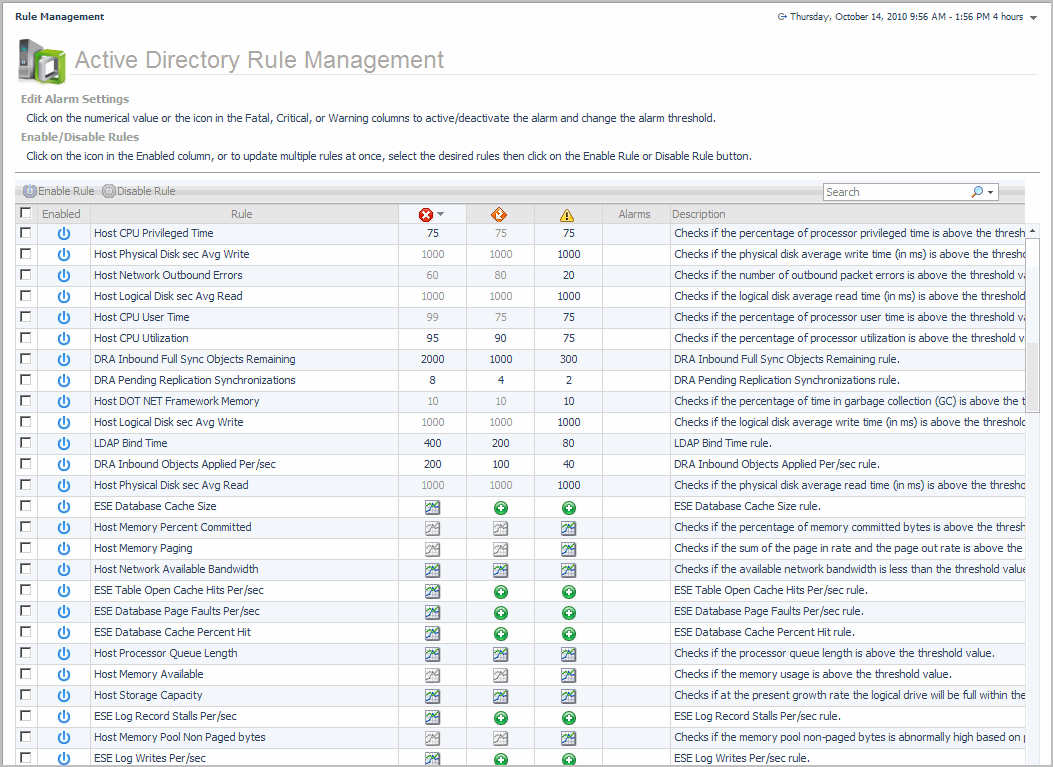Active Directory Rule Management dashboard
Managing Foglight for Active Directory rules
|
2 |
Enter the new value and select Update. |
|
1 |
|
• |
If you selected a deactivated value, on the Threshold dialog, select the Activate check box and if desired modify the threshold value displayed. Select Update. |
|
• |
If you selected a deactivated graph icon, on the Edit Rule view, select the Activate check box on the Conditions, Alarms & Actions tab. If necessary, edit the conditions, alarms, actions, schedules, behavior or rule variable as required. After activating and/or modifying the condition, select Save All. |
|
• |
|
• |
If you selected a rule or a graph icon, on the Edit Rule view, clear the Activate check box on the Conditions, Alarms & Actions tab. After deactivating the condition, select Save All. |
Rules reference
For more information, see the Foglight Administration and Configuration Guide or online help.