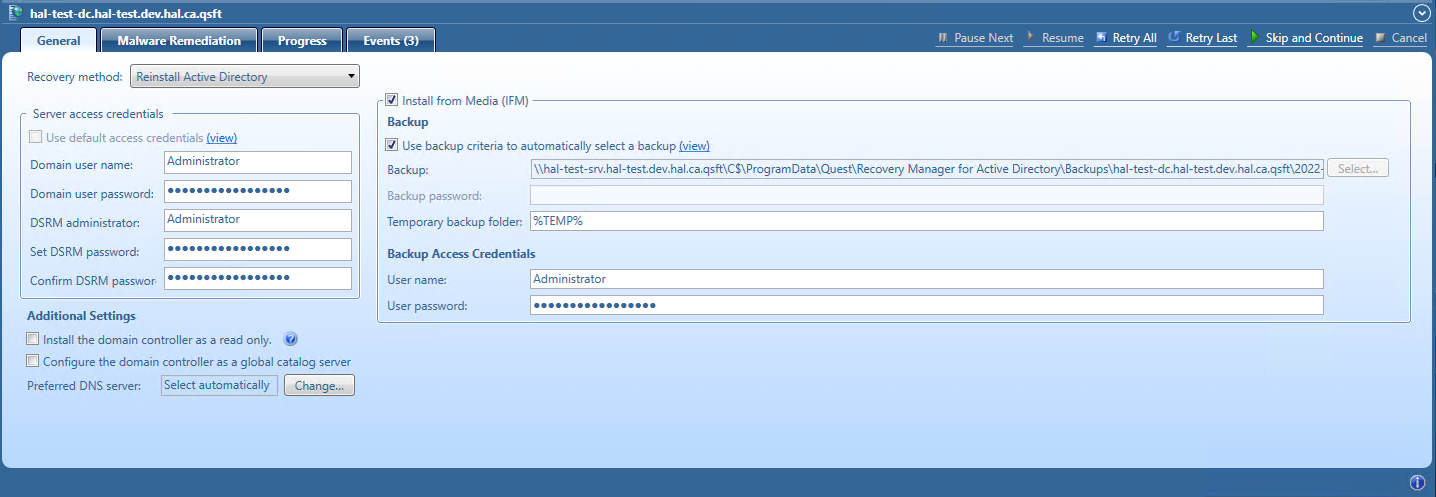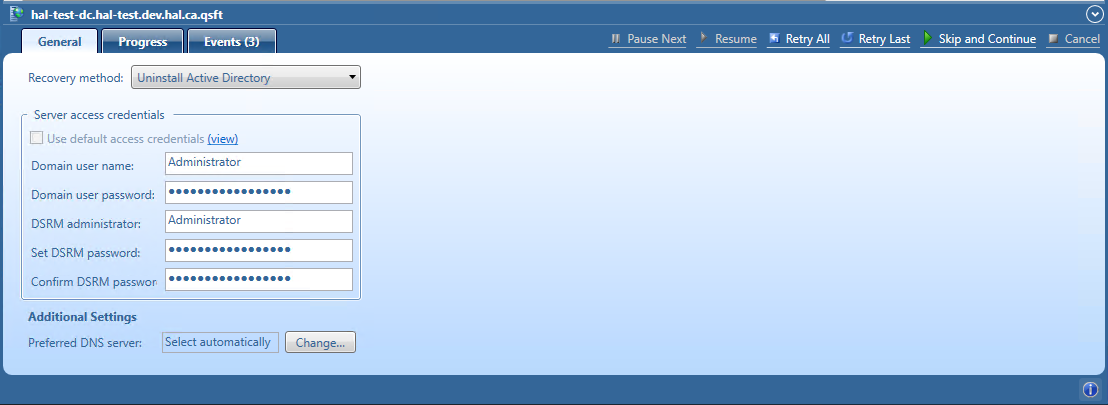Reinstall Active Directory method
For domain controllers running Windows Server® 2008 R2, this step uses the Dcpromo.exe tool.
For Windows Server® 2012-based domain controllers, this step uses the Windows PowerShell cmdlets Install- ADDSDomainController and Uninstall-ADDSDomainController.
Uninstalls Active Directory and then installs it again by selecting the Install from Media (IFM) option.
The selected servers will be uninstalled and then promoted to Domain Controllers using a media file created from Active Directory® backup.
After the Active Directory reinstallation is complete, the domain controller replicates Active Directory® data from other domain controllers that were restored from backups in the recovery project.
| Note |
The Reinstall Active Directory recovery method removes the global catalog by default if it is present on the domain controller being recovered. If you need to reconfigure the global catalog on the domain controller during Active Directory® reinstallation, select the Configure the domain controller as a global catalog server option in the Additional Settings section. |
For more details about recovery method settings, see Domain controller recovery settings and progress.
Uninstall Active Directory method
This recovery method removes Active Directory® from the domain controller and then demotes it to a member server in the domain. Domain controller’s metadata is completely removed from Active Directory®.
| Note |
When you use this method, the local Administrator password on the target domain controller is reset to the value you specify in the Set DSRM password and Confirm DSRM password text boxes in the Forest Recovery Console. |
For details about recovery method settings, see Domain controller recovery settings and progress.
Restore SYSVOL
Recovery Manager for Active Directory supports authoritative restore of SYSVOL on the selected domain controllers. Authoritative SYSVOL restores are used in case of critical situations such as divergence of data in the content of the SYSVOL share.
For details, see Recovering SYSVOL.
Restore Active Directory on Clean OS method
Using the Restore Active Directory® on Clean OS method you can restore the entire forest or any of its parts on the freshly installed Windows machines. This recovery method can be used, for example, when existing BMR backups contain the infected OS image. In this case, the Active Directory® backups can be used due to they do not contain binaries (except Sysvol files), so they are better than BMR backups in terms of potential viruses.
For details, see Restore Active Directory on Clean OS.