Use Object Properties to view comprehensive information for an object and its related objects.
To open Object Properties, right-click an object in the Explorer and select Object Properties. See Open Object Properties for more information.
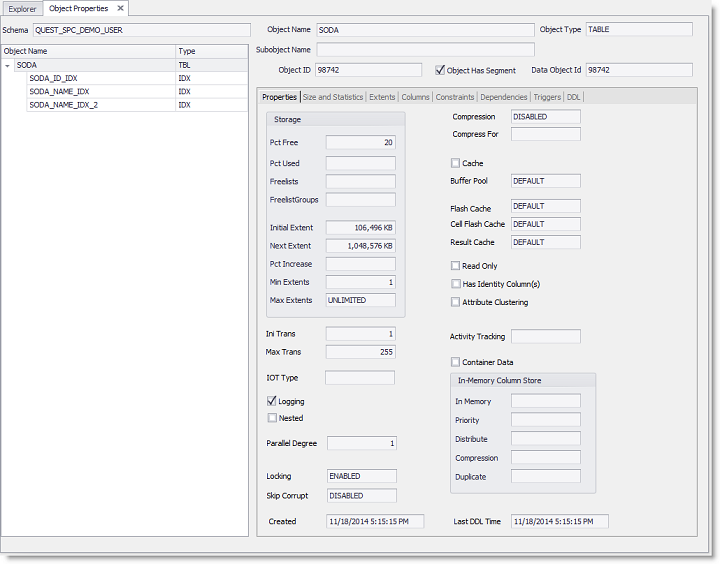
Supported
Not Supported
Replication tables; objects that are part of a replication group
Note: In most cases, Object Properties cannot be opened for objects it does not support.
To open Object Properties
The object and its related objects are listed in a hierarchical tree view in the left pane. Related objects descend from the top-level object. The objects can include partitions, subpartitions, indexes, LOBs, and IOT overflows. (Object types are represented with various symbols.)
Note: In most cases, a table is shown at the top of the object tree. However, a cluster is shown at the top when the launching object is a cluster, a clustered table, a cluster index, or an index on a clustered table.
Note: Information at the top of the Object Properties window identifies the object selected in the object tree. The information includes object name, owner, object type, and object ID. Identifying information is displayed for all tabs.
View the Properties tab in Object Properties to see various attributes for the selected object.
Note: The panels and fields displayed in the Properties tab change according to the type of object selected. If an attribute is not used for an object, N/A is displayed in the attribute field.
|
Property |
Description |
|---|---|
|
Storage Attributes |
The Storage panel displays the attributes set with Oracle’s storage clause. These include INITIAL, NEXT, PCTINCREASE, MINEXTENTS, and MAXEXTENTS. They determine how extents are allocated for objects. If an object resides in a locally managed tablespace, the values displayed may be different from the values specified when the object was created or reorganized:
The Storage panel also displays attributes set with Oracle’s physical attributes clause, such as PCTFREE and PCTUSED. INITRANS and MAXTRANS are displayed below the Storage panel. These attributes determine how space is used inside object data blocks. |
|
Additional Attributes |
Additional attributes are displayed when they are available for an object. These attributes include logging and caching information. |