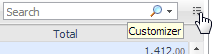Filtering the Display by Severity
|
2 |
Creating Custom Database Groups
The Databases area includes the following components, which can be selected from a drop-down list:
|
1 |
|
6 |
Click OK. |
|
3 |
Click Remove. |
|
5 |
Click OK. |
Previewing the Requested Instance
|
• |
|
• |
|
• |
|
• |
|
• |
|
• |
Components Shared by all Foglight for SQL Server Screens
|
• |
The Customizer button — depending on how the chart was designed, the customizer icon might appear when you hover the cursor over a chart or might always be visible. For example, on the Alarms dashboard, the customizer for the Alarm(s) table is always visible. If the customizer is enabled, you can |
|
2 |
Change the chart type dynamically. See Changing the Chart Type. |
|
3 |
Export charts and tables to PDF, CSV, Excel, XML, or Image format. See Exporting Data from Charts and Tables. |