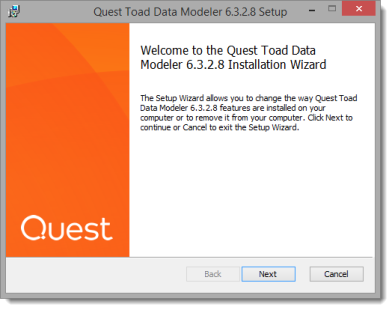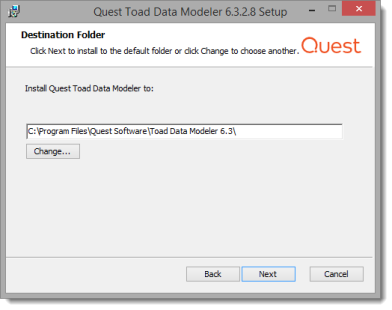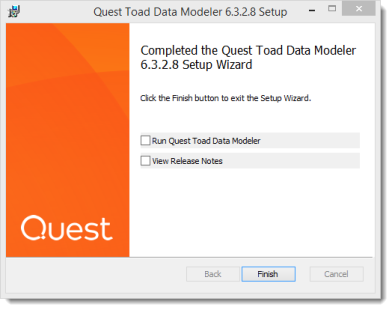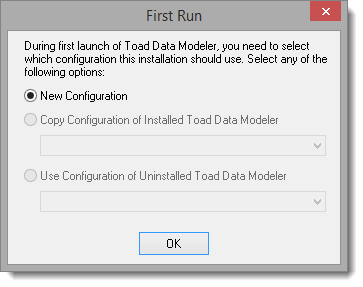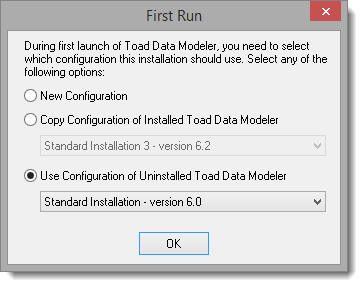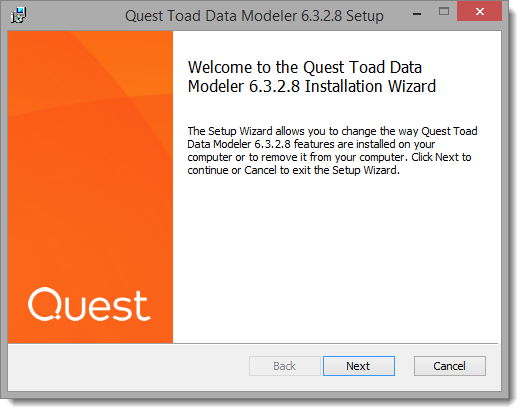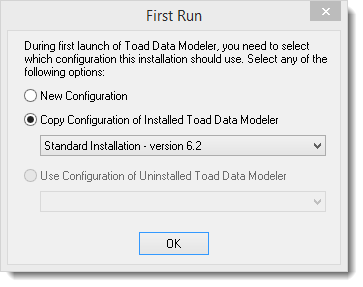Supported Databases
Installation Guide > Supported Databases
Toad Data Modeler provides full support to the databases listed below:
- Amazon® Aurora MySQL 5.6
- Amazon® Aurora PostgreSQL 9.5
- Amazon® Redshift 1.0
- IBM® DB2® z/OS® 11
- IBM® DB2® LUW 9.7, 10.1, 10.5, 11.1, 11.5
- Greenplum Database® 4.2
- Ingres 9.3, 10.0
- EDB Postgres Advanced Server 10
- Microsoft® Access® 2007-2019, incl. Office 365
- Microsoft® Azure® SQL Database V12
- Microsoft® SQL Server® 2012, 2014, 2016, 2017, 2019
- MySQL 5.5, 5.6, 5.7, 8.0
- Oracle® 11g R1, 11g R2, 12c R1, 12c R2, 18c, 19c
- PostgreSQL 9.2, 9.3, 9.4, 9.5, 10, 11, 12
- SQLite 3.7
- SAP® SQL Anywhere 17
- SAP® ASE 16.0
- Sybase® ASE 15.7
- Sybase® IQ 15.2
- Teradata 13
- Vertica Database 8.0
- Other (Universal Model)
|

|
IMPORTANT: You can also create and work with models from other versions of databases that have been deprecated by their production companies. Toad Data Modeler cannot provide fixes and provide support for more features of these databases. Uncheck Show Supported Databases Only to display all databases that you can create and open models for. |
Details of Database Support
| Amazon Aurora MySQL |
l |
l |
l |
l |
| Amazon Aurora PostgreSQL |
l |
l |
l |
l |
| Amazon Redshift |
l |
l |
l |
l |
| IBM DB2 z/OS |
l |
l |
l |
l |
| IBM DB2 LUW |
l |
l |
l |
l |
| Greenplum |
l |
l |
l |
l |
| Ingres |
l |
l |
l |
l |
| EDB Postgres Advanced Server |
l |
l |
l |
l |
| Microsoft Access |
l |
l |
l |
l |
| Microsoft Azure SQL Database |
l |
l |
l |
l |
| Microsoft SQL Server |
l |
l |
l |
l |
| MySQL |
l |
l |
l |
l |
| Oracle |
l |
l |
l |
l |
| PostgreSQL 9.5 and newer |
l |
l |
l |
l |
| PostgreSQL 9.4 and older |
l |
l |
l |
l |
| SQLite |
l |
l |
l |
l |
| SAP ASE |
l |
l |
l |
l |
| Sybase ASE |
l |
l |
l |
l |
| Sybase IQ |
l |
l |
l |
l |
| SAP SQL Anywhere |
l |
l |
l |
l |
| Teradata |
l |
l |
l |
l |
| Vertica Database |
l |
l |
l |
l |
| Other databases (Universal Model) |
l |
l |
l |
l |
|

|
Note: Toad Data Modeler includes also support of Universal DB/ANSI Models. See Universal DB/ANSI Model for more information. |
Installation
Installation Guide > Installation
Upgrade
Installation Guide > Upgrade
Upgrade installation path is selected in case a previous version of Toad Data Modeler has been installed on your system.
- Run the Toad Data Modeler Setup Wizard.
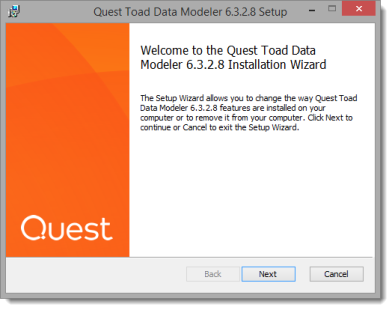
- Read the License Agreement and check “I accept...” to proceed with the installation.
- Change the installation path or install to the default directory.
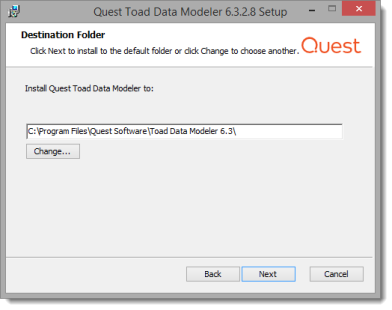
- Check the application shortcuts that should be created. Click Install to begin the installation.
- Toad Data Modeler will be installed on your computer. Once the installation process is completed, you can choose to run the application or view Release Notes immediately after clicking Finish.
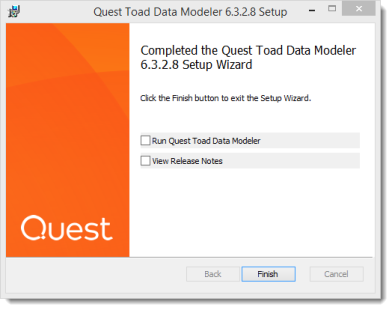
- Once you launch the installed version of Toad Data Modeler, the First Run dialog appears. Select a configuration from previous installations or create a new one.
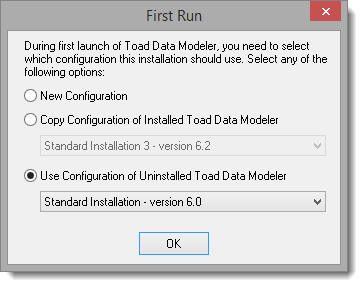
- Enter a name for the configuration of this installation.
- Toad Data Modeler starts in trial mode. Click Continue to evaluate Toad Data Modeler, or Enter your license key.
|

|
Note: Settings can be also imported in the application via Settings Menu | Options | Import. You can either:
- Import from Folder - Navigate to a configuration folder of a Toad Data Modeler installation to import the settings.
- Import from Other Installation - The application tries to find other installations of Toad Data Modeler in default folders. If it succeeds, you can choose one to import settings from.
|
Side-by-Side Installation
Installation Guide > Side-by-Side Installation
Upgrade installation path is selected in case a previous version of Toad Data Modeler has been installed on your system.
To install Toad Data Modeler side-by-side:
- Run the Toad Data ModelerSetup Wizard. Click Next on the introduction screen.
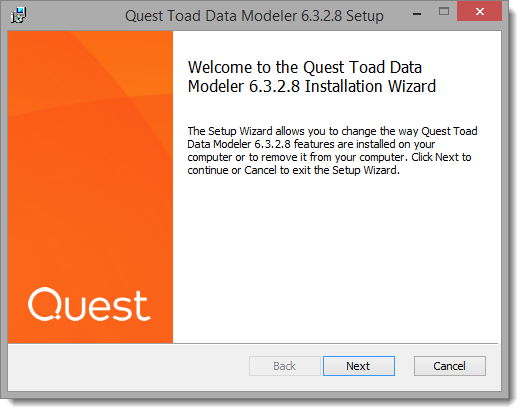
- Read the License Agreement and check “I accept...” to proceed with the installation.
- Change the installation path or install to the default directory. In case of side-by-side installation, make sure that your installation folder is different from the installation folder of the previous version.
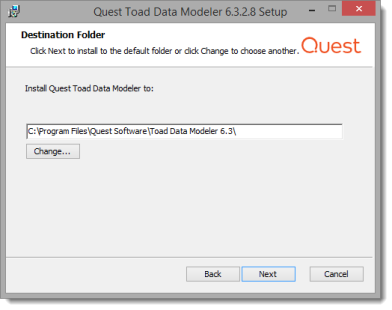
- Check the application shortcuts that will be created. Click Install to begin the installation.
- Toad Data Modeler will be installed on your computer. Once the installation process is completed, you can choose to run the application or view Release Notes immediately after clicking Finish.
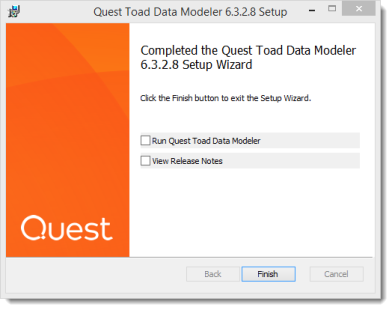
- Once you launch the installed version of Toad Data Modeler, the First Run dialog appears. You can choose to use configuration from previous installations or create a new one.
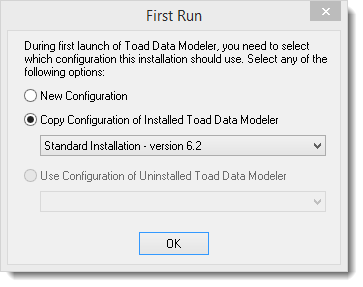
- Toad Data Modeler starts in trial mode. Click Continue to evaluate Toad Data Modeler, or Enter your license key.
|

|
Note: Settings can be also imported in the application via Settings Menu | Options | Import. You can either:
- Import from Folder - Navigate to a configuration folder of a Toad Data Modeler installation to import the settings.
- Import from Other Installation - The application tries to find other installations of Toad Data Modeler in default folders. If it succeeds, you can choose one to import settings from.
|