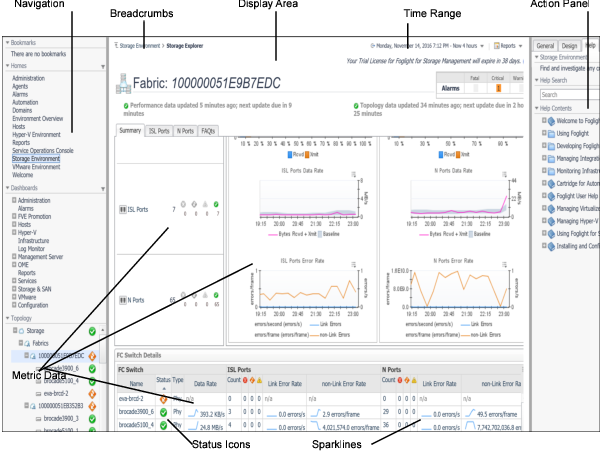Connectivity and I/O Performance Monitoring
Foglight for Storage Management provides comprehensive topology views which detail all I/O paths and components on each I/O path from VMs down to their assigned physical storage devices. These views assist in determining where actual performance or connectivity problems are occurring during I/O requests, something which is not possible using traditional virtual infrastructure management tools. For more information, see Assessing Connectivity and I/O Performance.
Navigating Foglight for Storage Management
Foglight for Storage Management is built on the Foglight platform. The following diagram and table introduce the common Foglight for Storage Management screen elements that are used in Foglight for Storage Management dashboards. If you need more information about how to use these elements, open the online help and navigate to Foglight User Help > Getting Started > Working with Dashboards.
|
Shows the trend of a metric in a small space. The value beside the sparkline is the current value for the metric in the selected time range. When used in a table, sparklines provide an easy way to compare spikes or other trends in a group of metrics. Click a sparkline to plot all data points for the time period on a graph. | |
|
Displays the status of a storage resource. For more information, see Understanding Status, Alarms, and Rules in Foglight for Storage Management. |
Introducing the Storage Monitoring Architecture
Foglight for Storage Management Components
The following sections describe the components that make up Foglight for Storage Management.