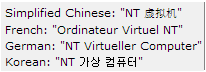Known issues
System requirements
Upgrade and compatibility
Plug‑in for Hyper‑V 12.2 requires NetVault Backup 11.4.5 or later. For complete supported-platform information, see the Quest NetVault Backup Compatibility Guide.
|
CAUTION: The plug-in does not support recovery of backups taken using Plug‑in for Hyper‑V version 1.7. If you must be able to recover backups taken using version 1.7, do not upgrade the plug-in. |