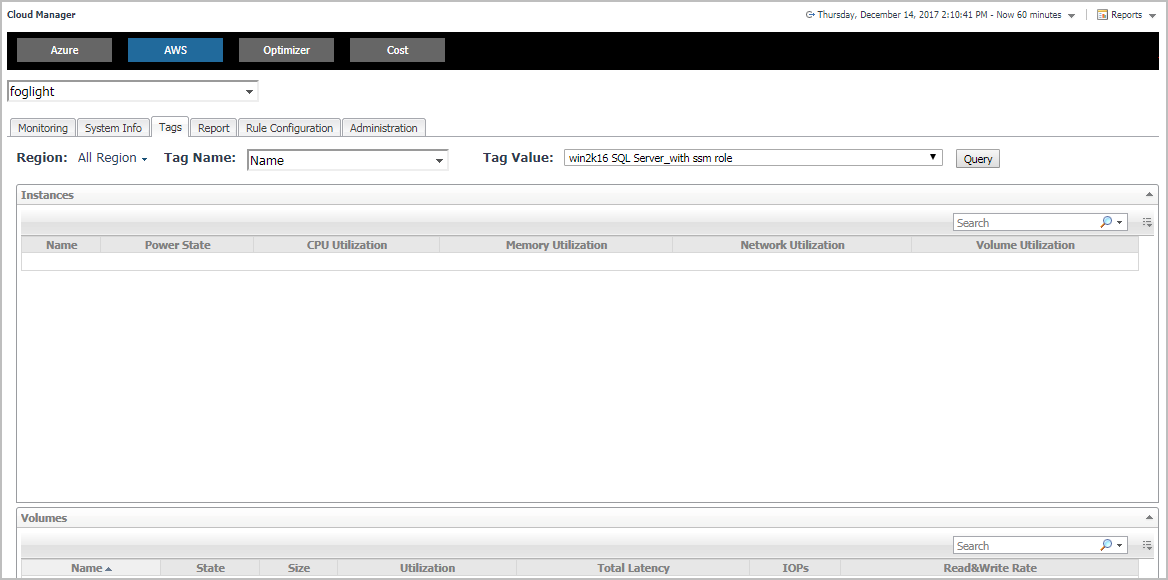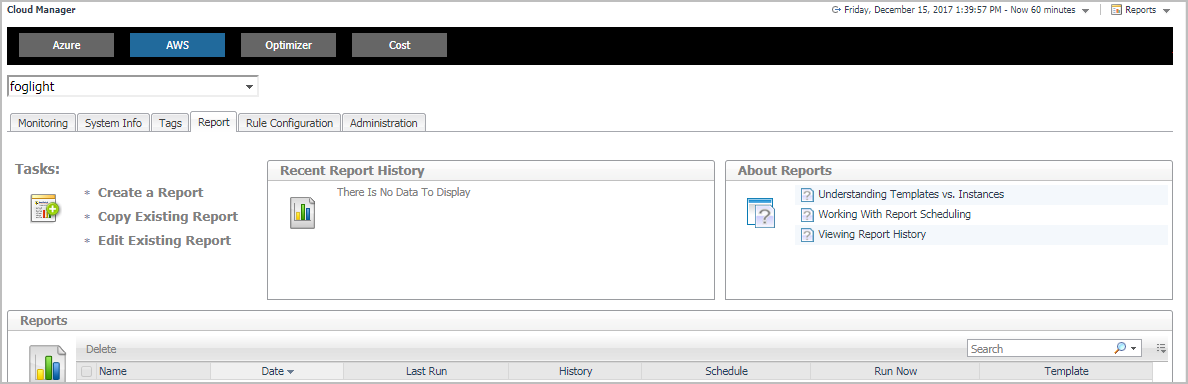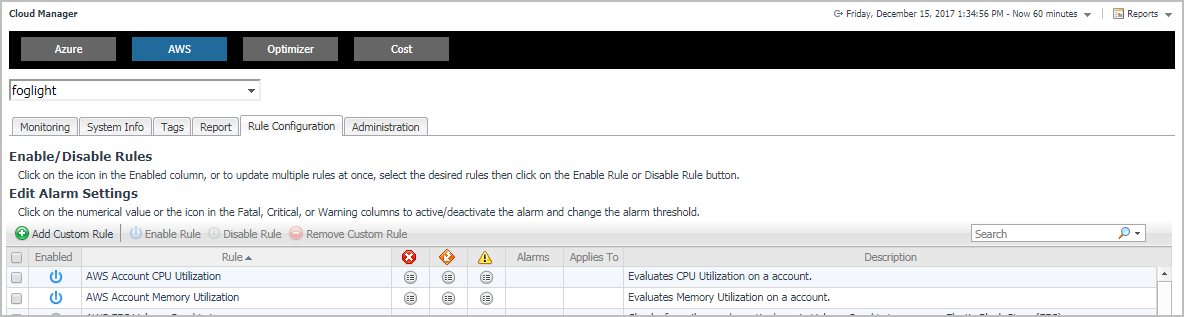Tags Tab
The Tags tab of the Cloud Manager dashboard helps you quickly search for instances or volumes using tag name and tag values.
|
3 |
|
4 |
Click Tags in the actions bar. |
The Hybrid Cloud Manager for AWS provides the following query options:
|
• |
Tag Name. Sort out all tags that belong to the selected Region. |
|
• |
Tag Value. Sort out all tags that belong to the selected Tag Name. |
The Instances table shows Name, Power State, CPU Utilization, Memory Utilization, Network Utilization, and Volume Utilization of the instances that include the specified tag name or value. The Volumes table shows Name, State, Size, Utilization, Total Latency, IOPS, and Read&Write Rate of the instances that include the specified tag name or value.
Report Tab
You can generate, copy, and edit reports using the Reports tab on the Report dashboard, or alternatively the Reports dashboard included with the Management Server.
|
3 |
|
4 |
Click Report in the actions bar. |
For complete information about this tab, see the Managing Capacity in Virtual Environments User Guide. For more information about the Reports dashboard, see the Foglight User Help.
Available report templates
The following templates are available with Foglight Hybrid Cloud Manager for AWS.
Rule Configuration Tab
The Rule Configuration tab of the Cloud Manager dashboard contains links to rules and alarms tasks that you can use to manage AWS rules and alarms.
|
3 |
|
4 |
Click Rule Configuration in the actions bar. |