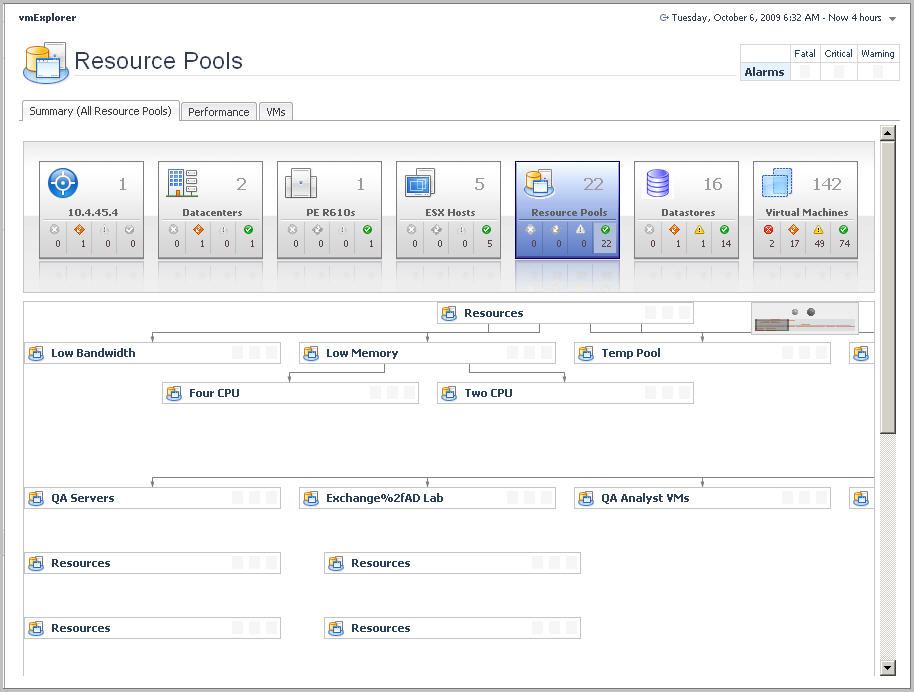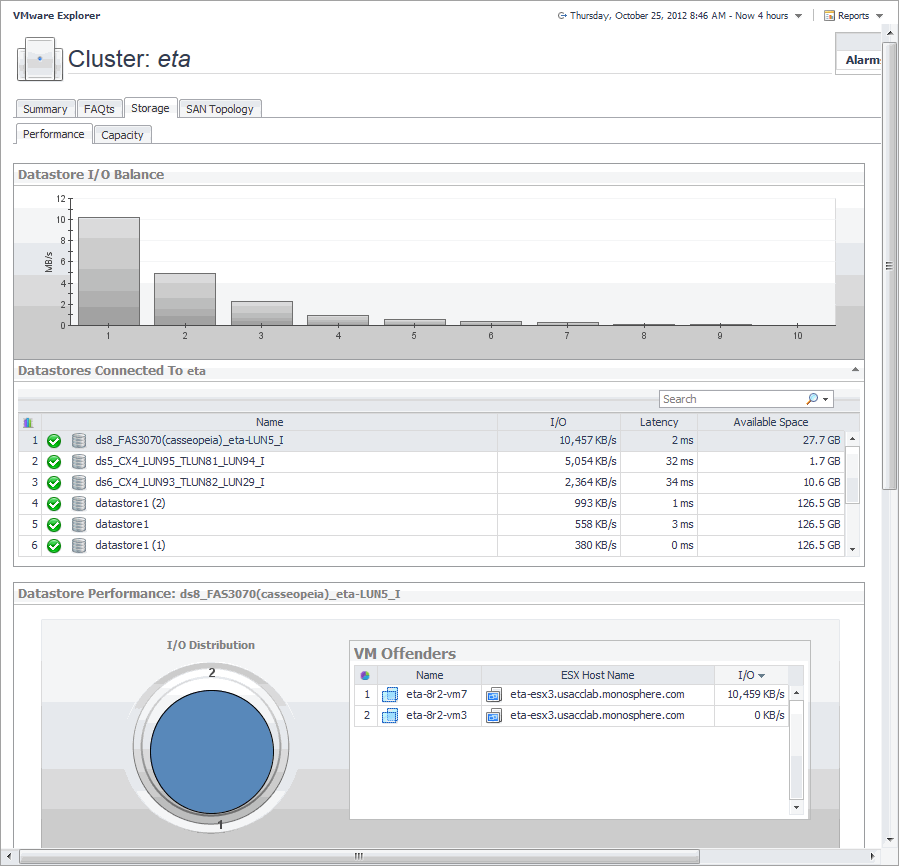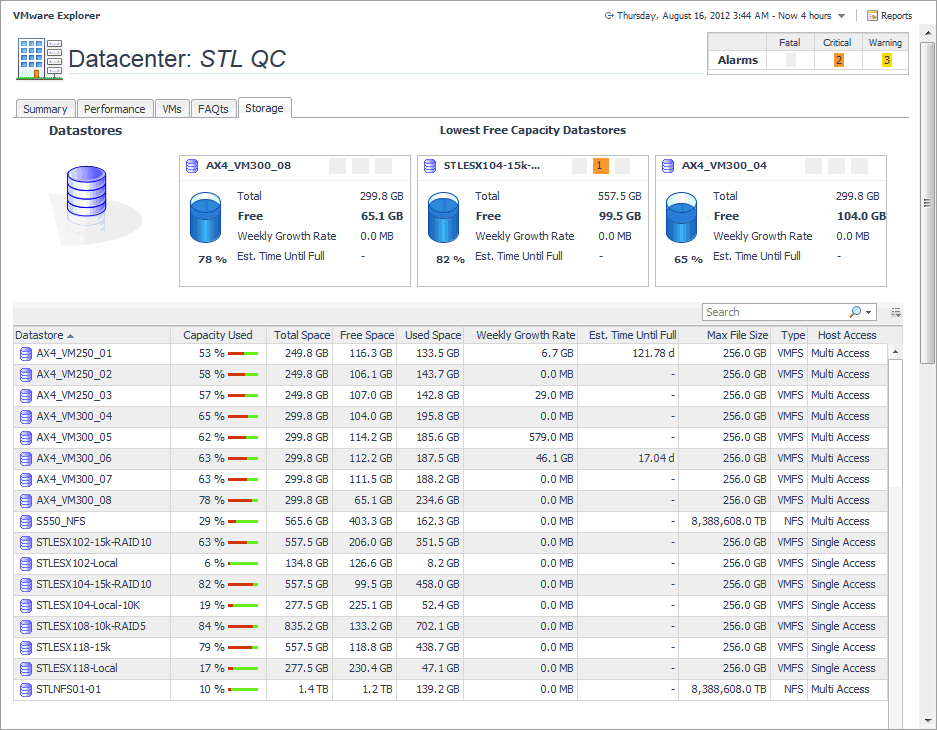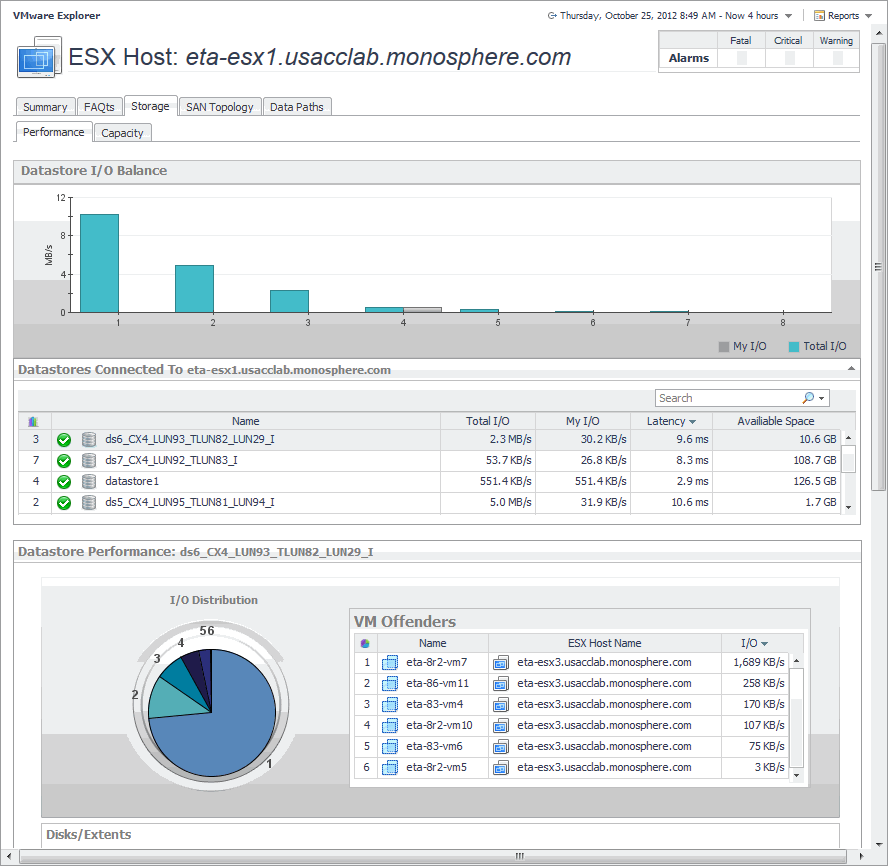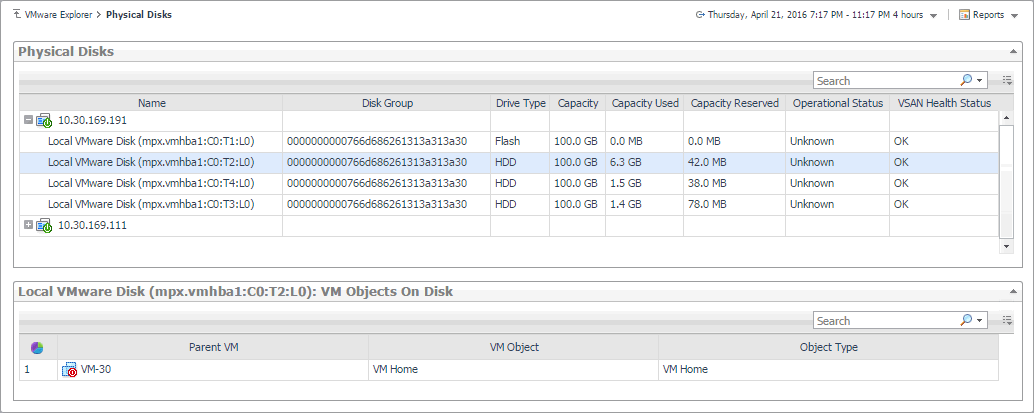Resource Pools Relationship Tree view
For more information about the VMware Explorer dashboard, see Investigating performance metrics .
Storage tab (Cluster)
The VMware Explorer’s Storage tab displays the disk storage capacity associated with the selected component. Selecting a cluster and opening this tab displays the storage metrics associated with the selected cluster.
|
2 |
On the Virtual Infrastructure view, that appears on the navigation panel, select a cluster. |
|
3 |
In the VMware Explorer, open the Storage tab. |
This view is made up of the following embedded views:
|
This view contains information about the selected datastore data capacity. | |||
| |||
| |||
| |||
| |||
| |||
|
|
This view shows the datastore capacity for each datastore connected to the selected cluster. |
|
This view shows the data transfer rates for each datastore connected to the selected cluster. |
| |||
| |||
| |||
|
| |||
| |||
| |||
| |||
|
| |||
| |||
| |||
|
Storage tab (Datacenter)
The VMware Explorer’s Storage tab displays the disk storage capacity associated with the selected component. Selecting a data center and opening this tab displays storage metrics for all Datastores associated with the selected Datacenter.
|
2 |
On the Virtual Infrastructure view, that appears on the navigation panel, select a Datacenter. |
|
3 |
In the VMware Explorer, open the Storage tab. |
This view is made up of the following embedded views:
|
The Storage tab displays three tiles, identifying the datastores with the lowest amount of free space. | |||
| |||
| |||
| |||
| |||
|
| |||
| |||
| |||
| |||
| |||
| |||
| |||
| |||
| |||
|
Storage tab (ESX Host)
The VMware Explorer’s Storage tab displays the disk storage capacity associated with the selected component. Selecting an ESX host and opening this tab displays the storage metrics associated with the selected ESX host.
|
2 |
On the Virtual Infrastructure view, that appears on the navigation panel, select an ESX host. |
|
3 |
In the VMware Explorer, open the Storage tab. |
This view is made up of the following embedded views:
|
This view contains information about the selected datastore data capacity. | |||
| |||
| |||
| |||
| |||
| |||
|
|
This view shows the datastore capacity for each datastore connected to the selected ESX host. |
|
This view shows the data transfer rates for each datastore connected to the selected ESX host. |
| |||
| |||
| |||
| |||
| |||
| |||
| |||
| |||
| |||
|
| |||
| |||
| |||
| |||
|
| |||
| |||
| |||
| |||
|