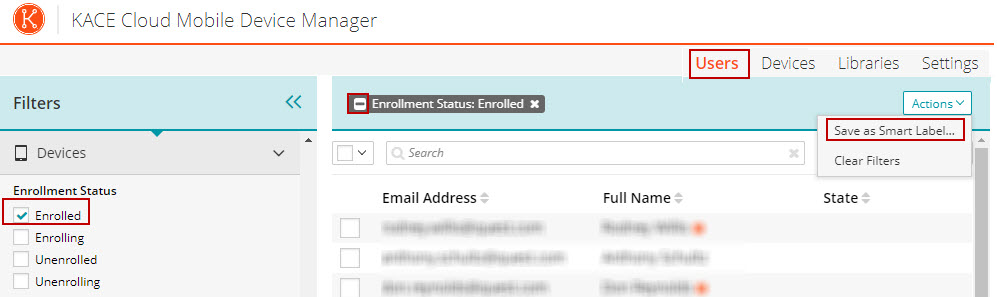-
제목
How to create a filter view that shows users that do not have devices enrolled -
설명
How to create a filtered view that shows users that do not have a device enrolled currently in KACE Cloud. -
해결 방안
First, create a filtered view under the Users tab that shows enrolled users by placing a check in the box under Filters > Devices > Enrollment Status > Enrolled.
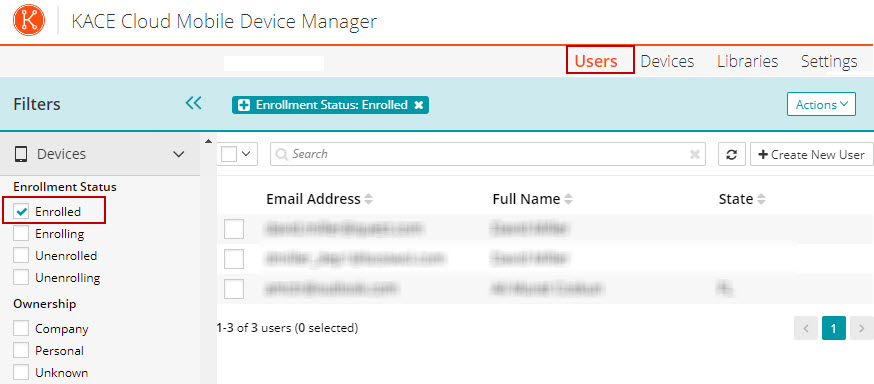
Next click on the plus sign next to the current filter item to inverse the filter, if done correctly the plus sign will change to a negative sign as shown in the screenshot below. The filter now shows all Users who do not have a device enrolled. Optionally, you can now save the filter as a Smart Label for future use.